Liquidity Slicing Strategy
Neovest's Strategy Server is designed to let you set up various liquidity slicing strategies that you may then use to slice your large orders into multiple smaller orders for the purpose of minimizing market impact. By way of definition, Neovest refers to each initial large order that you wish to slice as the "parent" order and each smaller order resulting from the parent order being sliced as a "child" order.
Using Neovest's proprietary slicing algorithm, you may (1) determine minimum and maximum share sizes and percentages for each child order, (2) specify do-not-send price parameters that will require each child order to fall within a specific price range before it is sent, (3) enter minimum and maximum time delays that will determine random pauses between the sending of each child order, and (4) determine automatic cancel and replace time and price settings that will allow you to cancel or replace your sent child orders if they have not been filled after a certain amount of time and are a certain price away from the current market price.
Once you set up, name, and save a liquidity slicing strategy and it appears on a drop-down menu in a Neovest Order Entry Montage window, you may select the liquidity slicing strategy on the menu. You may then click on an Action Button to automatically open and populate a "Confirm" box with (1) the order information that you previously assigned to the Action Button and (2) the criteria that Neovest's Strategy Server will use to slice the order.
If the order meets your approval and you wish to continue with the liquidity slicing of the order, you may click Send in the "Confirm" box to cause Neovest's Strategy Server to begin utilizing the liquidity slicing strategy criteria you specified to slice your large parent order into multiple smaller child orders.
The following instructions explain how you may use Neovest's Strategy Server to set up a liquidity slicing strategy that you may use in a Neovest Order Entry Montage window to slice your large parent orders into smaller child orders:
With an Order Entry Montage window open on your screen, click the gear icon, located on the far-right of the toolbar.

Click the "Preferences" icon on the drop-down menu that appears.
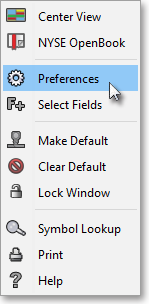
Once the "Montage Preferences" box appears, select the "Actions" tab.
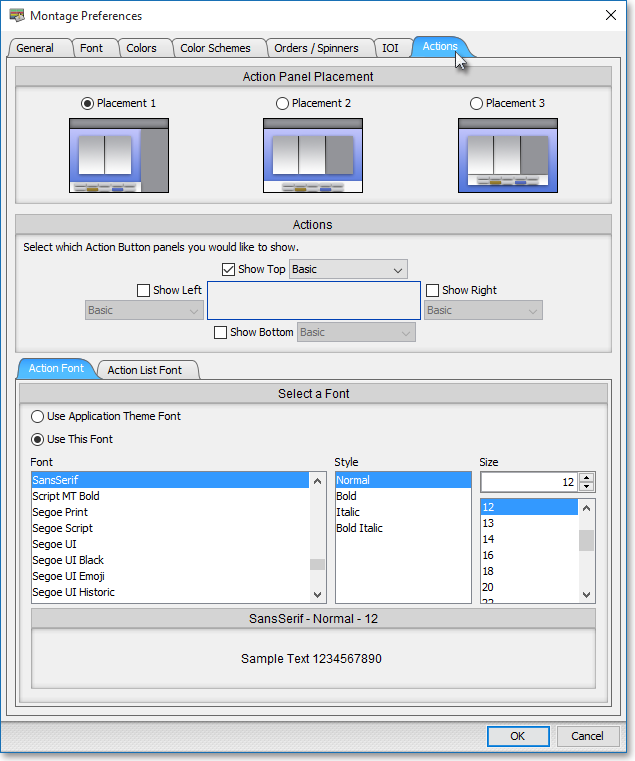
Click in the square to the left of "Show Top," "Show Left," "Show Bottom," or "Show Right" to add an Action Button panel to the location you wish in the market maker, ECN, and regional exchange section in an Order Entry Montage window.
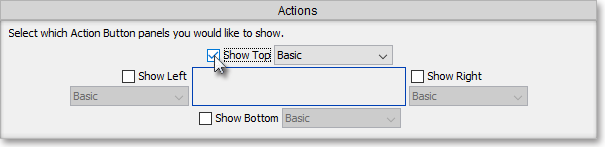
Click OK.

Note: At this point, the liquidity slicing menu should be displayed on the Action Button panel you just added to the market maker, ECN, and regional exchange section in an Order Entry Montage window. If the liquidity slicing menu is not displayed, simply click with the right mouse button on the Action Button panel, and select Show Order Slicing Choices to cause the liquidity slicing menu to appear on the Action Button panel.
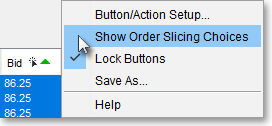
Click on the liquidity slicing drop-down menu to access Neovest's menu of Strategy Server slicing features.
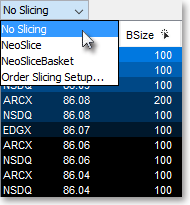
Note: Once you click on the liquidity slicing menu down arrow, a menu will appear that will allow you to select No Slicing, Order Slicing Setup, or a particular liquidity slicing strategy that you previously created. If you select No Slicing, then you are indicating that you do not wish to use an existing or set up a new liquidity slicing strategy. If you select Order Slicing Setup, then the "Define Order Slicing" box will appear, which will let you utilize Neovest's proprietary slicing algorithm to set up an automatic liquidity slicing strategy to slice your large parent orders into multiple smaller child orders. The following instructions will proceed as if you wish to set up a liquidity slicing strategy.
Select Order Slicing Setup.
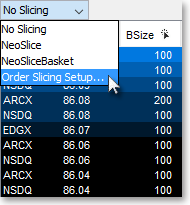
Once the "Define Order Slicing" box appears, click Add Order Slicing.
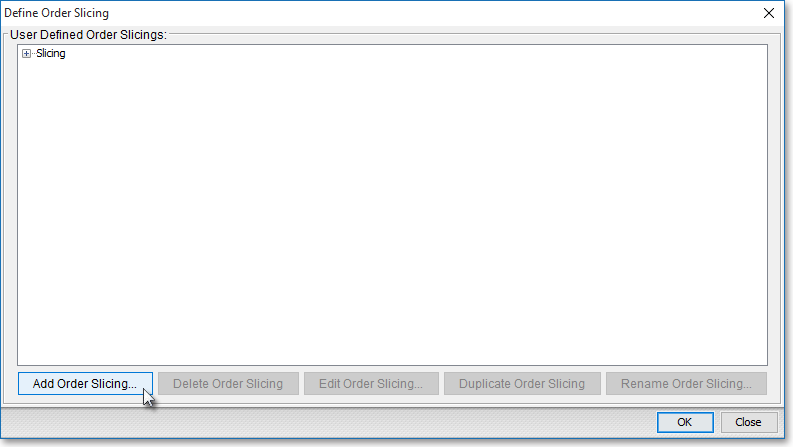
Once the "Create New Order Slicing Strategy" box appears, enter the name in the "Name" field that you wish to give the new liquidity slicing strategy. (In the following example, "NeoSlice" is used as the name.)
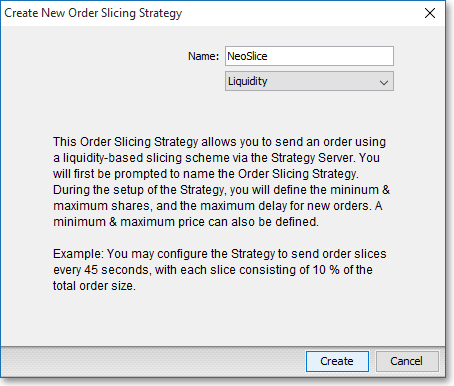
Note: Any liquidity slicing strategies you choose to create may be accessed in any Neovest Basket, Montage, and Order Entry Montage window.
Click Create.

Once the "Liquidity Order Slicing Setup" box appears, enter the information that you wish Neovest's Strategy Server to use to slice your large parent orders into multiple smaller child orders.
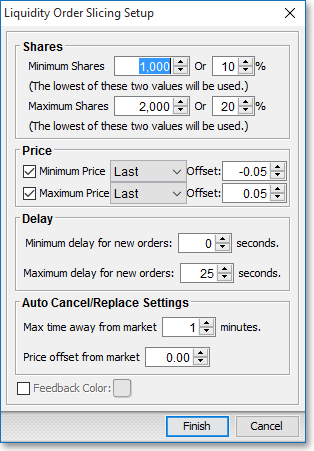
The following table provides descriptions of the features in Neovest's "Liquidity Order Slicing Setup" box:
| Feature: | Description: |
| Shares | Lets you specify minimum and maximum share sizes and percentages for each child order. Once you specify the minimum and maximum share values you wish, Neovest will use the values to automatically generate random sizes for your child orders between your minimum and maximum range. |
| Price | Lets you specify minimum and maximum price parameters for each child order. Once you specify the minimum and maximum price values you wish, Neovest will verify that each automatically generated child order's price falls within your minimum and maximum price range before it is sent. You may choose via this feature's drop-down menus to use a particular symbol's "Bid," "Ask," "Last," or "Mid Price" price as the price criteria, and you may also specify a positive or negative price offset. In addition, you must check mark the check boxes to the left of "Minimum Price" and "Maximum Price" to cause Neovest to continuously verify that each child order meets your minimum and maximum price range requirements. If the check boxes aren't checked, then Neovest will continue to send child orders, regardless of their prices, until a particular entire parent order is filled. Note: Once you set up a particular liquidity slicing strategy, select it, and click on an Action Button in a Neovest Order Entry Montage window—Neovest's Strategy Server will begin to utilize the liquidity slicing strategy criteria you specified to slice your parent order, which was generated by you clicking on the Action Button. As part of each child order's creation process, Neovest will use multiple criteria—including the default price and offset values you entered during the set up process of the order action that you assigned to the particular Action Button upon which you clicked—to determine the price of each child order. For more information regarding how Neovest determines prices for each of your child orders, refer to the "How Neovest Determines Each Child Order's Price" section following this table. |
| Delay | Lets you enter minimum and maximum time delays that Neovest will use to determine random pauses between the sending of each child order. |
| Auto Cancel/ Replace Settings |
Lets you determine automatic cancel and replace time and price settings for each child order. Once you specify the time and price values you wish, Neovest will automatically allow you to cancel or replace each sent child order that has not been filled after your specified amount of time and is more than your specified price away from the current market price. |
| Feedback Color | Lets you specify a feedback color for the Action Button panels in the market maker, ECN, and regional exchange section in an Order Entry Montage window. If you wish to specify a color, first check the check box to the left of Feedback Color and then click on the colored square to the right of Feedback Color. Once you click on the colored square, the "Choose a Color" box will appear. The "Choose a Color" box contains three tabs: "Swatches," "HSB," and "RGB." The "Swatches" tab lets you select one of several color "swatches" to replace the existing color of the Action Button panel. The "HSB" and "RGB" tabs let you edit the color of the selected swatch. If at any time you do not like the color of the swatch you selected or you do not like the color changes you have made to the swatch itself, click Reset to return to the existing color. Once you select a color to replace the existing color of the Action Button panel, click OK. |
Once you finish entering the information you wish Neovest's Strategy Server to use to slice your large parent orders into multiple smaller child orders, click Finish.

Once the "Define Order Slicing" box appears, click on the liquidity slicing strategy you just created, or click on an alternate liquidity slicing strategy.
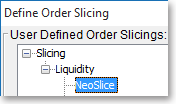
Click OK to select the liquidity slicing strategy upon which you just clicked and return to the Neovest Order Entry Montage window.

Note: With the liquidity slicing strategy you selected appearing on the drop-down menu in a Neovest Order Entry Montage window, you may click on an Action Button to automatically open and populate a "Confirm" box with (1) the order information that you previously assigned to the Action Button and (2) the criteria that Neovest's Strategy Server will use to slice the order. If the order meets your approval and you wish to continue with the liquidity slicing of the order, you may click Send in the "Confirm" box to cause Neovest's Strategy Server to begin utilizing the liquidity slicing strategy criteria you specified to slice your large parent order into multiple smaller child orders.
How Neovest Determines Each Child Order's Price
Neovest uses multiple criteria to determine the price of each child order. Since you must first click on an Action Button to generate a parent order for Neovest's Strategy Server to slice, Neovest uses price values from (1) the order action information that you assigned to the Action Button upon which you clicked and (2) the liquidity slicing strategy that you selected for Neovest's Strategy Server to use to create each child order.
During the set up process of an order action (i.e., "Broker Order," "Single Order," "Bundled Order," or "Multi Order"), you must determine a default price and you may determine an offset value in connection with the default price.
For instance, during the set up process of a Broker Order action you will reach the "Broker Action Setup" box, which will enable you to enter a "Default Price" and an "Offset" value. There are of course other steps to setting up a Broker Order action, and once you complete the remaining steps, you may assign the Broker Order action to an Action Button and then add the Action Button to an Order Entry Montage window.
Similarly, during the set up process of a Single, Bundled, or Multi Order action—you will reach the "Single," "Bundled," or "Multi Order Action Setup" box, which will enable you to enter a default "Price" and an offset value in connection with the default price. Again, once you complete the remaining steps associated with set up of a Single, Bundled, or Multi Order action—you may assign the order action to an Action Button and then add the Action Button to an Order Entry Montage window.
In addition, you may choose to specify a minimum and maximum price range during the set up process of a particular liquidity slicing strategy, which Neovest's Strategy Server will then use to determine whether to send a particular child order.
Once you select a liquidity slicing strategy and click on an Action Button that you have added to a Neovest Order Entry Montage window, a "Confirm" box will appear that will reveal, among other data, two necessary elements that Neovest's Strategy Server will utilize to create child orders:
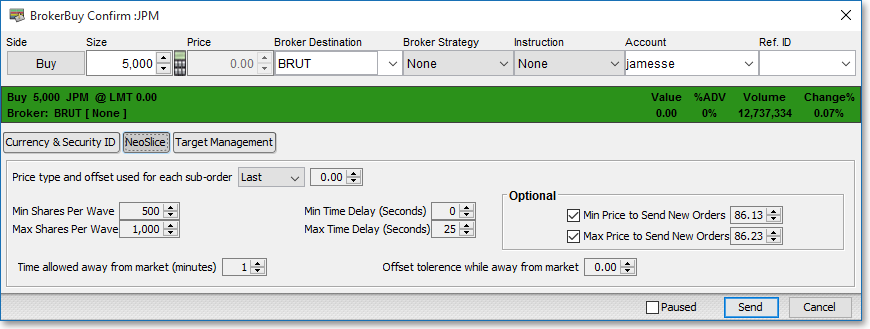
1. The "Confirm" box will display a price resulting from the sum of the default price value and the offset that you specified during the set up process of the order
action that you assigned to the Action Button. For instance, if you specified "Last" as the default price and ".02" as the offset and the last price of the symbol was 50 at the time you clicked on the Action Button, then Neovest would add two cents to the symbol's last price of 50 and display "50.02" in the "Confirm" box.
2. The "Confirm" box will display the liquidity slicing strategy criteria—such as the minimum and maximum price range and minimum and maximum shares sizes
and time delays—that Neovest's Strategy Server will use to first create and second determine whether to send each child order.
To determine a price for each child order, each resulting from the initial parent order being sliced, Neovest will use the following criteria:
1. Neovest will look at the price displayed in the "Confirm" box as the first step toward determining a price for each child order.
2. If the parent order's criteria and the liquidity slicing strategy's criteria displayed in the "Confirm" box meet your approval and you wish to continue with the
liquidity slicing of the parent order, you may then click Send in the "Confirm" box. At the time you click Send, Neovest will look at the current default price (i.e.,"Bid," "Ask," "Last," or "Mid Price"—whatever you specified during the set up process of the order action you assigned to the Action Button) and the price displayed in the "Confirm" box in order to create an offset value to send to the Strategy Server. For instance, if the price displayed in the "Confirm" box is "50.02," if you specified "Last" as the default price, and if the current last price of the parent order's symbol is 49.95 at the time you click Send, then Neovest will create an offset price of .07 (50.02 - 49.95 = .07) to send to the Strategy Server. The offset price of .07 will be the foundation for creating each child order's price, as the initial parent order continues to be sliced, from now on.
Note: Keep in mind that this offset value may be a positive or negative number. For instance if the price displayed in the "Confirm" box was "50.02," if you specified "Last" as the default price, and if the current last price of the parent order's symbol was 50.05 at the time you clicked Send, then Neovest would have created an offset price of -.03 (50.02 - 50.05 = -.03) to send to the Strategy Server. The offset price of -.03 would then have been the foundation for creating each child order's price, as the initial parent order continued to be sliced, from then on.
3. Once the offset of .07 reaches Neovest's Strategy Server, the Strategy Server will once again look at the current default price that you specified during the set
up process of the order action that you assigned to the Action Button. For instance, if you specified "Last" as the default price, then Neovest's Strategy Server will look at the parent order's symbol's current last price. If the current last price of the symbol is 49.94, thus decreasing one point from 49.95 since you clicked Send in the "Confirm" box, then Neovest will add the previously determined offset value of .07 to the price of 49.94 for a final price of 50.01 for the first child order's price.
4. Neovest will next look at the price range that you may have specified during the set up process of the liquidity slicing strategy that you selected. If you checked
the check boxes associated with this feature and you specified "Last" with and offset of "-.05" as the minimum parameter of the price range and "Last" with and offset of ".05" as the maximum parameter of the price range, then Neovest will ensure that the price of the first child order falls within the ten cent price range before the child order is sent. In order to determine the starting point of the range, Neovest will look at the last price of the initial parent order's symbol at the time you clicked on the Action Button and the "Confirm" box appeared. In this case the last price of the symbol at that time was 50. Using this price and using the liquidity slicing strategy's above-mentioned price range, Neovest will determine a price range with 49.95 as the minimum price and 50.05 as the maximum price. Since the first child order's price is 50.01, then Neovest's Strategy Server will choose to send the first child order. Keep in mind that you may choose to increase or decrease the minimum and maximum price parameters of the price range within the "Confirm" box before you click Send.
5. To create each subsequent child order's price, Neovest's Strategy Server will once again (1) look at the current default price that you specified during the set up
process of the order action that you assigned to the Action Button, (2) add the offset of .07 to the current price, and (3) verify that the determined price falls within the liquidity slicing strategy's price range before it sends the order. This process will continue until the entire size of the initial parent order is filled.