Combo Window Introduction
Neovest's Combo window
is designed to let you display up to six Neovest windows at one time. Once Neovest's
Combo window contains a number of Neovest windows, you may utilize various features
in the Combo window to manipulate all of the windows at once.
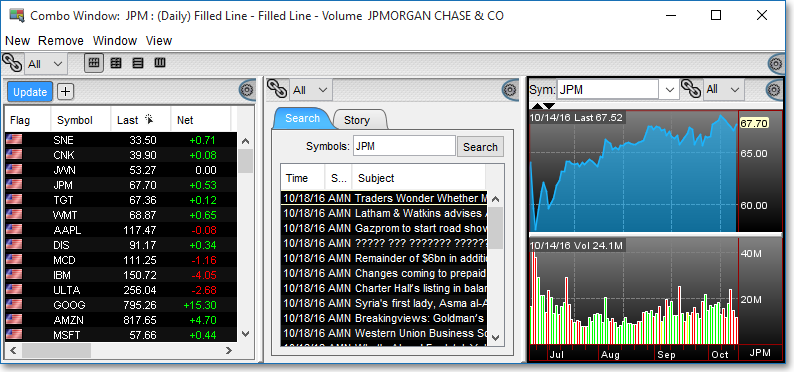
For instance, you may click on one of four Combo window configuring options to reconfigure all of the Neovest windows in the Combo window at the same time, or you may click on the Combo window's link/unlink icon to link or unlink all of the windows in the Combo window to or from other Neovest windows that are open on your screen.
Neovest also lets you work with individual Neovest windows that have been added to a Neovest Combo window. Once you click on a Neovest window in a Combo window to make it active, you may work with the window normally, as you would if it was open outside of the Combo window.
Neovest's Help menu provides complete instructions on how to add and remove Neovest windows to and from a Neovest Combo window, link and unlink a Combo window to and from other open Neovest windows, reconfigure all of the windows in a Combo window, save a customized Combo window as the default, and save an open Combo window in a Neovest layout.