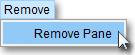Adding and Removing Windows in a Combo Window
Neovest lets you add up to six Neovest windows in a Combo window. Once you have added a number of Neovest windows to a Combo window, you may utilize various features in the Combo window to manipulate all of the windows at once, or you may work individually with a single window simply by clicking on it to make it active.
The
following instructions explain how to open a Neovest Combo window and add and
remove Neovest windows:
To add a Neovest window to a Combo window:
Click the "Combo" icon on Neovest's Launch Pad.
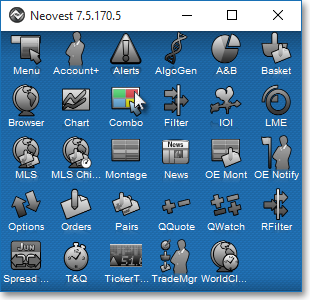
Once the Combo window appears, select New, and then select the Neovest window you wish to add to the Combo window.
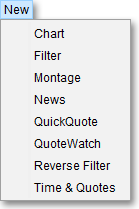
![]() Note: You may at this point continue to add up
to five (for a maximum of six) additional Neovest windows to the Combo window.
Note: You may at this point continue to add up
to five (for a maximum of six) additional Neovest windows to the Combo window.
To remove a Neovest window from a Combo window:
Click on the Neovest window (to make it active) that you wish to remove from the Combo window.
Select Remove | Remove Pane.