Basket Window Introduction
Neovest's Basket window provides you with the functionality to view your current portfolio, view and execute orders, and view a current record of your Basket window trading activity.
Neovest's Basket window is comprised of two main sections: (1) the "Blotter" section, and (2) the "Summary" section.
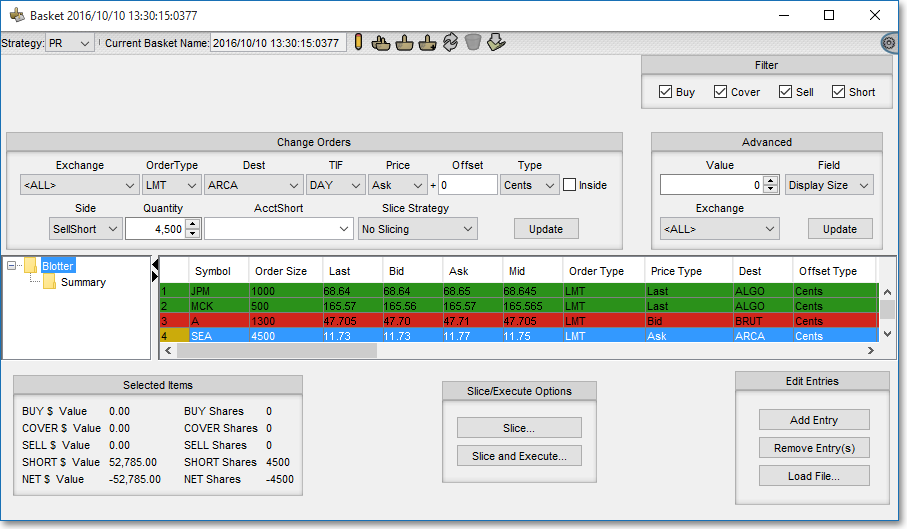
In the "Blotter" section, you
may change the parameters of your orders and route the orders directly to specific
destinations. Features in the "Blotter" section also allow you to
select a liquidity slicing strategy that you have previously created to automatically slice your large Basket orders into multiple smaller orders for the purpose of minimizing market impact. The "Blotter" section also lets
you manually slice your orders into separate trading waves. Using percentages, you may slice your orders into two, three, four or any number of slices and execute your smaller sliced orders when you choose.
Once you slice and execute one or more orders in the "Blotter" section, you may turn to the "Summary" section to view current information regarding your Basket window trading activity. For instance, the "Summary" section displays various totals such as the total number of original shares that are displayed in the "Blotter" section, the total number of shares that have been sliced, the total number of shares that have been executed, and the total percent of your orders that are considered filled (or complete).
The "Summary" section also provides information regarding the percentage of shares that have been sliced for each order that is displayed in the "Blotter" section, the percentage of shares that have been sent for each order, the percentage of shares that have been filled for each order, and so on. The "Summary" section also lets you view the total dollar and share values by side (i.e. "Buy," "Cover," "Sell," and "Short") of your executed and sent orders that are displayed in the "Blotter" section.
Each section in Neovest's Basket window also contains several display fields that let you view the individual components of each displayed order. Additional features in each section allow you to filter orders by side, which enables you to display only certain orders with a particular side in a Neovest Basket window.
Neovest's Help menu provides complete instructions on how you may open a Neovest Basket window, view and execute orders, and view a current record of your Basket window trading activity. Instructions are also provided that explain the individual components of each section in a Basket window, how you may customize a Basket window, save a customized Basket window as the default, and save an open Basket window in a Neovest layout.