Basket Window Display Fields
Each section in Neovest's Basket window contains several column headers (e.g., "Symbol," "Quantity," "Side," "Price Type," etc.) that are referred to in Neovest as "display fields." Neovest's user-friendly interface lets you easily add and remove display fields in any section in a Basket window.
Display fields that you may add to the "Initial Portfolio," "Target Portfolio," "Blotter," and "Summary" sections in Neovest's Basket window are located in Neovest's "Select Display Field" box and are separated into three tabs or categories (i.e., "Default," "Filter," and "Custom") based on the function that each display field performs.
Note: Once you access Neovest's "Select Display Field" box, you may notice a fourth tab titled "Customer." The "Customer" tab lets certain Neovest customers create custom data fields on a symbol-by-symbol basis using external applications that may then be displayed in various Neovest windows.
Neovest provides descriptions of all its display fields. To access the descriptions of the display fields that Neovest provides, refer to the "Display Fields" chapter of Neovest's Help documentation.
The "Display Fields" sections in the menu to the left discuss the three tabs or categories (i.e., "Default," "Filter," and "Custom") into which Neovest's display fields are separated and how you may select display fields from these tabs to add into any section in Neovest's Basket window.
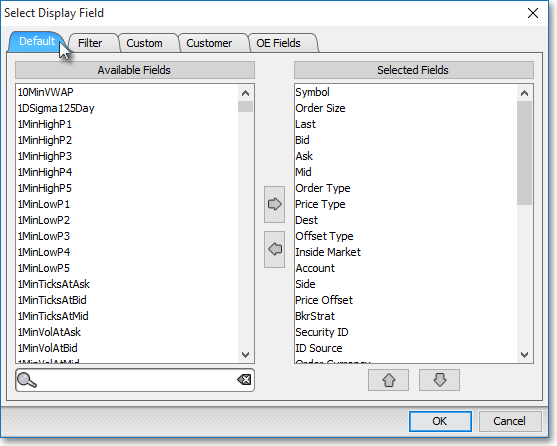
Instructions are also provided that explain how you may remove display fields from any section in Neovest's Basket window.