Default Tab
The following instructions explain how you may add a "Default" display field to the "Initial Portfolio," "Target Portfolio," "Blotter," and "Summary" sections in an open Neovest Basket window:
Click on the section (i.e., the "Initial Portfolio," "Target Portfolio," "Blotter," or "Summary" section) in the Basket window in which you would like to add a "Default" display field.
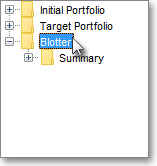
Click with the right mouse button on a display field, and select Select Fields from the menu that appears.

Once the "Select Display Field" box appears, select the "Default" tab.
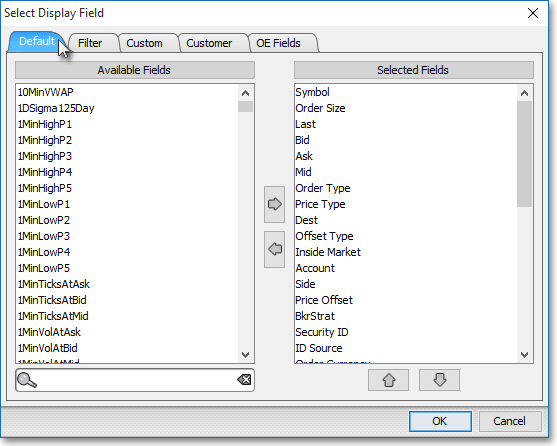
Double-click on a display field in the "Default" tab to add the display field to the "Selected Fields" section.
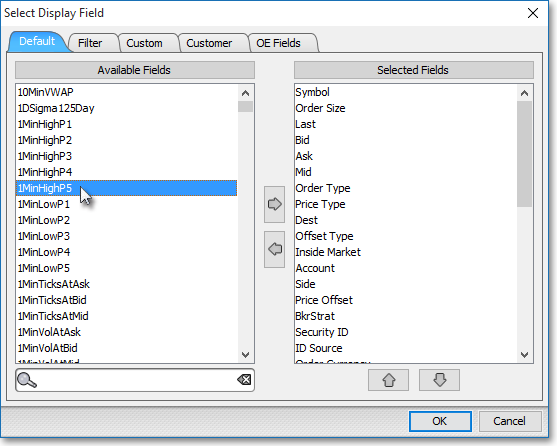
Note: The "Selected Fields" section lists the display fields that have been selected for the section (i.e., the "Initial Portfolio," "Target Portfolio," "Blotter," or "Summary" section) upon which you clicked in the Neovest Basket window. At this point you may continue to add display fields to the "Selected Fields" section by following the preceding instructions.
Once you have finished adding the display fields you wish, click OK.

The following instructions explain how you may remove a "Default" display field from the "Initial Portfolio," "Target Portfolio," "Blotter," and "Summary" sections in an open Neovest Basket window:
Click on the section (i.e., the "Initial Portfolio," "Target Portfolio," "Blotter," or "Summary" section) in the Basket window in which you would like to remove a display field.
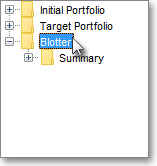
Click with the right mouse button on a display field, and select Select Fields from the menu that appears.

Once the "Select Display Field" box appears, double-click on the display field in the "Selected Fields" section that you wish to remove.
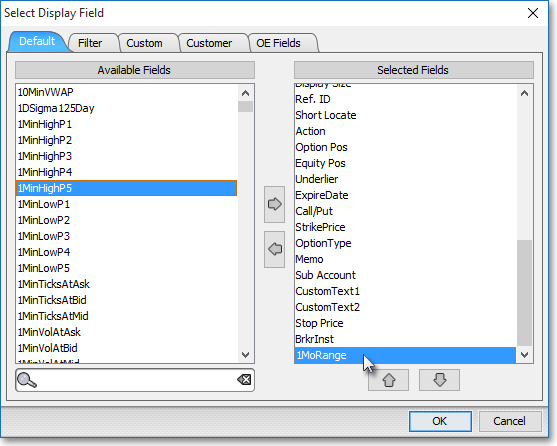
Note: The "Selected Fields" section lists the display fields that have been selected for the section (i.e., the "Initial Portfolio," "Target Portfolio," "Blotter," or "Summary" section) upon which you clicked in the Neovest Basket window. At this point you may continue to remove display fields from the "Selected Fields" section by following the preceding instructions.
Once you have finished removing the display fields you wish, click OK.
