Editing an Existing Liquidity Strategy in a Basket Window
Neovest lets you edit an existing liquidity slicing strategy from a Basket window.
The following instructions explain how you may edit an existing liquidity slicing strategy from a Basket window via the liquidity slicing strategy drop-down menu:
Click on the "Slice Strategy" drop-down menu and select Order Slicing Setup.
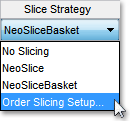
Once the "Define Order Slicing" box appears, select the liquidity slicing strategy you wish to edit.
Note: In the following graphic, "NeoSliceBasket" is used as the example.
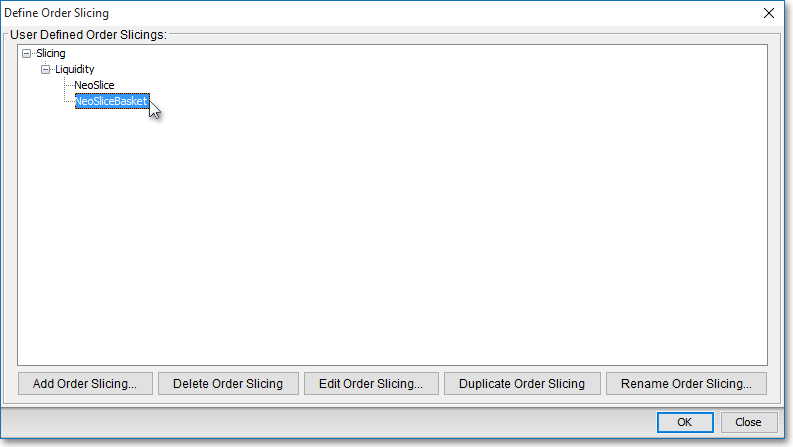
Once you select the liquidity slicing strategy you wish to edit, click Edit Order Slicing.
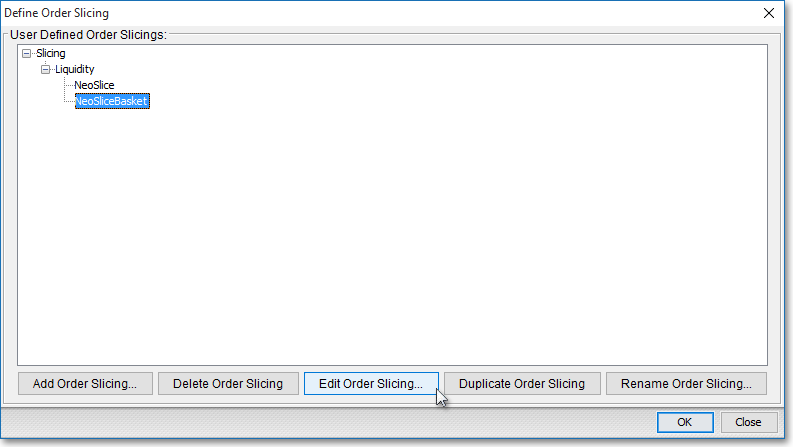
Once the "Liquidity Order Slicing Setup" box appears, edit the criteria that you wish Neovest's Strategy Server to use to slice your large parent Basket orders into multiple smaller child orders.
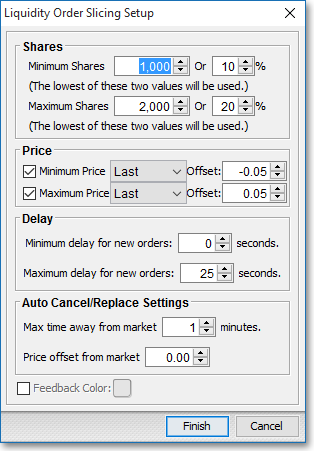
The following table provides descriptions of the features in Neovest's "Liquidity Order Slicing Setup" box:
| Feature: | Description: |
| Shares | Lets you edit minimum and maximum share sizes and percentages for each child order. Once you specify the minimum and maximum share values you wish, Neovest will use the values to automatically generate random sizes for your child orders between your minimum and maximum range. |
| Price | Lets you edit minimum and maximum price parameters for each child order. Once you specify the minimum and maximum price values you wish, Neovest will verify that each automatically generated child order's price falls within your minimum and maximum price range before it is sent. You may choose via this feature's drop-down menus to use a particular symbol's "Bid," "Ask," "Last," or "Mid Price" price as the price criteria, and you may also specify a positive or negative price offset. In addition, you must check mark the check boxes to the left of "Minimum Price" and "Maximum Price" to cause Neovest to continuously verify that each child order meets your minimum and maximum price range requirements. If the check boxes aren't checked, then Neovest will continue to send child orders, regardless of the prices of the child orders, until a particular entire parent order is filled. Note: Once you set up a particular liquidity slicing strategy and select it to be used in connection with a single OTC or listed order or a group of OTC or listed orders that are displayed in the "Blotter" section in a Neovest Basket window—Neovest's Strategy Server will begin to utilize the liquidity slicing strategy criteria you specified to slice your parent Basket order or orders. |
| Delay | Lets you edit minimum and maximum time delays that Neovest will use to determine random pauses between the sending of each child order. |
| Auto Cancel/ Replace Settings |
Lets you edit automatic cancel and replace time and price settings for each child order. Once you specify the time and price values you wish, Neovest will automatically allow you to cancel or replace each sent child order that has not been filled after your specified amount of time and is more than your specified price away from the current market price. |
| Feedback Color | Note:This feature lets you specify a feedback color for the Action Button panels in the market maker, ECN, and regional exchange section in either a Neovest Montage or Order Entry Montage window and does not apply to any of the features in Neovest's Basket window. |
Click Finish to apply and save the changes.

Once the "Define Order Slicing" box appears, select the liquidity slicing strategy you just edited, or choose an alternate strategy.
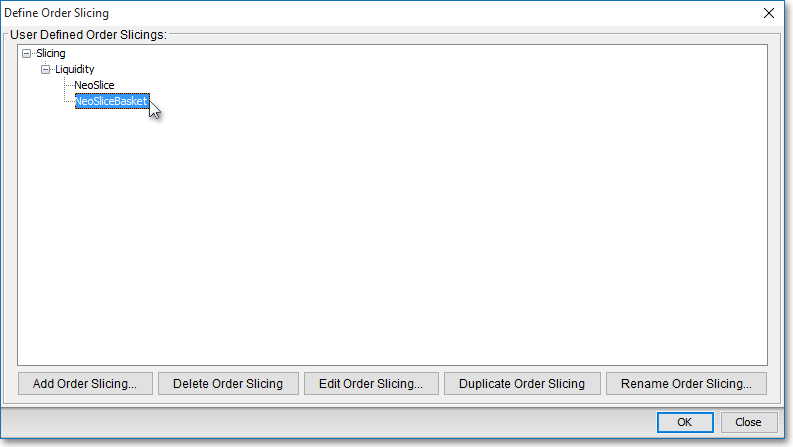
The following table provides descriptions of the remaining features in the "Define Order Slicing" box:
| Feature: | Description: |
| Add Order Slicing | Lets you create a new liquidity slicing strategy by letting you give the new strategy a name in the "Create New Order Slicing Strategy" box and by letting you define its criteria in the "Liquidity Order Slicing Setup" box. |
| Delete Order Slicing | Lets you delete a selected liquidity slicing strategy. This feature only becomes active after you have clicked on an existing strategy and highlighted it in the "User Defined Order Slicings" field. |
| Edit Order Slicing | Lets you edit the criteria of an existing liquidity slicing strategy. Once you click on this feature, the "Liquidity Order Slicing Setup" box will appear. This feature only becomes active after you have clicked on an existing strategy and highlighted it in the "User Defined Order Slicings" field. |
| Duplicate Order Slicing | Duplicates a selected liquidity slicing strategy. This feature is useful if you wish to create a new liquidity slicing strategy based off of the original, with only minor changes. Once you click on this feature, you may then click Edit Order Slicing to change the criteria of the duplicate strategy. This feature only becomes active after you have clicked on an existing strategy and highlighted it in the "User Defined Order Slicings" field. |
| Rename Order Slicing | Lets you rename a selected existing liquidity slicing strategy. This feature only becomes active after you have clicked on an existing strategy and highlighted it in the "User Defined Order Slicings" field. |
Once you have finished making the changes you wish in the "Define Order Slicing" box, click Okay.

Note: Any modifications you choose to make to an existing liquidity slicing strategy will be applied to the strategy as it appears in any Neovest Basket, Montage, and Order Entry Montage window.