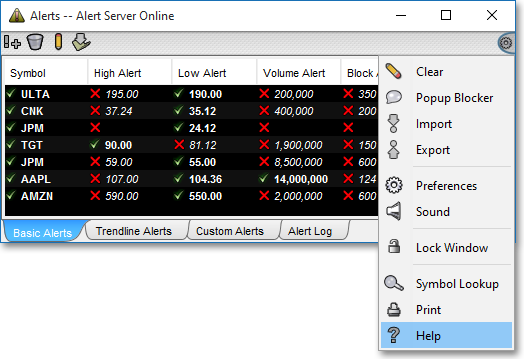Alerts Window Introduction
Neovest lets you set basic real-time high price, low price, volume, and block size alerts on individual symbols in an Alerts window. Neovest also provides a variety of custom alert criteria that you may use to set percent change, moving average, fundamental data, and other types of alerts on individual symbols.
Additionally, once you draw a trendline on a particular symbol's data in a Neovest Chart window, Neovest will display specific information regarding the trendline in the "Trendline Alerts" tab in a Neovest Alerts window. Features in the "Trendline Alerts" tab let you view the symbols upon whose chart data you have drawn a trendline; view the time frame of each symbol's data; and view the type (i.e., extended, truncated, or Fibonacci), coordinates, and trigger point of each of your drawn trendlines.
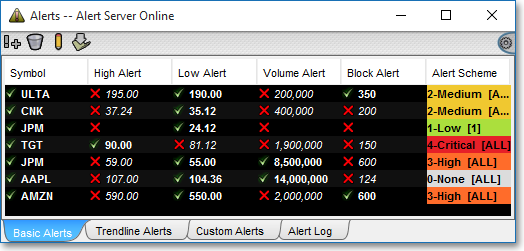
Neovest lets you choose whether or not to be notified via a pop-up box once a basic, custom, or trendline alert that you have set on an individual symbol is triggered. If you choose to be notified and the triggered alert is a basic or trendline alert, then Neovest lets you change the alert value of the triggered alert via a pop-up box and reset either alert.
Note: Neovest lets you change the alert values of all basic and trendline alerts but not the criteria of all custom alerts; however, Neovest may permit you to change the criteria of certain custom alerts and reset the alerts if the custom alert criteria is of such a nature that it may be changed and reset.
In addition, Neovest lets you assign order actions to basic, custom, and trendline alerts, which allows you to automatically create and send orders on symbols for which basic, custom, and trendline alerts are triggered.
Features in Neovest's "Alert Preferences" box let you establish alert notification preferences, including how your alerts will appear and the severity of each alert notification; let you choose to be alerted once alerts are triggered on orders associated with selected accounts and individual traders; and let you add accounts and individual traders to your alert group.
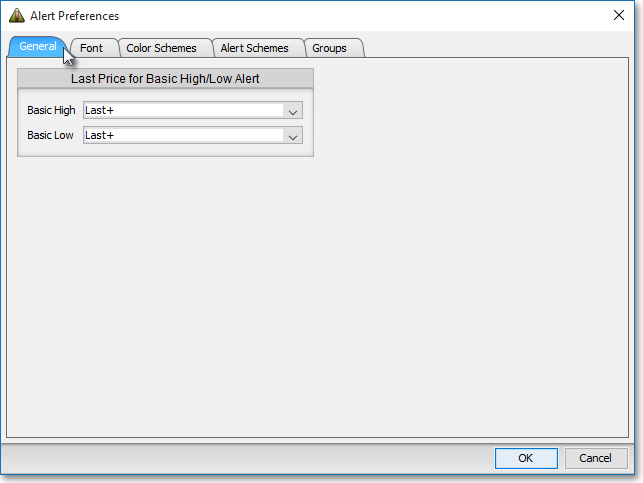
Neovest's real-time alert functionality also includes audible sound alerts and visual pop-up alerts as safeguards to ensure that you do not miss your alerts as they are triggered. Furthermore, Neovest provides an Alerts Log that is designed to continually record your triggered alerts during the current trading day.
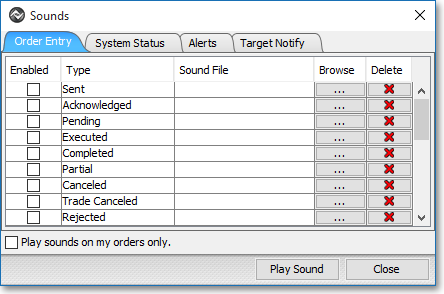
Neovest's Help menu provides complete instructions on how you may (1) set basic, custom, and trendline alerts on individual symbols, (2) determine how Neovest is to notify you each time one of your basic, custom, or trendline alerts is triggered, (3) change the alert values of triggered alerts and reset the alerts, (4) assign order actions to basic, custom, and trendline alerts, (5) access the Alerts Log tab, (6) change the data you see in the Alerts Log tab, (7) change an Alerts window's colors and font, (8) change additional Alerts window preferences, and (9) save a customized Alerts window in a Neovest layout.