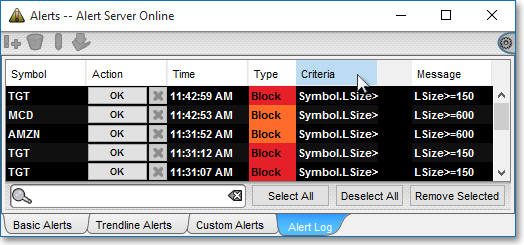Alerts Log
Once a basic, custom, or trend line alert that you have set on an individual symbol is triggered, Neovest will notify you of the alert via a pop-up box if you have chosen to activate this feature. In addition to this alert functionality, Neovest provides an Alerts Log that is designed to continually record your triggered basic, custom, and trend line alerts during the current trading day.
Each "Alerts Log" tab is connected to a particular Neovest Alerts window and is designed to only log the triggered alerts that were originally set in the Alerts window to which it is uniquely connected.
The following instructions explain how you may access the "Alerts Log" tab connected to a Neovest Alerts window:
Select the "Alert Log" tab in an open Neovest Alerts window.
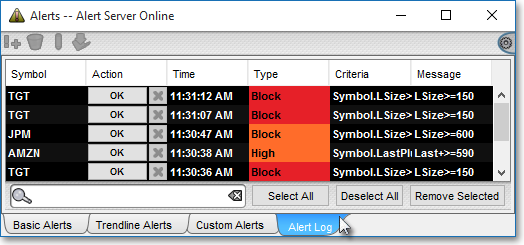
Adding and Removing Alerts Log Display Fields
Neovest lets you add and remove columns headers (i.e., "Symbol," "Time," "Type," etc.) near the top of the "Alerts Log" tab in an Alerts window. These column headers are referred to in Neovest as "display fields."
The following instructions explain how you may add and remove display fields to and from the "Alerts Log" tab in a Neovest Alerts window:
With an Alerts window open on your screen, right-click any display field.
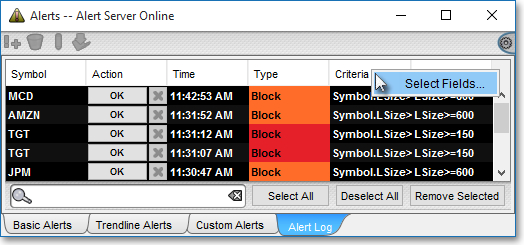
Click the "Select Fields..." icon on the drop-down menu that appears.
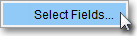
Once the "Alert Log Field Selection" box appears, double-click on a display field in the left column of available fields to add the display field to the right column of active fields.
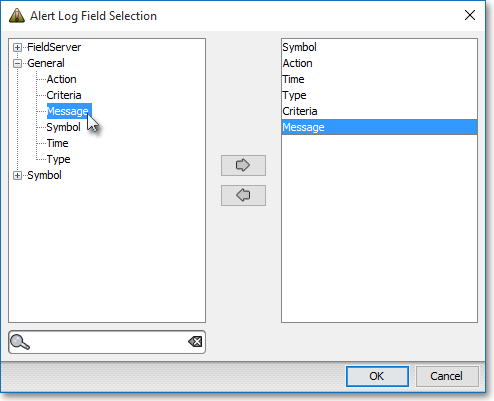
To remove a display field, double-click the display field in the right column you no longer wish to view.
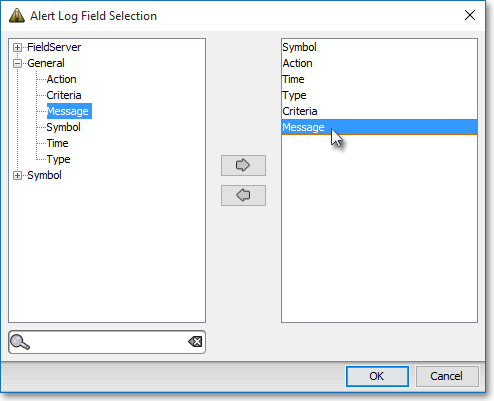
Click OK.

Rearranging Alerts Log Display Fields
Neovest's user-friendly interface lets you easily rearrange the order of the display fields that appear near the top of the "Alerts Log" tab in an Alerts window.
The following instructions explain how you may rearrange the order of the display fields that appear near the top of the "Alerts Log" tab in a Neovest Alerts window: Click and hold with the left mouse button on the name of the display field that you wish to move, and drag the display field to the left or to the right to the location you wish.