Exporting Alerts Window Data
Data displayed in the "Basic Alerts," "Custom Alerts," "Trend Line Alerts," and "Alerts Log" tabs in a Neovest Alerts window may be saved and exported in data files for importing into other software applications. Neovest does not allow you to save and export the data in all four tabs at once, but you may save and export the data in each tab separately.
Neovest lets you determine the format in which each data file is to be saved and exported. For instance, you may choose to save the data that is currently displayed in one of the three tabs in a Neovest Alerts window in a ".csv" format, which is a standard used by other programs such as Microsoft Excel ®.
Once you select this feature, the "Export" box will appear, which will let you give the new data file a name and will let you determine where the new data file is to be saved.
The following instructions explain how you may save and export the data that is currently displayed in the "Basic Alerts," "Custom Alerts," "Trend Line Alerts," and "Alerts Log" tabs in a Neovest Alerts window:
Select the tab in the open Alerts window whose data you wish to save and export.
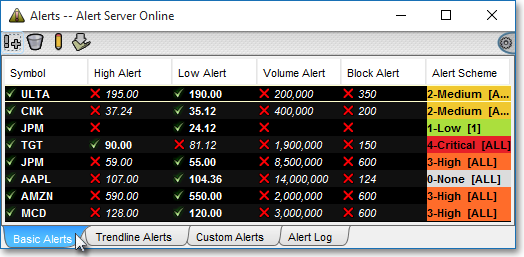
Click the gear icon, located on the far-right of the toolbar.

Click the "Export" icon on the drop-down menu that appears.
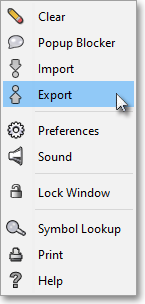
Once the "Export" box appears, click on the "Look In" down arrow to select the location where you wish to save the new data file.
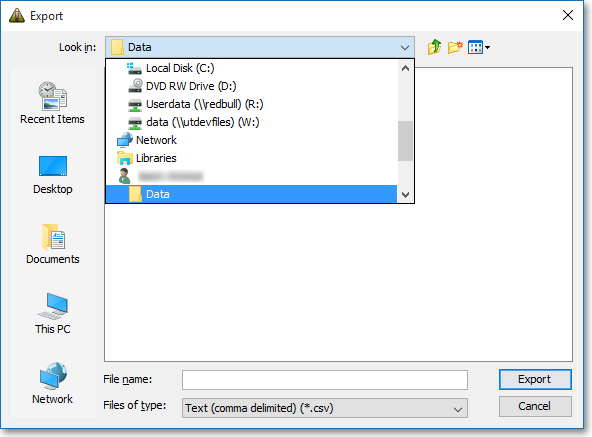
Enter the name in the "File Name" box that you wish to give the new data file.
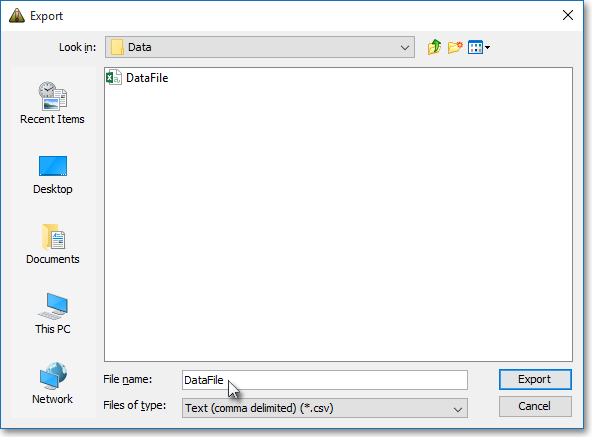
Click on the "Files of Type" down arrow to select the format in which you would like to save the new data file. If you do not select a format extension for the new data file, the default format extension specified in the "Files of Type" box will be appended to the new file name.
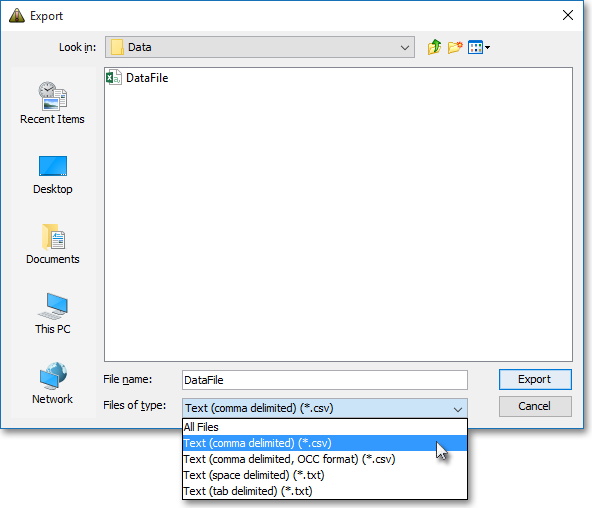
The following table provides descriptions of the data file formats that are available in the "Files of Type" menu:
| Feature: | Description: |
| Text
(comma delimited) (*.csv) | Exports the data that is currently displayed in the selected tab in the Alerts window and saves the data file in a format where each alert is separated by a comma and each row is separated by a carriage return. |
|
Text (space delimited) (*.txt) | Exports the data that is currently displayed in the selected tab in the Alerts window and saves the data file in a format where each alert is separated by a space and each row is separated by a carriage return. |
|
Text (tab delimited) (*.txt) | Exports the data that is currently displayed in the selected tab in the Alerts window and saves the data file in a format where each alert is separated by a tab and each row is separated by a carriage return. |
Once you select the format in which you would like to save the new data file, click Export.
