Log Fields Tab
Features that were in the "Log Fields" tab in previous versions of Neovest in the "Alert Preferences" box, which let you add and remove display fields to and from the "Alerts Log" tab in a Neovest Alerts window, have changed location.
The following instructions explain how you may add and remove display fields to and from the "Alerts Log" tab in a Neovest Alerts window:
With an Alerts window open on your screen, right-click any of the fields at the top of the window.
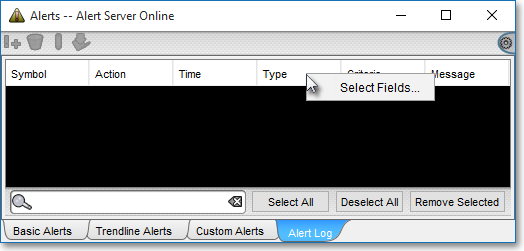
Click the "Select Fields..." icon on the drop-down menu that appears.
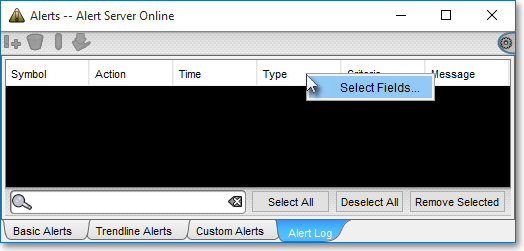
Once the "Alert Log Field Selection" box appears, select one of the three expandable menus from the left column.
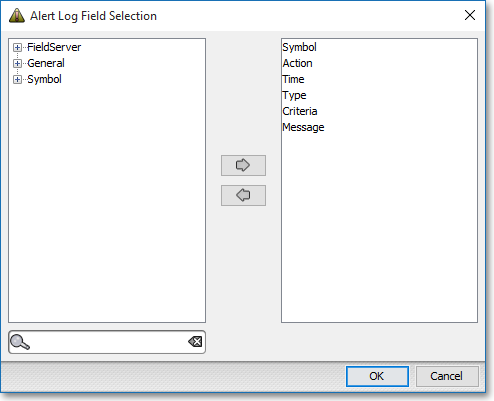
After you have expanded one of the menus, double-click the display field you wish to add to the right column of active display fields.
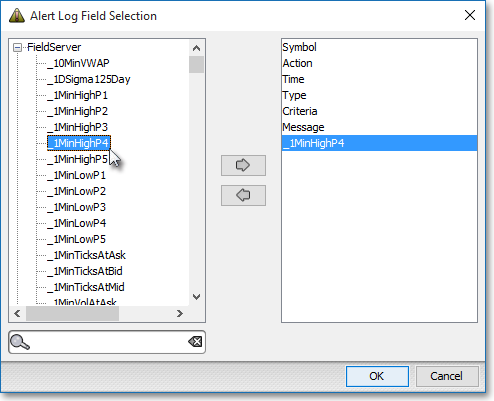
Note: You may also add available display fields to the active display fields list by clicking them once in the left column then clicking the right-facing arrow at the center of the window.
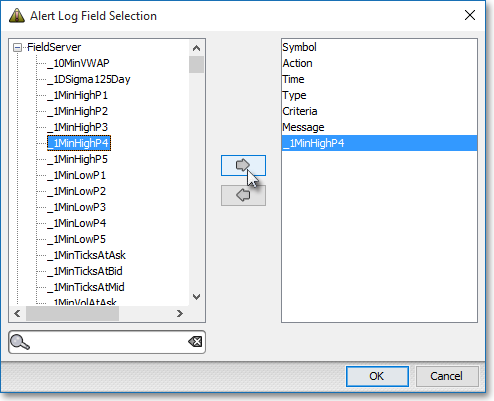
Click OK.

Double-click on the display field in the right column of active display fields that you wish to remove.
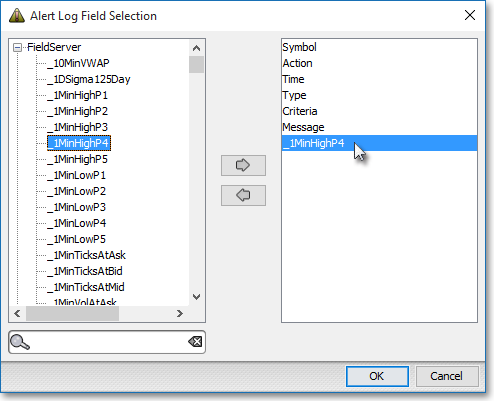
Note: You may also remove active display fields from the active display fields list by clicking them once in the right column then clicking the left-facing arrow at the center of the window.
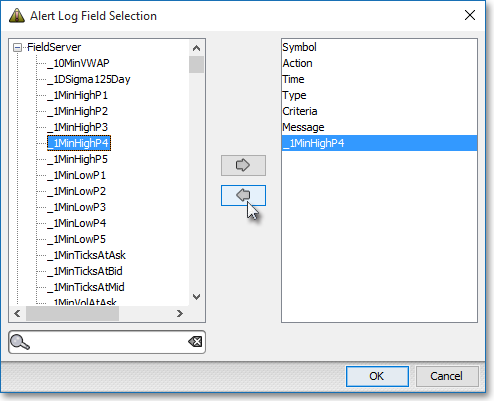
For more information on the "Alerts Log" tab in Neovest's Alerts window, refer to the "Alerts Log" section in the "Alerts" chapter in Neovest's Help documentation.