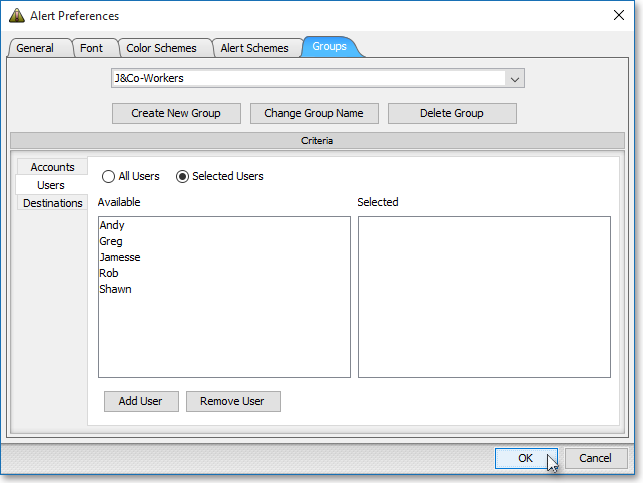Groups Tab
Features in the "Groups" tab in Neovest's "Alert Preferences" box let you choose to be alerted once alerts are triggered on orders associated with selected accounts and individual traders.
Within this tab you may also add accounts and individual traders to your alert group.
The following instructions explain how you may select the accounts and individual traders whose triggered alerts you wish to monitor:
With an Alerts window open on your screen, click the gear icon, located on the far-right of the toolbar.

Click the "Preferences" icon on the drop-down menu that appears.
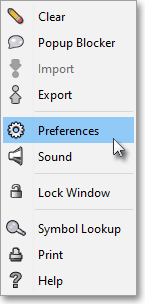
Once the "Alert Preferences" box appears, select the "Groups" tab.
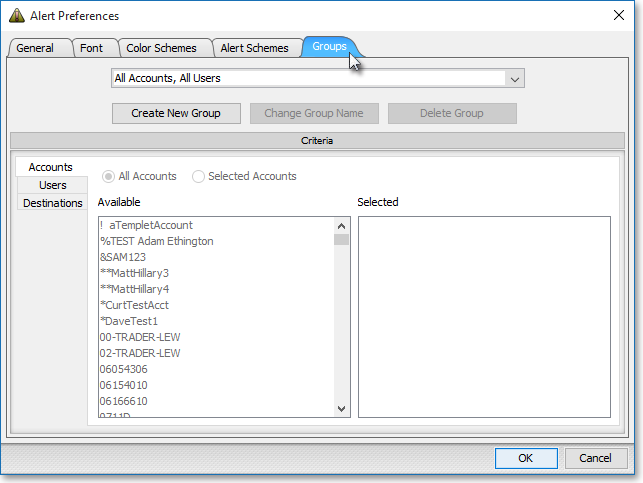
Once you have created a new group, click All Accounts if you wish to be alerted once established alerts are triggered on orders associated with all of the "Available" accounts to which you have access, or click Selected Accounts if you wish to be alerted once established alerts are triggered on orders associated with only the displayed accounts you have "Selected."
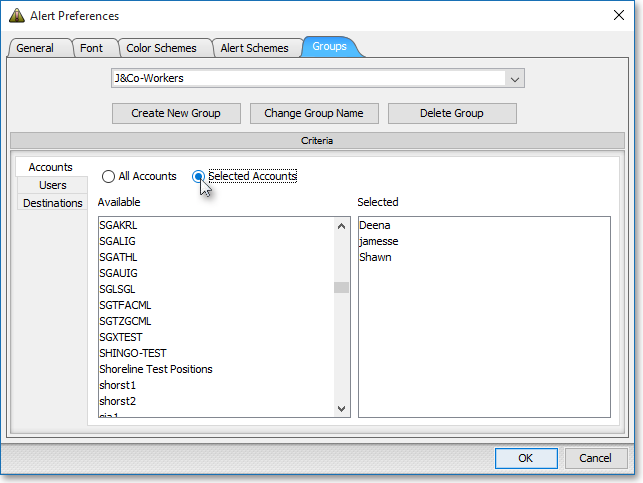
Next, click the Users tab on the left side of the window. Then, click All Users if you wish to be alerted once established alerts are triggered on orders associated with all of the "Available" users to whom you have access, or click Selected Users if you wish to be alerted once established alerts are triggered on orders associated with only the displayed users you have "Selected."
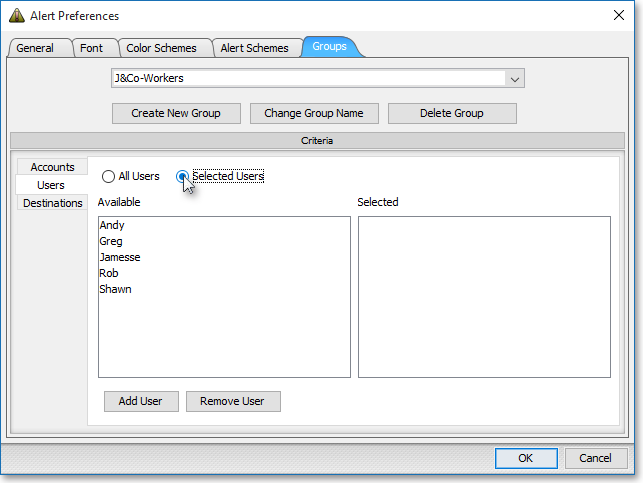
Note: You may add individual users from the "Available" section to the "Selected" section by double-clicking on the particular users you want to "select." Similarly, you may remove users from the "Selected" section by double-clicking on the users you wish.
The following instructions explain how you may add accounts and individual traders to your alert group:
Within the "Users" side tab, click Add User.
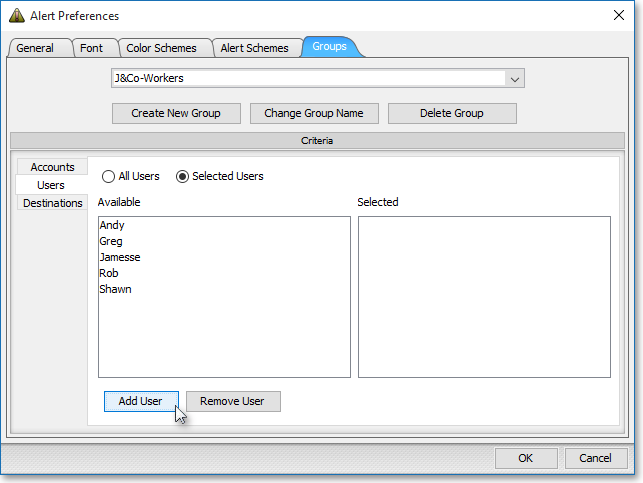
Once the "Add User Name" box appears, enter the precise name of the user you wish to add to your alert group, and click OK.
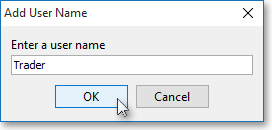
Note: Continue to add the users you wish using the previous instructions. If you wish to remove an individual user, click on the user, and click Remove.
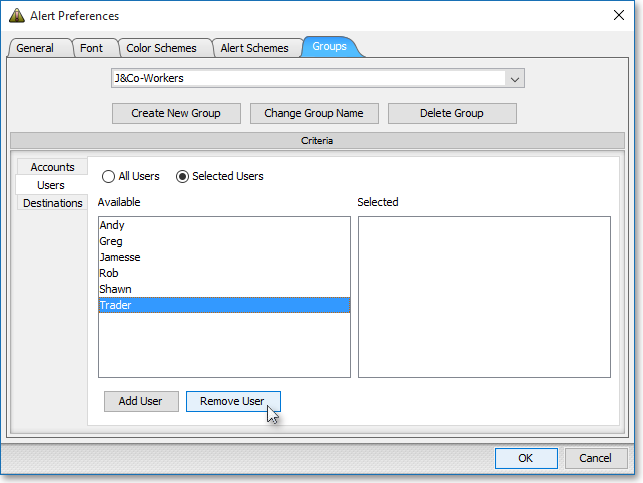
Once you finish making the edits you wish to the Groups tab, click OK.