Selecting an Alerts Window Sound File
Neovest lets you select one of several different wave sound files for each alert category (i.e., "Custom," "Block," "High," "Volume," and "Low") in Neovest's Alerts window.
For instance, you may select the "AlertHigh.wav" sound file to activate each time one of your high alerts is triggered.
The following instructions explain how you may select a wave sound file for an alert category in Neovest's Alerts window:
With an Alerts window open on your screen, click the gear icon, located on the far-right of the toolbar.

Click the "Sound" icon in the drop-down menu that appears.
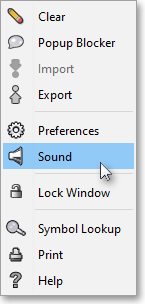
Once the "Sounds" box appears, click on the "Browse" button relating to the alert category for which you would like to select a sound.
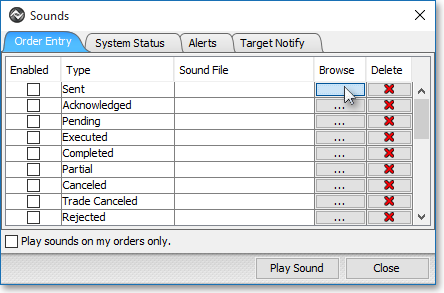
Once the "Choose Sound File" box appears, select the wave sound file you wish, and click Choose Sound File.
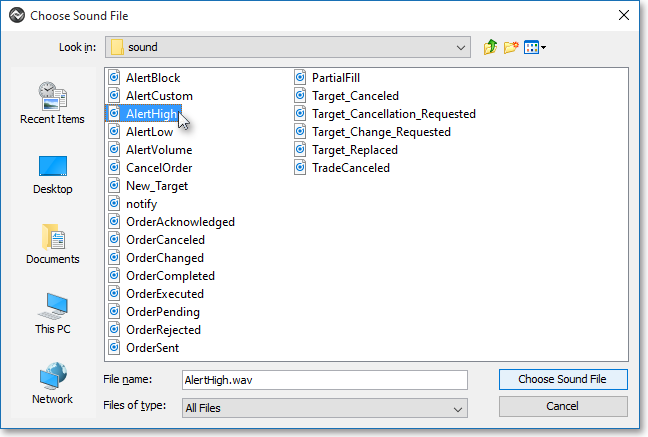
Once you have selected a wave sound file for a specific alert category, check the "Enabled" box associated with the alert category to activate the sound.
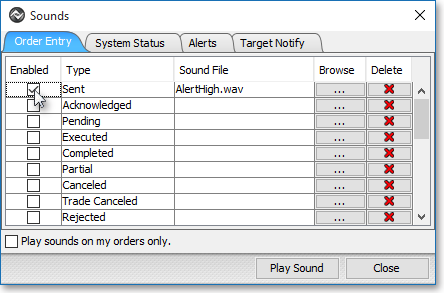
Click Close.
