Time & Quotes Window Introduction
Neovest's Time and Quotes window is a user-friendly tool that lets you monitor the basic real-time trading activity of individual symbols.
Once you enter a symbol in a Time and Quotes window, Neovest will immediately display real-time symbol data and bid, ask, and exchange information in separate columns. In addition, Neovest will highlight each trade that occurs on each entered symbol's primary exchange.
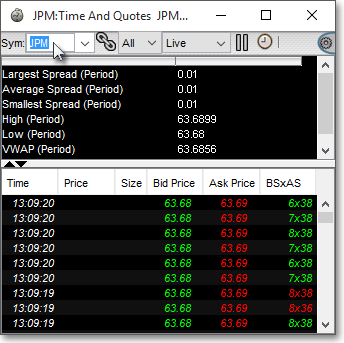
You may now enter a time range to view Time and Quotes data within a certain timeframe, or you may choose to enter a trailing minute value, which will cause Neovest to show only the number of minutes you have specified, starting with real-time Time and Quotes data and going backwards.
Also new is a Quick Quote section that has been added at the top of the Time and Quotes window. One unique feature of certain display fields in the Quick Quote section is their ability to calculate data within a specified timeframe. Neovest's Time and Quotes window lets you determine a start and end date and time range, which will then let you view calculations for certain display fields specifically within the timeframe you have specified. These fields include "Average Spread," "Delta Ask," "High" of the period, "Tick Count," and interval "VWAP," among others.
Neovest also lets you change the colors that correspond to the three possible directions of a trade in a Time and Quotes window. For instance, you may change the default colors that have been assigned to up, down, and same trades. You may also change the default colors that have been assigned to bid and ask quotes. Neovest provides this functionality to assist you in distinguishing quickly by color whether a particular trade is an up trade, a down trade, a same trade, and if the latest quote is a bid or an ask.
Neovest also lets you pause a Time and Quotes window. Once you use the pause feature, the scrolling real-time price and other data on the symbol you entered will freeze. Once you click on the resume icon, Neovest will add all of the data you missed while the Time and Quotes window was paused to the display and will begin scrolling real-time symbol data once again.
Neovest's Help menu provides complete instructions on how you may enter a symbol in a Time and Quotes window, change the data you see and how much of it is displayed, change the font and various colors, link and unlink a Time and Quotes window to and from other open Neovest windows, save a customized Time and Quotes window as the default, and save an open Time and Quotes window in a Neovest layout.