General Tab
Features in the "General" tab in Neovest's "Time and Quotes Preferences" box let you (1) specify the type of real-time trading information to be displayed, (2) specify the maximum number of ticks to be displayed or enter a trailing minute value, which will cause Neovest to show only the number of minutes you have specified, starting with real-time Time and Quotes data and going backwards, (3) choose to show the size of each order divided by 100, and (4) determine a minimum block size based on the percent of average daily volume that an order must meet before it is displayed in a Time and Quotes window.
The following instructions explain how you may specify the type of real-time trading information to be displayed in a Neovest Time and Quotes window:
With a Time and Quotes window open on your screen, click the gear icon, located on the far-right of the toolbar.

Click the "Preferences" icon on the drop-down menu that appears.
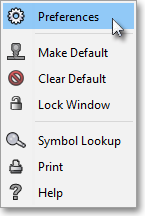
Once the "Time and Quotes Preferences" box appears, select the "General" tab.
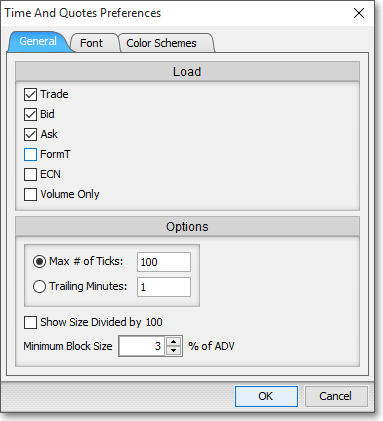
The following table provides descriptions of the features in the "General" tab that you may use to specify settings for a Neovest Time and Quotes window:
| Feature: | Description: |
| Load | Lets you check the box to the left of "Trade" if you wish to view the time, price,
and size of each trade; check "Bid" if you wish to view the best bid; check
"Ask" if you wish to view the best ask; check "FormT" if you wish
to view all pre- and post-market trades; and check "ECN" if you
wish to view all trades that occur through the INET ECN in the open Time
and Quotes window for each symbol you enter. Note: If you check "FormT," you may wish to add the "Type" display field to the open Time and Quotes window, since Neovest adds a "T+" in the "Type" display field for each pre- and post-market trade. For information regarding how you may add the "Type" display field to a Time and Quotes window, refer to the "Display Fields" section in the "Time and Quotes" chapter of Neovest's Help documentation. |
| Options | Lets you (1) enter the maximum number of ticks in the "Max # of Ticks" box that you wish to be displayed; (2) enter a "Trailing minutes" value, which will cause Neovest to show only the number of minutes you have specified, starting with real-time Time and Quotes data and going backwards; (3) check the "Show Size Divided by 100" box, if you wish to save space by having all of your trade sizes appear divided by 100; and (4) determine a minimum block size based on the percent of average daily volume that an order must meet before it is displayed in a Time and Quotes window. |
Click OK.
