Spreads (Options Strategies) Window Introduction
To create an options spread in a Neovest Spreads (Options Strategies) window, you must first select an options strategy such as "Straddle," "Strangle," "Collar," "Iron Butterfly," and so on. Once you have determined your strategy, you may then enter your options.
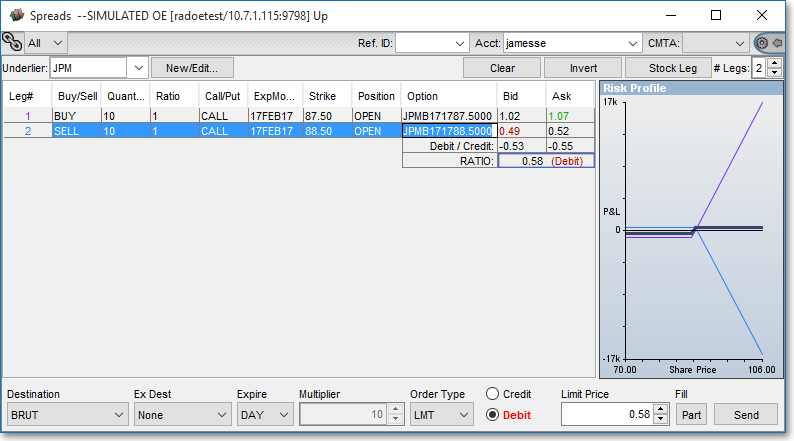
Neovest's intuitive Spreads window features allow you to quickly change your options from buy to sell and from call to put, select a different expiration month, change the strike price, decide whether to open or close your position, and select a different option on the same underlyer with a simple click of the right mouse button.
Additional features enable you to choose multiple options legs, which allow you to view spreads across multiple assets, and a stock leg that displays the side, shares, price, last, bid, and ask of the underlyer's equity.
You may modify a Neovest Spreads (Options Strategies) window to display data you prefer and then may save the modified window as the default. You may also save an open Options window in a Neovest layout.
Neovest's Help menu provides complete instructions on how you may open a Spreads (Options Strategies) window and select a strategy and enter your options, add and remove components to and from the Spreads window, and specify the data you wish to see. Instructions are also provided that explain how you may save a customized Spreads window as the default and save an open Spreads window in a Neovest layout.