Preferences: Font Tab
Features in the "Font" tab in Neovest's "Options Spreads Preferences" box let you select a different type and size of font for a particular Neovest Spreads window.
The following instructions explain how you may select a different type and size of font for a particular Neovest Spreads window:
With a Spreads window open on your screen, click the gear icon, located on the far-right of the toolbar.

Click the "Preferences" icon on the drop-down menu that appears.
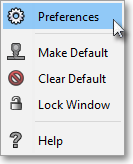
Once the "Options Spreads Preferences" box appears, select the "Use This Font" toggle button.
Note: For more information regarding the "Use Application Theme Font" toggle button, refer to the "Font Tab" section of the "Menu" chapter in Neovest's Help documentation.

Select the "Font," "Style," and "Size" you wish for the Spreads window.
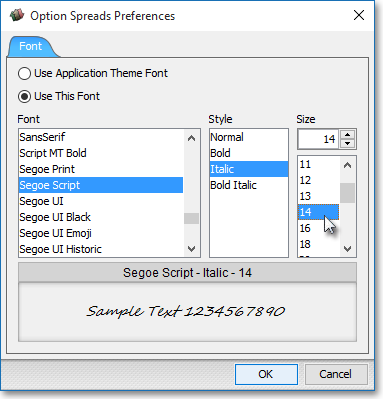
Click OK.
