Pairs Trading Window Introduction
Neovest lets you take advantage of equity pairs algorithms through its Pairs Trading window. In this window you may create and send custom pairs combinations to a range of broker pairs algorithms and their considerable array of spread formulas.
Neovest supports a comprehensive list of broker pairs strategies, including risk (merger) arbitrage, risk arbitrage percentage, percentage improvement, buy-over-sell/sell-over-buy, currency-neutral swap, and buy-minus-sell.
The Pairs Trading window is comprised of two tabs: “Ticket” and “Monitor.”
Ticket Tab
In the Ticket tab you may create and execute a pairs order. Features in the Ticket tab let you determine various components of a pairs order such as selecting a broker and choosing a spread formula; entering a spread limit; entering a ratio, which will cause Neovest to calculate a sell leg corresponding to your entered buy leg; and specifying a spread limit price, which will be sent to your selected pairs algorithm.
Neovest intuitively displays whether and how far a pairs order is "In the Money" or "Out of the Money."
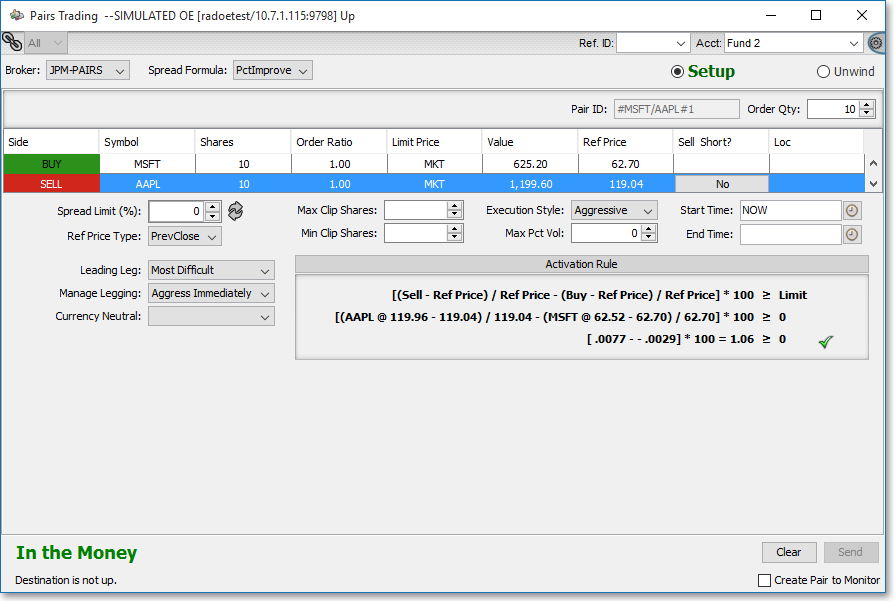
Furthermore, Neovest provides features in the Ticket tab that allow you to customize each pairs order in relation to the broker pairs strategy you selected. Customizations available include the ability to create dollar-neutral pairs, determine maximum and minimum execution quantities, decide upon a percent of volume value and execution style to control market impact, and set a beginning and ending time range within which your pairs orders will be executed.
Once you send a pairs order to a pairs algorithm for execution, you may monitor the pairs order in a Neovest Account+ or Trade Manager window.
Monitor Tab
The "Monitor" tab in Neovest’s Pairs Trading window lets you create then stage potential pairs orders in their unsent status for eventual execution in the Ticket tab.
The Monitor tab does not track the fills or display the P&L performance for your pairs orders, but Neovest does let you track and view the fill progress and the resultant P&L and other calculations for each pairs order in its Account+ and Trade Manager windows, as was mentioned earlier.
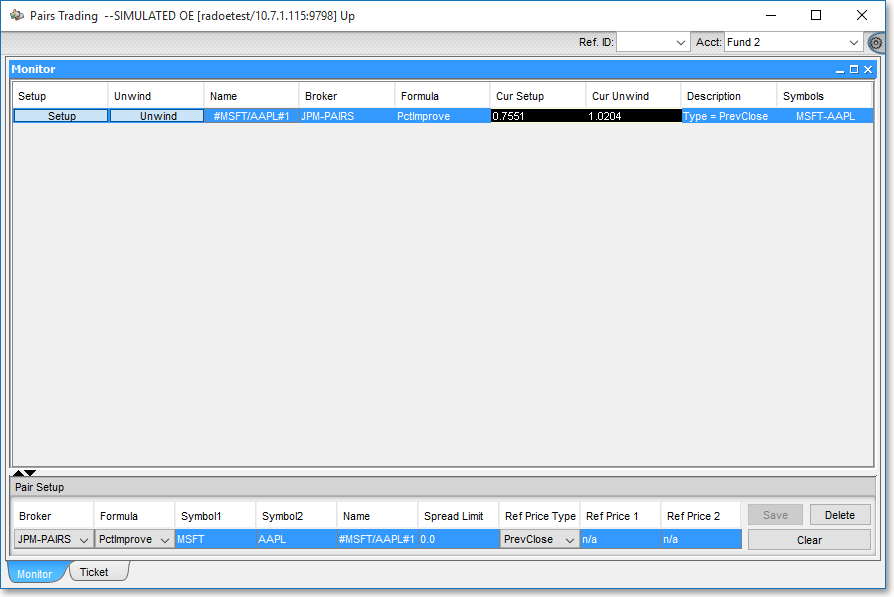
There are two ways you may add pairs orders to the Monitor tab: create pairs orders directly from the Monitor tab itself or from the Ticket tab.
Pairs orders that you create in either tab in a Pairs Trading window are given a unique name, beginning with the "#" sign, so that you may easily enter and recognize pairs orders in other Neovest windows.
Further flexibility in Neovest's Pairs Trading window lets you edit the components of any potential pairs order staged in the Monitor tab.
You may also "unwind" a Monitor tab-displayed pairs order, which will cause its BUY and SELL legs to be inversed so that you may close out your position.
If at any time you wish to delete any pairs order that you have created and staged in a Monitor tab, you may do so with ease.
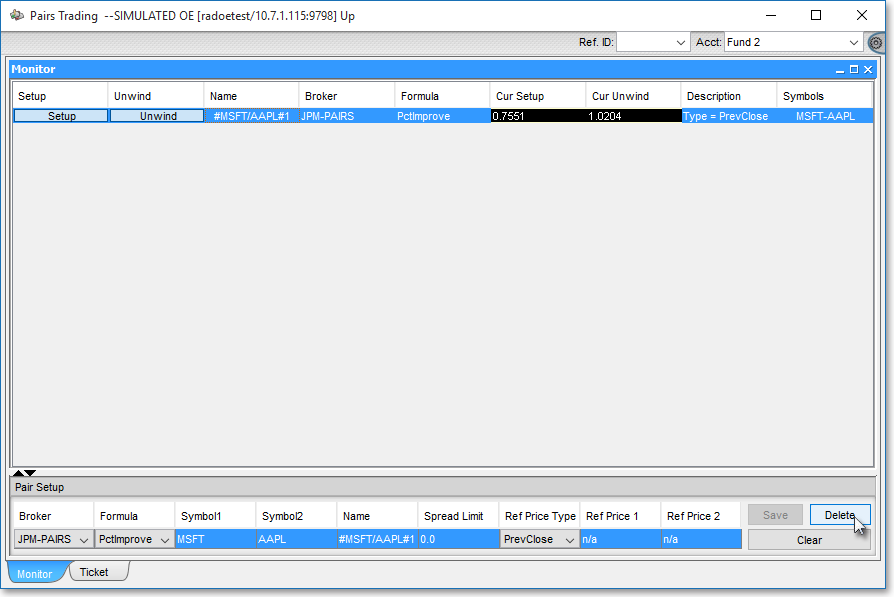
Neovest's Help menu documentation provides complete instructions regarding how you may create, stage, and monitor staged pairs orders; modify and cancel pairs orders; enter the names of sent pairs orders in other Neovest windows to view various fill and P&L calculations; and set personal Pairs Trading window defaults. Instructions are also provided that explain how you may save a customized Pairs Trading window as the default and save an open Pairs Trading window in a Neovest layout.