Pairs Trading Toolbar
Near the top of Neovest's Pairs Trading window is a horizontal row of features and icons that is referred to in Neovest as the Pairs Trading window toolbar.

Icons in the Pairs Trading window toolbar are designed to let you access a Neovest feature or window with a single click.
The following table describes the function of each of the features and icons in Neovest's Pairs Trading window toolbar but does not explain in detail the windows that may be accessed by clicking on certain icons. As questions arise concerning any of the information discussed in the following table, refer to the "Pairs Trading" chapter in Neovest's Help documentation for further assistance.
| Feature: | Description: |
| Ref. ID | Lets you enter or select a reference ID for a particular pairs order. You may either click in the "Ref. ID" box and type a reference ID, or you may click on the drop-down arrow to select a reference ID that you have previously entered and saved via the "Ref. IDs" tab in Neovest's "Order Entry Preferences." You may utilize reference IDs as identifiers to distinguish individual pairs orders.
Note: For information regarding how you may enter and save personal reference IDs in the "Ref. IDs" tab in Neovest's "Order Entry Preferences," refer to the "Ref. IDs Tab" section in the "Orders" chapter in Neovest's Help documentation. |
| Acct: | Lets you click on the drop-down menu to select an account for a pairs order. |
Note: You may remove the toolbar in any Neovest window by pressing Alt+T. Once the toolbar has been removed, simply press Alt+T again to restore the toolbar.
Further features may be accessed by clicking the gear icon, located on the far-right of the window toolbar.
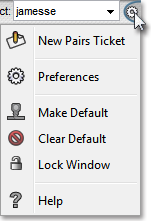
The following table describes the function of each icon in the drop-down menu but does not explain in detail the features or windows associated with certain icons. As questions arise concerning any of the features or windows discussed in the following table, refer to the "Pairs Trading" chapter in Neovest's Help documentation for further assistance.
| Feature: | Description: |
New Pairs Ticket
 |
Opens a new Pairs Trading ticket. Once a new Pairs Trading ticket appears, note that this feature is disabled in the secondary ticket window. |
Preferences
 |
Accesses the "Pairs Trading Preferences" box, which lets you (1) change certain defaults that affect how new Pairs Trading Tickets are displayed when using the Setup/Unwind buttons, (2) set Strategy Defaults for each available Broker, and (3) select a different type and size of font to be displayed in the Pairs Trading window. For information regarding how you may perform these functions, refer to the "Pairs Trading Preferences" section in the "Pairs Trading" chapter in Neovest's Help documentation. |
| Make Default  |
Lets you save a Pairs Trading window that you have customized as the default Pairs Trading window. Once you save a customized Pairs Trading window as the default, then each time you click the "Pairs Trading" icon on Neovest's Launch Pad, your saved default Pairs Trading window will appear. |
| Clear Default  |
Lets you reset the default Pairs Trading window to the original default established by Neovest. |
Lock Window
 |
Lets you lock a Pairs Trading window to remain open in a fixed position on your screen. Once you choose to lock a particular window using this feature, the window will remain open even if you choose to open and close one or more of your layouts. |
Help
 |
Lets you access Neovest's Help menu documentation. |