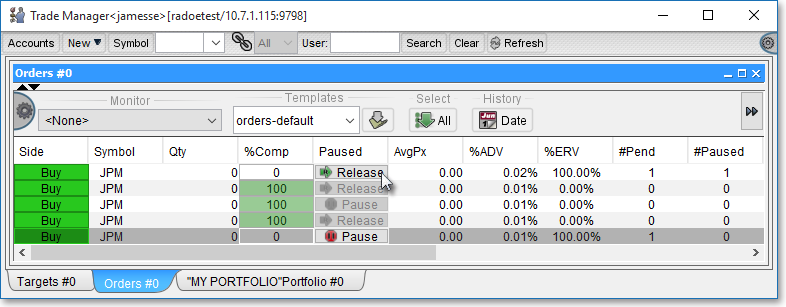Held Orders
Neovest's Order Entry functionality lets you choose to hold or pause an order either before it is initially released to the market or while the order is currently in the marketplace.
If you create an order ready for execution and decide to hold it, Neovest will keep the order ready to send until you release it. If the order is already in the market and you choose to hold it, the order will be canceled in the marketplace but its balance and instructions will be held until you choose to release the balance.
Neovest spreads its held-order functionality across multiple windows, namely the Order Entry Ticket window, the Orders Pending tab in the Account+ window, and finally in the Trade Manager window.
Note: This functionality requires a special entitlement. For more information, please contact your Neovest Account Manager.
The following instructions explain how you may hold an order in Neovest's Order Entry Ticket window:
The first step in holding an order ready for execution in an OE Ticket is creating a custom stock, options, or futures ticket in the "Custom Tickets" tab in Neovest's Order Entry Preferences window. As you create a custom ticket with the ability to hold your orders, you must add the "Pause Checkbox" to your custom ticket during the process of creation.
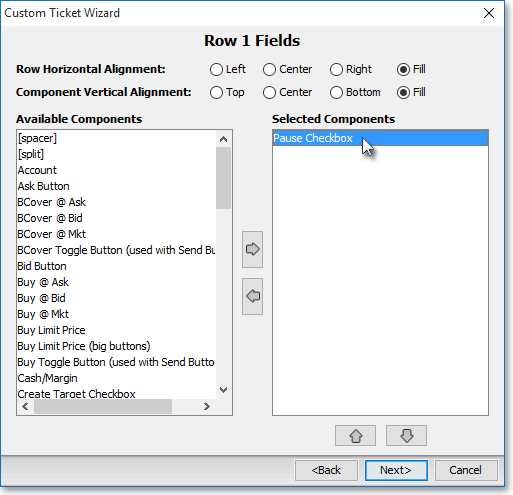
Click on the following link to discover how this is to be done.
Next, you must choose your newly created custom ticket before creating an order that you may wish to hold.
Click the gear icon, located on the far-right of the toolbar.

Once the "Order Entry Preferences" box appears, select the "General" tab if you created a custom stock or options ticket, or if you created a custom futures ticket, select the "Futures" tab.
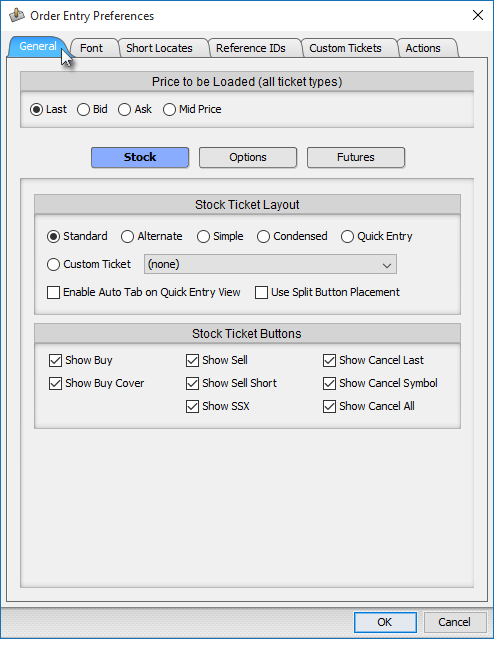
In the tab you have chosen, select Custom Ticket, then click on the drop-down menu to select your custom ticket containing the "Pause" feature.
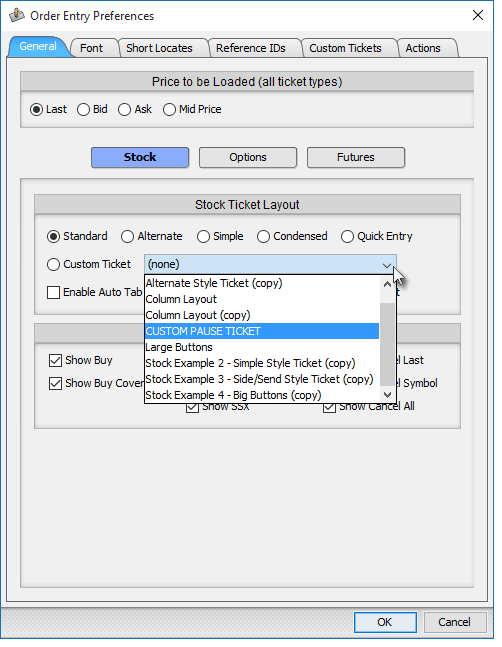
Finally, proceed with creating an order. After you complete the order and it is ready for execution, checkmark the "Paused" feature if you wish to hold the order.
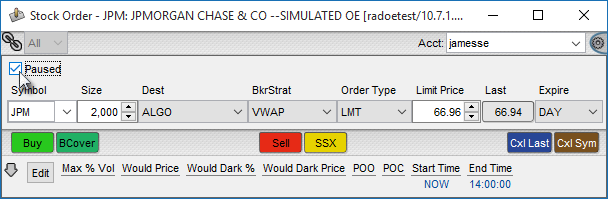
The following instructions explain how you may hold a pending order in the "Orders Pending" tab in Neovest's Account+ window:
Access Neovest's Account+ window.

Select the "Orders Pending" tab.

Within the Orders Pending tab, click the bold "ll" under the "Paused" display field corresponding to the order you wish to hold.
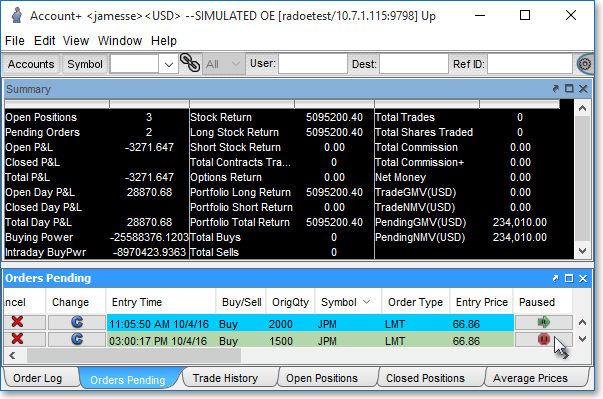
Note: Keep in mind you may click the bold "R" under the "Paused" display field corresponding to any order you previously held to release the balance of the order back into the market.
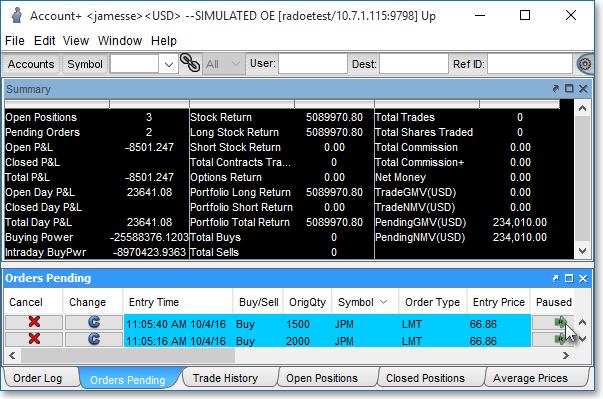
The following instructions explain how you may hold a pending order in Neovest's Trade Manager window:
Access Neovest's Trade Manager window.
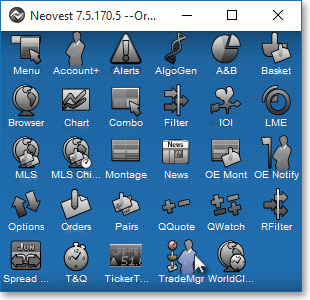
Select either the "Targets" tab if you wish to hold an order sent against a target or the "Orders" tab if you wish to hold an order that is not associated with a target.

Within either tab, click on the order you wish to hold.
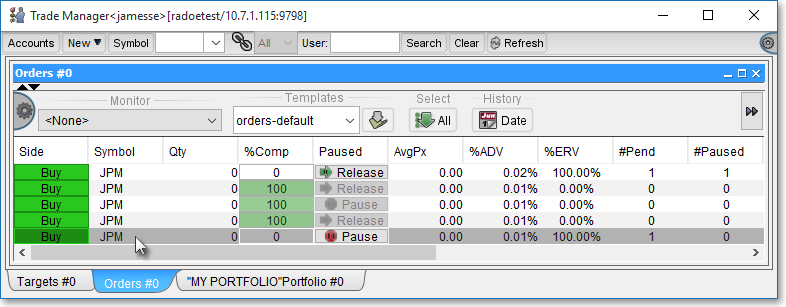
Click Pause.
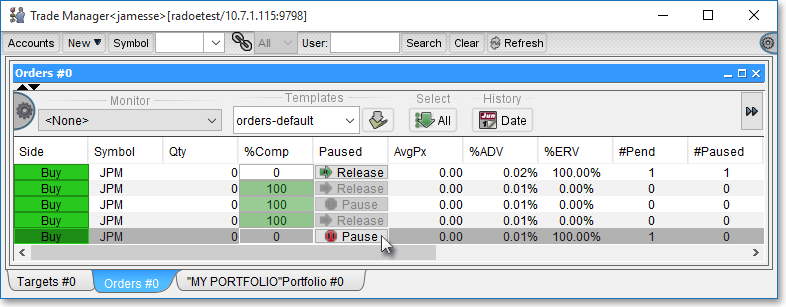
Once the "Pause Orders" box appears, click OK to confirm the hold.
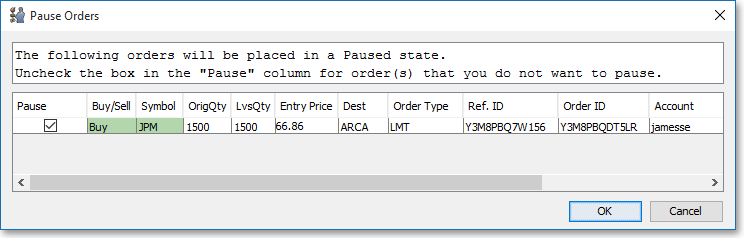
Note: Keep in mind you may click Release corresponding to any order you previously held to release the balance of the order back into the market.