Trade Manager Window Position Tab Descriptions
Within the "Positions" tab in Neovest's Trade Manager window are several default display fields such as "Symbol," "Account," "Avg Px," and "Trend" that display information on each displayed position.
You may easily access this section by clicking with the right mouse button near the bottom of a Trade Manager window and selecting Show View | Positions.
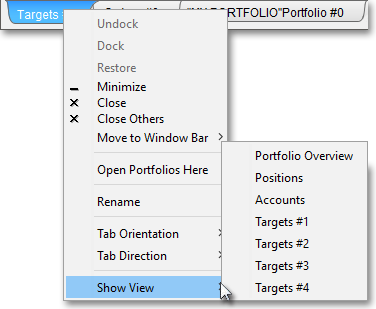
Once the Positions tab appears, you may view positions data, rebalance positions data, and determine certain positions settings.
Note: For information regarding the positions data settings you may specify, refer to the "Position Settings" section in the "Trade Manager" chapter of Neovest's Help documentation.
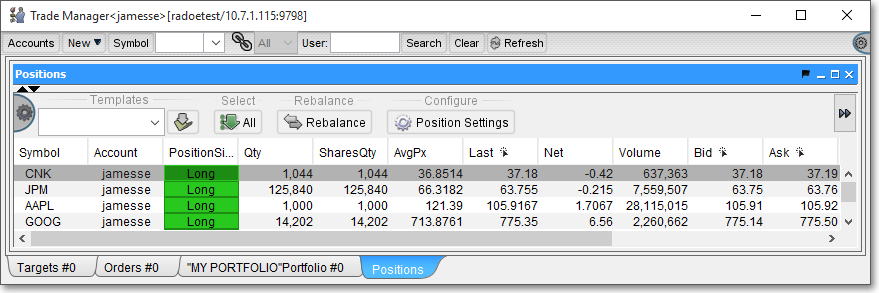
Neovest lets you add, remove, and rearrange display fields in the Positions tab of a Trade Manager window.
Note: For information regarding how you may manipulate the display fields in the Positions tab, refer to the "Display Fields" sections in the "Trade Manager" chapter of Neovest's Help documentation.
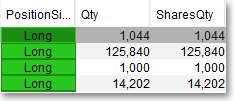
The following table provides descriptions of the default display fields that are contained in the Positions tab of Neovest's Trade Manager window.
| Feature: | Description: |
| Symbol | Shows the ticker symbol entered for each position. |
| Account | Shows the account selected for each position. |
| Position Side |
Shows the side (i.e., "Long" or "Short") for each position. |
| Qty | Shows the original number of shares entered for each position. |
| Shares Qty | Shows the number of shares that have been filled for each position. |
| AvgPx | Shows the average executed price of all the individual orders that have been executed for each position. |
| Last | Shows the current real-time last price of the entered symbol for each position. |
| Net | Shows the net change between the current price (last) and the previous day's close of each symbol for each position. |
| Volume | Shows the current real-time volume of the entered symbol for each position. |
| Bid | Shows the current real-time bid price of the entered symbol for each position. |
| Ask | Shows the current real-time ask price of the entered symbol for each position. |
| BSize | Shows the size of the latest bid for the entered symbol for each position. |
| ASize | Shows the size of the latest ask for the entered symbol for each position. |
| Trend | Shows the current direction of price movement based off the latest real-time trade for the entered symbol for each position. |
| Main Order ID | Shows the order ID that Neovest has assigned to each position. |
By using the preceding table as a guide, you may understand the default display fields that are contained in the Positions tab of Neovest's Trade Manager window.