Trade Manager Window Action Buttons
Neovest lets you easily update order information for execution by adding Action Buttons to a selected tab in a Trade Manager window. Action Buttons are designed to let you quickly send orders on OTC, listed, futures, non-US exchanges, and Bulletin Board symbols from a Neovest Trade Manager window.
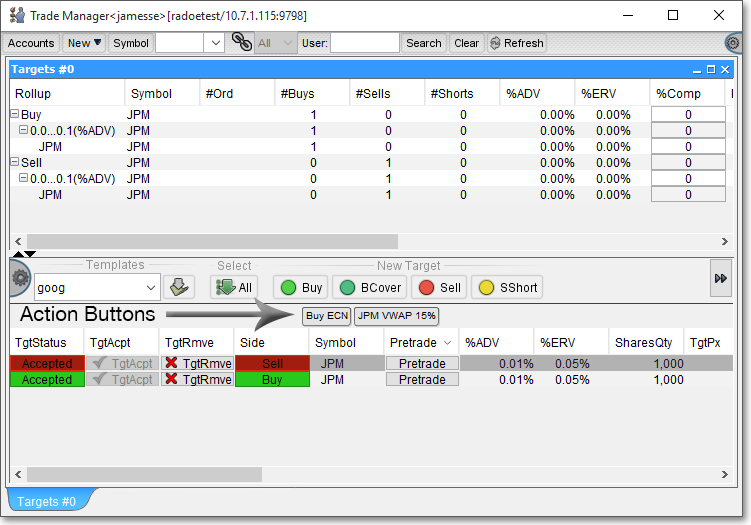
Neovest lets you assign specific order criteria to an Action Button, which enables you to click on the Action Button to automatically populate a "Confirm" box with your preset order information and subsequently send the order. Using Action Buttons, you may: update the size of orders by creating buttons to adjust to a percentage of the original quantity or the remaining quantity of an order; update routing instructions by creating buttons to adjust the broker, algo, and parameters of the orders; designate percentages of the original quantity to apply to trades, or enable the size to change to a percentage of the leaves or to a true-up value; designate pre-defined (static) or dynamic (e.g., "Bid -0.01") incremental increases or decreases to limit prices and other price types to be applied at the time an order is sent.
The "Action Buttons" sections in the menu to the left explain how you may (1) add Action Button panels to a selected tab in a Neovest Trade Manager window, (2) add an Action Button to an Action Button panel, (3) assign specific order operations and parameters to an Action Button, (4) utilize the features in the "Confirm" box once you have clicked on an Action Button to send an order, (5) edit an existing Action Button, and (6) delete an existing Action Button.