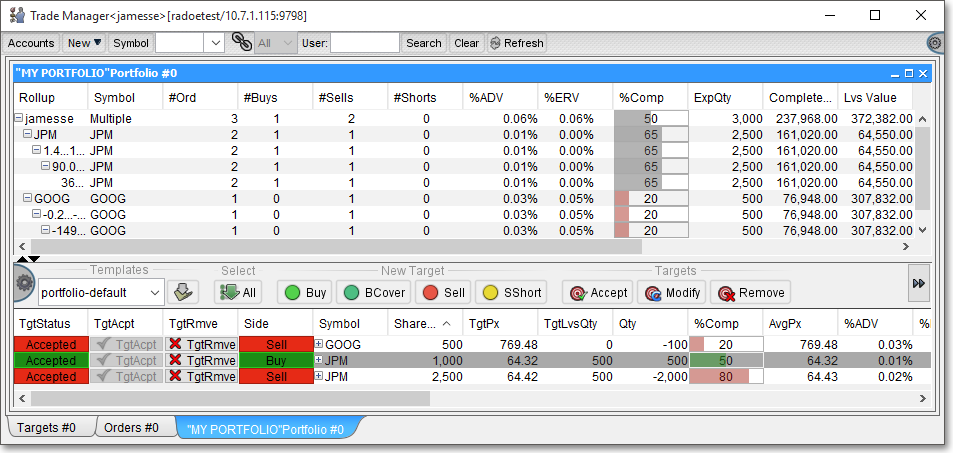Rollups Tab
Within the "Summary" section in a Trade Manager window, a trader may view trades organized into categories called "Rollups." By default, Neovest rolls up trades within the Summary section first by account and next by symbol.
For example, if you have access to multiple accounts, you may turn to the Summary section to view all trades rolled up by each account, then by symbol. And if you were to add the display field "Side," for example, all trades would be separated into buys, sells, buy covers, and sell shorts.
Note: For information regarding Neovest's Trade Manager Summary section, refer to the "Summary Section" in the "Trade Manager" chapter in Neovest's Help documentation.
Rollup Fields
The following instructions explain how to add and remove rollup display fields to and from the Summary section in a Trade Manager window:
With a Trade Manager window open on your screen, click the gear icon, located on the far-right of the toolbar.

Click Preferences.
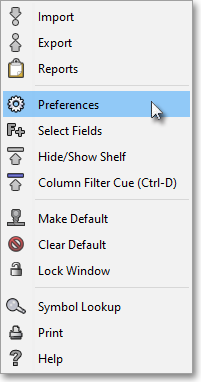
Once the "Trade Manager Preferences" box appears, select the "Rollups" tab.
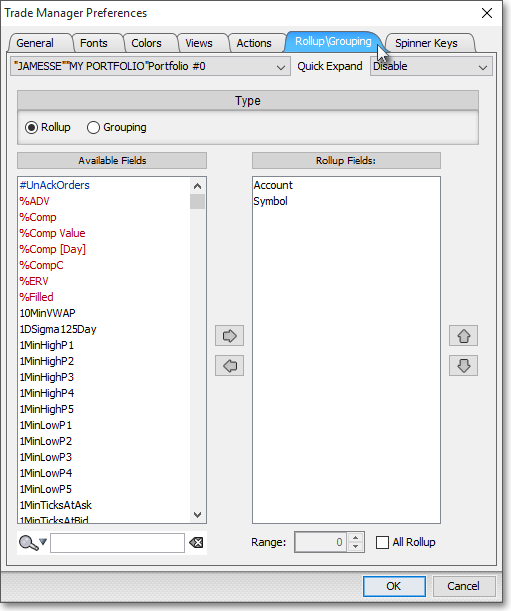
Click on a display field in the "Available Fields" section to highlight it, and then click on the right-pointing arrow button to add the highlighted display field to the "Rollup Fields" section. This is how a display field is added to the Summary section in a Trade Manager window.
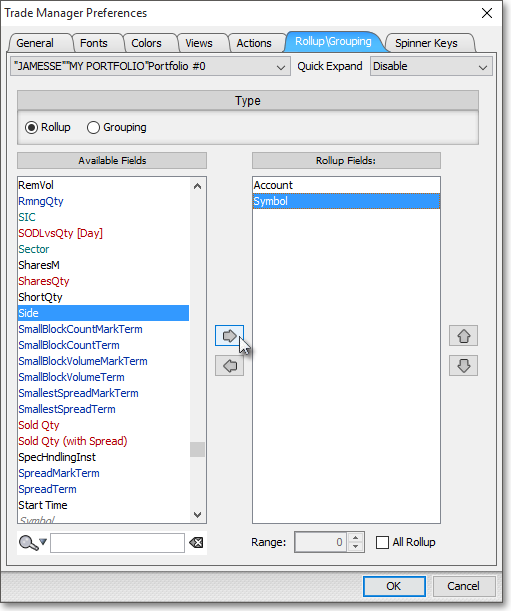
Note: You may also add a display field to the "Rollup Fields" section by clicking and holding with the left mouse button on a display field in the "Available Fields" section and dragging the display field to the location you wish within the "Rollup Fields" section. This is how a display field is added to the selected tab in the precise location you desire in a Trade Manager window. You may also double-click on a display field in the "Available Fields" section to add the display field to the "Rollup Fields" section.
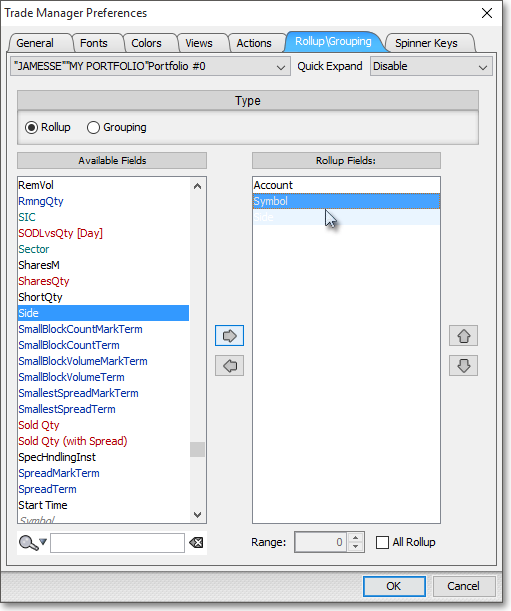
Note (1): As a further example, Neovest lets you rollup your trades in data fields such as Change%, Net, and Volume. If you were to add these data fields to the Summary section, then at different times during a trading day certain orders or targets may fall into the 0.4 to 0.3 Change% category, the 0.2 to 0.1 Net change category, or the 2537000 to 2536000 Volume level rollup category.
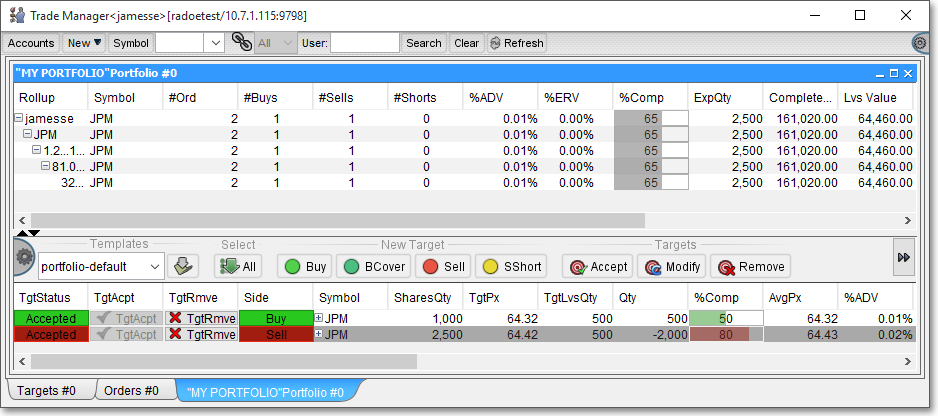
Essentially, the Rollup feature lets you turn to the Summary sections of the Orders, Targets, and Portfolio tabs and determine precisely how your orders, targets, and positions are summarized within the data categories you have chosen, based on their trading data for the current day.
In addition, once you specify the rollup categories you wish, Neovest will automatically add and remove your various orders and targets to and from certain data Rollup categories as each order's or target's data changes.
Note (2): The "Range" feature lets you determine the range of each tier in a rollup. For example, if you are working with rollup display fields that are average price, order size, volume, and so on in nature, you may enter a range using this feature to organize each tier into certain values.
Once you finish adding the rollup display fields you wish, click OK to exit the Trade Manager Preferences box.

Once you choose to show a Summary section in a Trade Manager window and determine the display fields you would like your trades and the trades to which you have access rolled up by, Neovest will rollup your trades to your specifications.
The following graphic shows a number of trades rolled up by account, symbol, and side: