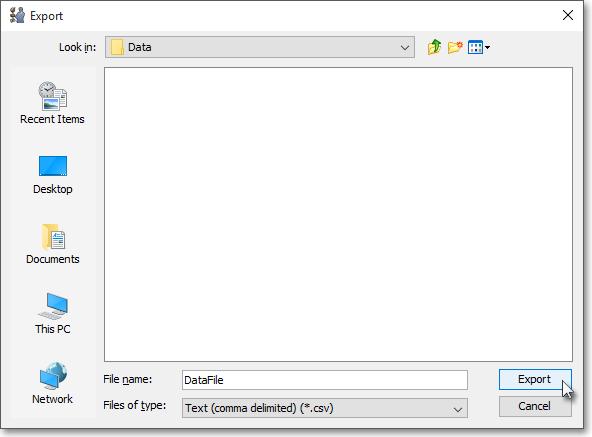Exporting Trade Manager Window Data
The symbol and order data that are displayed in the "Portfolio Overview " tab or any other tab sections in a Neovest Trade Manager window may be saved and exported in a data file for importing into other Trade Manager windows or into other software applications.
Neovest lets you determine the format in which each data file is to be saved and exported. For instance, you may choose to save the current symbol and order data that are displayed in the "Summary" and "Position" sections in a ".csv" (comma-separated values) format, which is a standard used by other programs such as Microsoft Excel ®.
The following instructions explain how you may save and export the symbol and order data that are currently displayed in the "Summary" and "Position" sections of an open Neovest Trade Manager window:
With a Trade Manager window open on your screen, click the gear icon, located on the far-right of the toolbar.

Click the "Export" icon on the drop-down menu that appears.
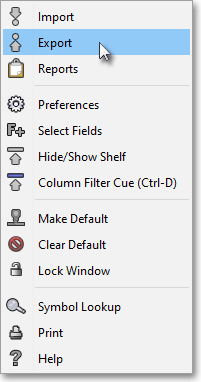
Once the "Export Selection" box appears, select the tab whose data you wish to export.
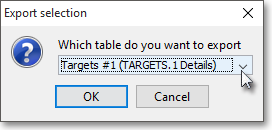
Click OK.

Click on the "Look In" down arrow to select the location where you wish to save the new data file.
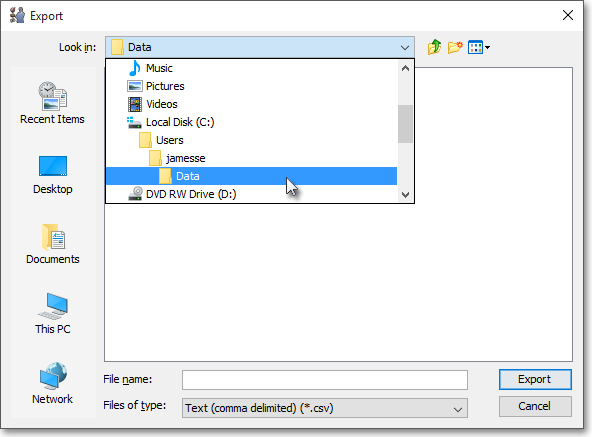
Enter the name in the "File Name" box that you wish to give the new data file. (In the following example, "DataFile" is used as the name.)
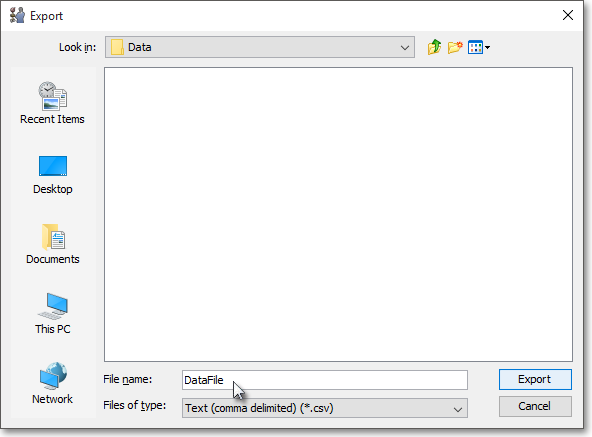
Click on the "Files of Type" down arrow to select the format in which you would like to save the new data file. If you do not select a format extension for the new data file, the default format extension specified in the "Files of Type" box will be appended to the new file name.
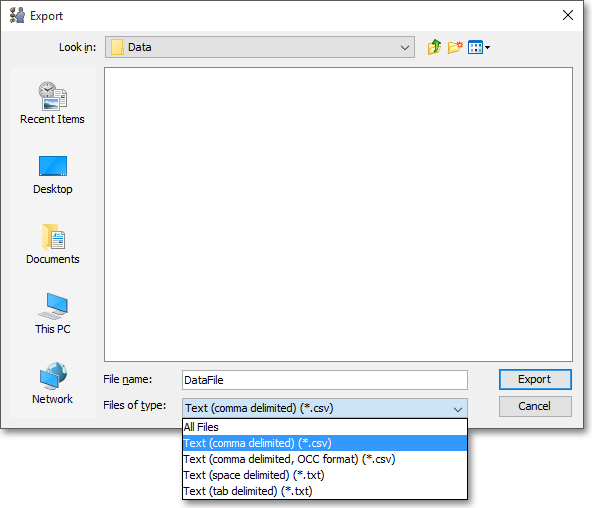
The following table provides descriptions of the data file formats that are available in the "Files of Type" menu:
| Feature: | Description: |
| Text (comma delimited) (*.csv) |
Exports the symbol and order data that are displayed in either the "Summary" or "Position" section of a Trade Manager window and saves the data file in a format where each display field and item of symbol or order data is separated by a comma and each row of data is separated by a carriage return. |
| Text (space delimited) (*.txt) |
Exports the symbol and order data that are displayed in either the "Summary" or "Position" section of a Trade Manager window and saves the data file in a format where each display field and item of symbol or order data is separated by a space and each row of data is separated by a carriage return. |
| Text (tab delimited) (*.txt) |
Exports the symbol and order data that are displayed in either the "Summary" or "Position" section of a Trade Manager window and saves the data file in a format where each display field and item of symbol or order data is separated by a tab and each row of data is separated by a carriage return. |
Once you select the format in which you would like to save the new data file, click Export.