Trade Manager Window Spinner Keys
Using Neovest's Spinner functionality, you may increase and decrease the prices and sizes of your pending orders in real time within a Trade Manager window.

The Spinner Keys themselves are customizable, in that you may change their price and size increments. You may also choose to add and remove the Spinner Keys from a Trade Manager window at any time.
In order to use the Spinner Keys to manipulate the sizes and prices of your pending orders, you must choose to show the Spinner Keys in a Trade Manager window.
The following instructions explain how you may show the Spinner Keys in a Neovest Trade Manager window:
With a Trade Manager window open on your screen, click the gear icon, located on the far-right of the toolbar.

Click Preferences on the drop-down menu that appears.
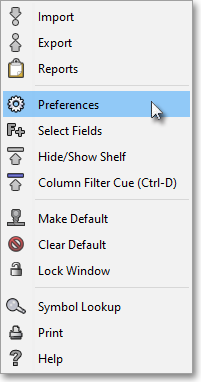
Once the "Trade Manager Preferences" box appears, select the "Spinner Keys" tab.
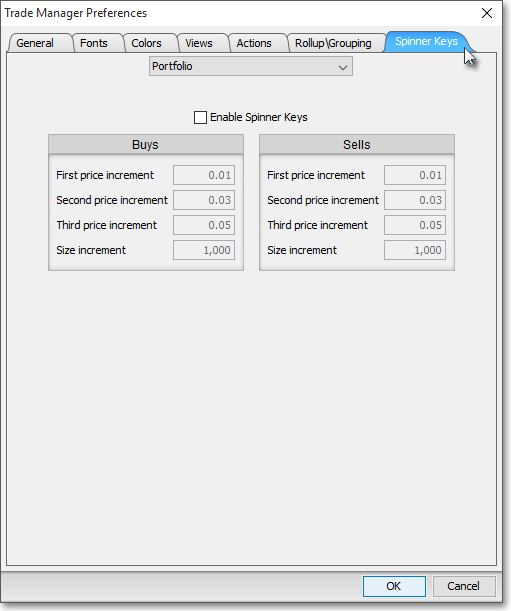
Check the box associated with Enable Spinner Keys within the tab.
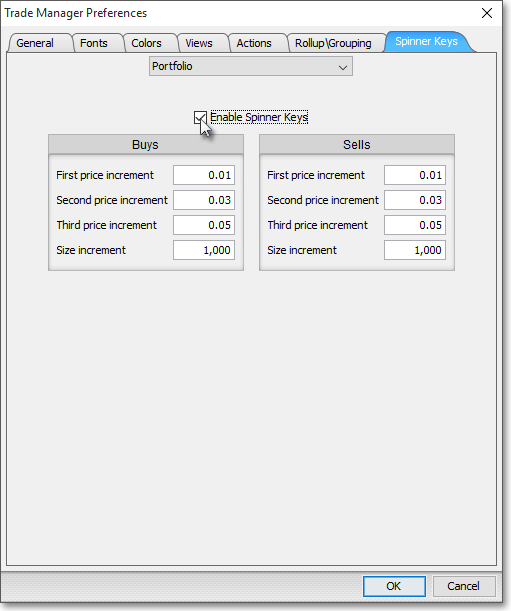
Note: For information regarding the additional features contained in the "Spinner Keys" tab, refer to the "Spinner Keys Tab" section in the "Trade Manager" chapter of Neovest's Help documentation.
Once you choose the Spinner Keys are displayed and you choose to execute an order against a target in a Trade Manager window, you may begin to manipulate the order while it is pending.
Note: Once you click on any of the plus (+) or minus (-) buttons or the size increase or decrease buttons to manipulate a pending order, a new order will be executed immediately with the adjusted price or size.

The following table provides descriptions of the Spinner Keys that you may use to manipulate the prices and sizes of your pending orders in a Neovest Trade Manager window:
| Feature: | Description: |
| Join Bid | Lets you change the bid of the highlighted pending order to join the best (or highest) bid. |
| Take Offer | Lets you change the ask of the highlighted pending order to join the best (or lowest) ask. |
| 0.01 | Lets you increase or decrease the current bid or ask of the highlighted pending order by one cent. Simply click on the plus (+) to increase the bid or ask by one cent, or click on the minus (-) to decrease the bid or ask by one cent. You may also change this feature's amount simply by double-clicking on 0.01, entering the value you wish, and pressing the Enter key. |
| 0.03 | Lets you increase or decrease the current bid or ask of the highlighted pending order by three cents. Simply click on the plus (+) to increase the bid or ask by three cents, or click on the minus (-) to decrease the bid or ask by three cents. You may also change this feature's amount simply by double-clicking on 0.03, entering the value you wish, and pressing the Enter key. |
| 0.05 | Lets you increase or decrease the current bid or ask of the highlighted pending order by five cents. Simply click on the plus (+) to increase the bid or ask by five cents, or click on the minus (-) to decrease the bid or ask by five cents. You may also change this feature's amount simply by double-clicking on 0.05, entering the value you wish, and pressing the Enter key. |
| 1000 | Lets you increase or decrease the current size of the highlighted pending order by 1000 shares. Simply click on the plus (+) to increase the shares by 1000, or click on the minus (-) to decrease the shares by 1000. You may also change this feature's default amount of 1000 shares by simply double-clicking on 1000 and entering the value you wish. |
| Cxl Order(s) | Lets you cancel the highlighted pending order(s). |