General Tab
Features in the "General" tab of Neovest's "Trade Manager Preferences" box let you change the rounding selection and certain default percentages that determine the sizes of orders to execute against targets in a particular Trade Manager window.
Any default percentages you change will appear on a menu when you click with the right mouse button on any value under the "Order Quantity" display field in a particular Neovest Trade Manager window.
A further feature in this tab lets you choose to auto-fill the remaining shares of a target if its leaves quantity is less than the default of 100 shares, or any other amount you specify.
The following instructions explain how you may change certain defaults that affect how you may fill the shares of individual targets in a particular Neovest Trade Manager window:
With a Trade Manager window open on your screen, click the gear icon, located on the far-right of the toolbar.

Click the "Preferences" icon on the drop-down menu that appears.
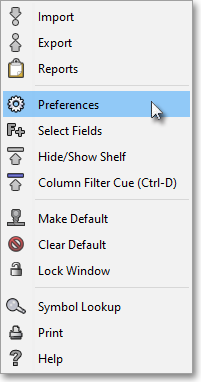
Once the "Trade Manager Preferences" box appears, select the "General" tab.
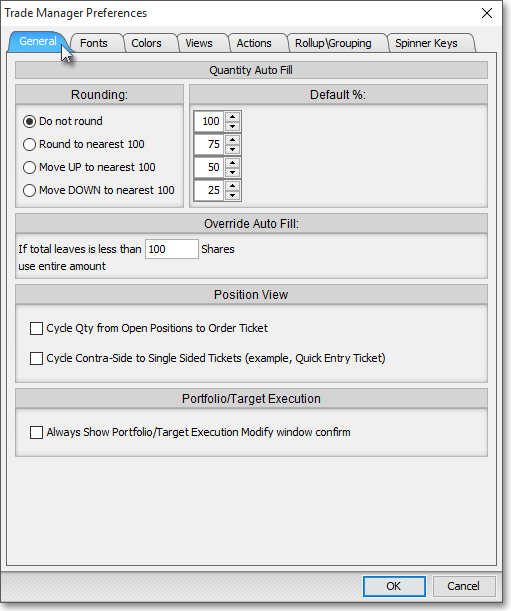
The following table provides descriptions for the features in the "General" tab of Neovest's "Trade Manager Preferences" box:
| Feature: | Description: |
| Rounding | Lets you specify how shares of an order being executed against an individual target will be rounded in a particular Trade Manager window. For instance, if you click with the right mouse button on an individual target for 1,500 shares under the "Order Quantity" display field in a Trade Manager window and select 50% on the menu that appears, then Neovest will round the 750 shares in one of three different ways, based on the "Rounding" selection that you have specified. If you specify "Do not round," then Neovest will not round the order quantity. If you select "Round to nearest 100," then Neovest will round the order quantity to the nearest 100 (e.g., 725 would be rounded to 700, 750 would be rounded to 800, 775 would be rounded to 800, and so on). If you select "Move UP to nearest 100," then Neovest would round the order quantity up to the nearest 100 (e.g., 725 would be rounded up to 800, 775 would be rounded up to 800, and so on). If you select "Move DOWN to nearest 100," then Neovest would round the order quantity down to the nearest 100 (e.g., 725 would be rounded down to 700, 775 would be rounded down to 700, and so on). |
| Default % | Lets you change the default percentages that are displayed on the menu that appears when you click with the right mouse button on a displayed order quantity value under the "Order Quantity" display field in a Trade Manager window. You may change the default percentages to any percentages you wish. Simply double-click on "100," "75," "50," or "25" to highlight the default percentage and then enter the percentage you wish, or simply click on the up or down arrow to the right of "100," "75," "50," or "25" to change the default percentage. |
| Override Auto Fill | Lets you choose to completely fill an individual target in a Trade Manager window if its leaves quantity of shares is less than the default of 100. Note: You may change the default of 100 shares to any number you wish. Simply double-click on "100" to highlight the default number and then enter the number of shares you wish. |
| Position View |
Once you have finished changing the defaults you wish, click OK.
