Actions Tab
Features in the "Actions" tab of Neovest's "Trade Manager Preferences" box let you add Action Button panels to a selected tab in a Neovest Trade Manager window. Once you have added one or more panels to a tab, you may begin to add individual Action Buttons to the panels.
Action Buttons are designed to let you quickly send orders from a Neovest Trade Manager window. Neovest lets you assign specific order criteria to an Action Button, which enables you to click on the Action Button to automatically populate a confirm box with your preset order information and subsequently send the order.
The following instructions explain how you may add Action Button panels to a selected tab in a Neovest Trade Manager window via the "Actions" tab. Instructions are also provided that explain how you may select the type and size of font for the Action Buttons:
With a Trade Manager window open on your screen, click the gear icon, located on the far-right of the toolbar.

Click the "Preferences " icon on the drop-down menu that appears.
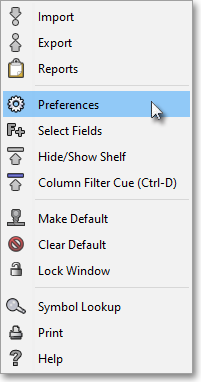
Once the "Trade Manager Preferences" box appears, select the "Actions" tab.
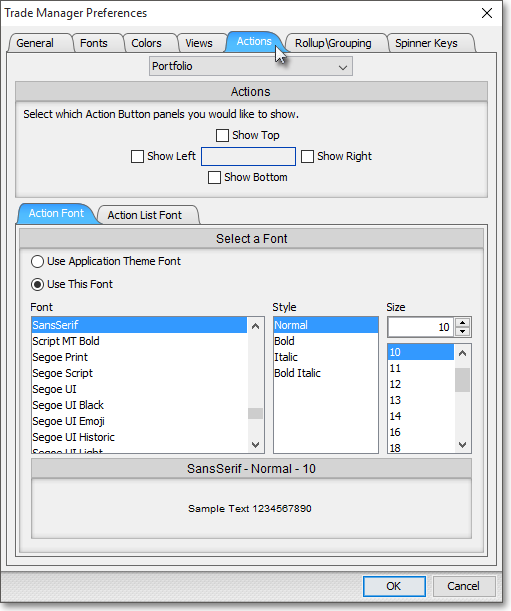
Click on the drop-down menu to select the tab to which you would like to add Action Button panels.
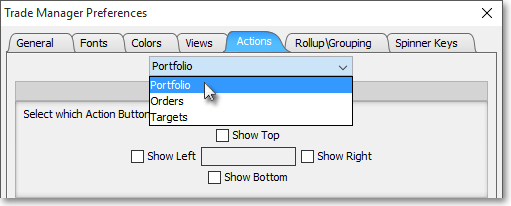
The following table provides descriptions of the features in the "Actions" tab that you may use to (1) add Action Button panels to the tab you have selected in a Neovest Trade Manager window and (2) select the type and size of font for the Action Buttons that you wish to add to the Action Button panels:
| Feature: | Description: |
| Actions | Lets you add Action Button panels to the "Top," "Left," "Bottom," and/or "Right" of the selected tab in a Neovest Trade Manager window. |
|
Select a Font |
Lets you select the type and size of font for the Action Buttons that you wish to add to the Action Button panels. |
Once you (1) finish selecting the locations of the Action Button panels that you wish to add to the selected tab in a Neovest Trade Manager window and (2) finish selecting the type and size of font for the Action Buttons that you wish to add to the Action Button panels, click OK.

Note: For information regarding how you may add Action Buttons to Action Button panels and how you may assign specific order parameters to Action Buttons, refer to the, "Assigning an Action" section in the "Trade Manager" chapter of Neovest's Help documentation.