Trade Manager Window Position Settings
Within Neovest's Positions tab is a Position Settings feature that lets you manually add Assets Under Management (AUM) data and profit and loss Week To Date (WTD P&L), Month To Date (MTD P&L), Quarter To Date (QTD P&L), and Year To Date (YTD P&L) data.
Once you choose to enter P&L data via the "Position Settings" box, the P&L calculations will appear in the summary section of the Positions tab.
Once you access the "Position Settings" box, you may additionally (1) perform profit and loss queries based on your accounts being aggregated or not and (2) determine how P&L is to be calculated in the Positions tab.
The following instructions explain how you may specify Position Settings for the Positions tab in Neovest's Trade Manager window:
Once you access the Positions tab, click Position Settings near the top of the tab.
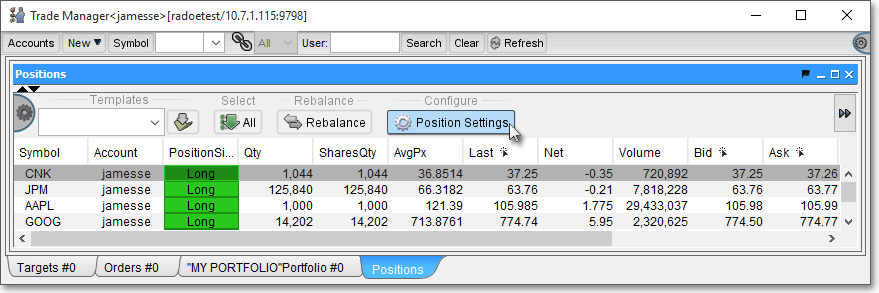
Once the "Position Settings" box appears, select the "AUM, P&L" tab.
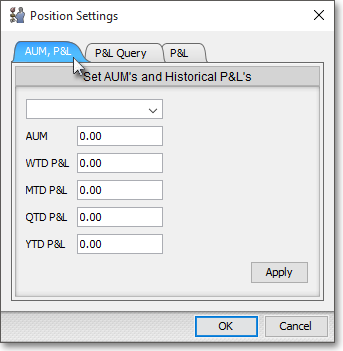
Click on the drop-down menu and select from the accounts available to you the account to which you would like your Position Settings to be applied.
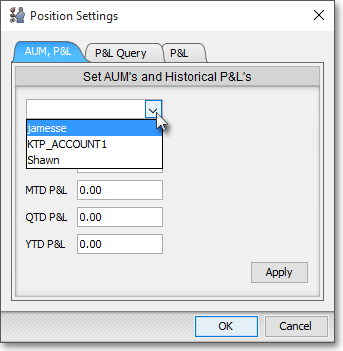
Enter the Assets Under Management (AUM) data and/or profit and loss Week To Date (WTD P&L), Month To Date (MTD P&L), Quarter To Date (QTD P&L), and Year To Date (YTD P&L) data that you wish to apply to your selected account.
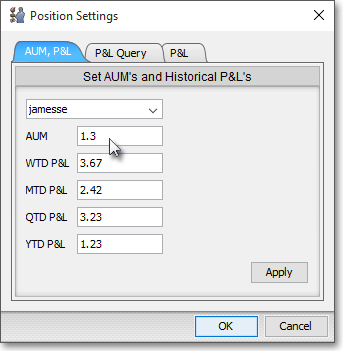
Click Apply.
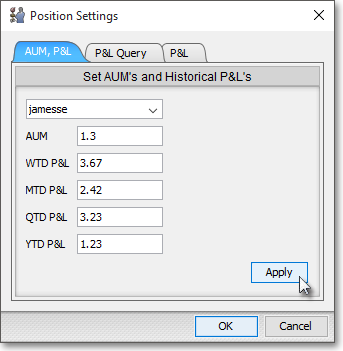
Note (1): Once you apply your entered P&L data, the P&L calculations will appear in the summary section in the Positions tab.
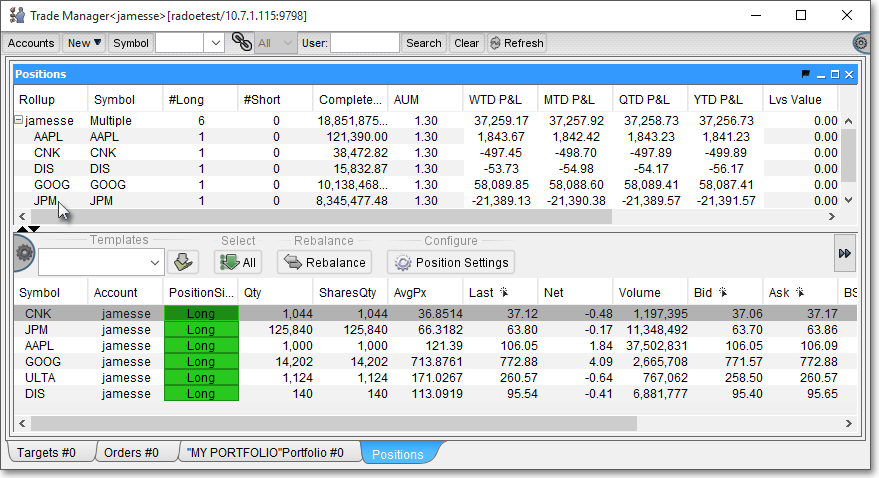
Note: (2): To cause the summary section to appear in the Positions tab, click the gear icon, located on the far-right of the toolbar.

Click the "Preferences" icon on the drop-down menu that appears.
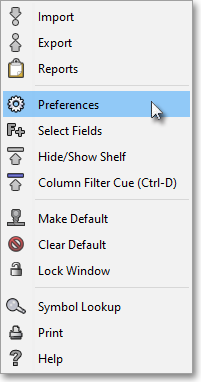
Once the "Trade Manager Preferences" box appears, select the "Views" tab.
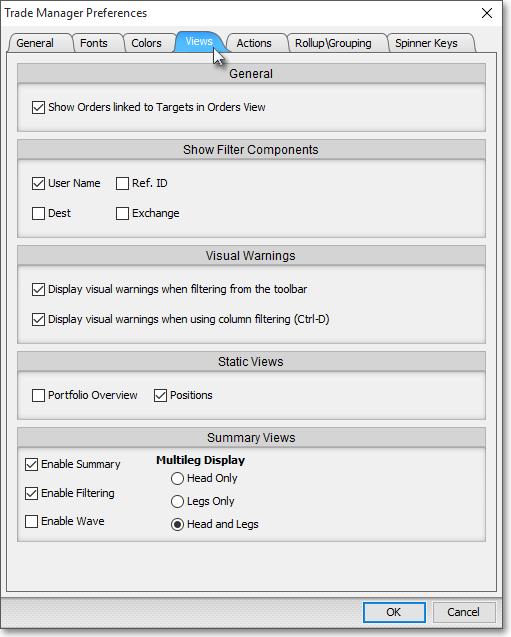
Check the "Enable Summary" box, and click OK.
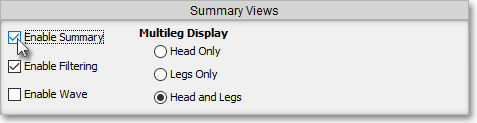
Once you return to the Positions tab, click Position Settings near the top of the tab and select the "P&L Query" tab in the "Position Settings" box.
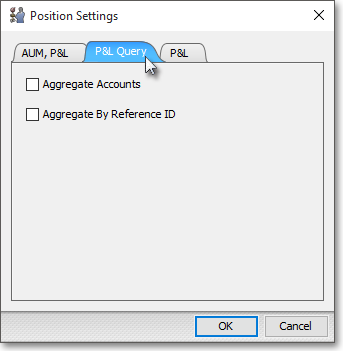
Click "Aggregate Accounts" if you wish Neovest to aggregate all P&L values for all your available accounts into one sum. If Aggregate Accounts is unchecked, all P&L values will be separated by account.
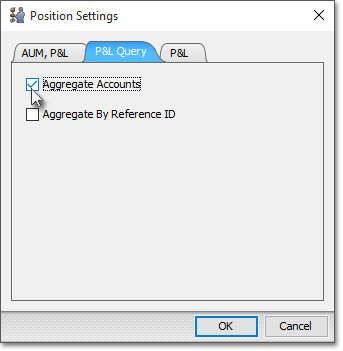
Lastly, select the "P&L" tab.
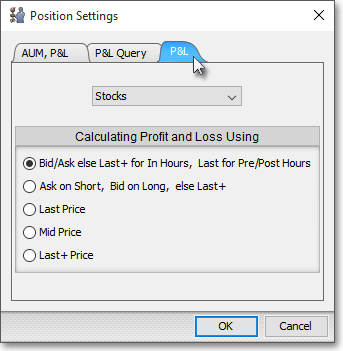
The following table provides descriptions of the features in the "P&L" tab:
| Feature: | Description: |
| Stocks | Lets you select the financial instrument (i.e., "Stocks," "Futures," or "Options") for which you would like to determine profit and loss settings. |
| Calculate Profit and Loss Using |
Lets you determine how profit and loss for the financial instrument you have chosen (i.e., "Stocks," "Futures," or "Options") is to be calculated. You may choose to calculate P&L values using: (1) the last traded price of each symbol outside of regular market hours, or the last bid on long positions or the last ask on short positions for each symbol during market hours ("Last Pre/Post Market, Bid/Ask During Market") (2) the ask of each symbol on short positions and the bid on long positions ("Ask on Short, Bid on Long") (3) the last price of each symbol during both regular market hours and after market hours ("Last Price") (4) the mid price, which is defined as the midpoint price between the current bid and ask prices ("Mid Price") (5) the last price of each symbol during both regular market hours and after market hours, including those trades that occur on venues such as ECNs ("Last+ Price"). |
Once you have completed determining the Positions Settings you wish, click OK.
