Spinner Keys Tab
Features in the "Spinner Keys" tab in Neovest's "Trade Manager Preferences" box let you enable the Spinner Keys in a Trade Manager window and also change the price and size increments of the Spinner Keys.

Neovest's Trade Manager window Spinner Key functionality lets you increase and decrease the prices and sizes of your pending orders in real time.
The following instructions explain how you may enable the Spinner Keys and also change the price and size increments of the Spinner Keys in a Neovest Trade Manager window:
With a Trade Manager window open on your screen, click the gear icon, located on the far-right of the toolbar.

Click the "Preferences" icon on the drop-down menu that appears.
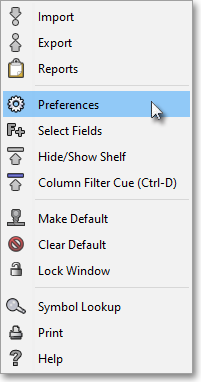
Once the "Trade Manager Preferences" box appears, select the "Spinner Keys" tab.
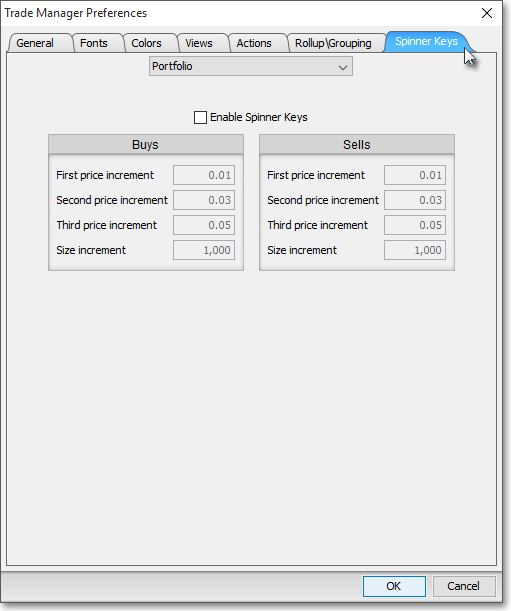
The following table provides descriptions of the features in the "Spinner Keys" tab that you may use to enable the Spinner Keys and change the price and size increments of the Spinner Keys in a Neovest Trade Manager window:
| Feature: | Description: |
| Drop-down menu | Lets you specify for which tab you would like to enable Spinner Keys. |
| Enable Spinner Keys | Lets you choose to enable the Spinner Keys for the selected tab. |
| First, Second, Third Price Increment | Lets you enter Spinner Key incremental values to either increase or decrease the prices of the buy and sell pending orders. |
| Size Increment | Lets you enter Spinner Key incremental values to either increase or decrease the sizes of the buy and sell pending orders. |
Once you finish making the changes you wish in the "Spinner Keys" tab, click OK.

For information regarding how you may use Neovest's Spinner Keys functionality in a Trade Manager window, refer to the "Spinner Keys" section in the "Trade Manager" chapter of Neovest's Help documentation.