Click Trading
Did you know?
Click Trading lets traders open order tickets from multiple Neovest programs by clicking on Level I and Level II market data and also route orders with a single click.
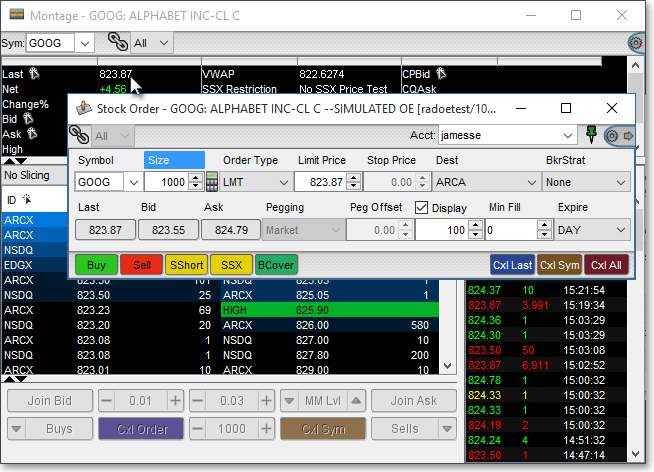
With access to multiple market data fields, access across Level I and Level II data, and separate right-click vs. left-click settings, a trader may create multiple custom tickets, standard tickets, action confirmations, and Order Entry (OE) Montages for each asset class traded.
A pointer icon ![]() located within a data column header indicates that Click Trading is enabled.
located within a data column header indicates that Click Trading is enabled.
Click Trading tickets may be programmed to close or remain open after an order is sent via its green “Pin” icon.
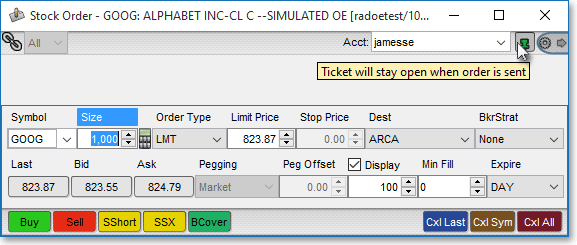
Settings and Configurations
Right-click and left-click settings may be further modified to activate with either a single-click or a double-click.
Click Trading tickets may be accessed in any Neovest program containing the fields:
◌ Bid
◌ Ask
◌ Last
◌ BSize
◌ ASize
◌ LSize
◌ Other Bid
◌ Other Ask
Users may use either the stand-alone order ticket or the embedded ticket in an OE Montage window.
Custom Tickets may be used in Click Trading as well.
To Configure Click Trading
Click the “Menu” icon located on Neovest’s Launch Pad.
Select Preferences | Order Entry Preferences.
Select the “Click Trading” tab, and check the “Enable Click Trading” box.
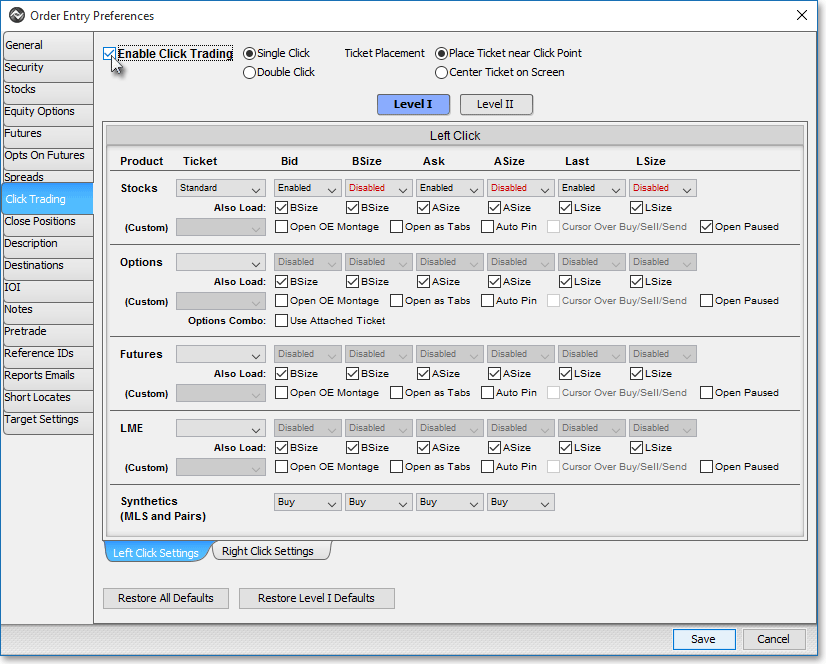
For further information regarding click trading, refer to the "Click Trading" section in the "Orders" chapter of Neovest's Help documentation.