Actions Tab
Features in the "Actions" tab in Neovest's "Montage Preferences" box let you add Action Button panels to a Neovest Montage window. Once you have added one or more panels, you may begin to add individual Action Buttons to the panels.
Action Buttons are designed to let you quickly send single or multiple orders on a specific symbol from a Neovest Montage window. Neovest lets you assign specific order criteria to an Action Button, which enables you to click on the Action Button to automatically populate a confirm box with your preset order information and subsequently send up to 10 different orders at one time.
The following instructions explain how you may add Action Button panels to a Neovest Montage window via the "Actions" tab. Instructions are also provided that explain how you may select the type, style, and size of font for the Action Buttons:
With a Montage window open on your screen, click the gear icon, located on the far-right of the toolbar.

Click the "Preferences" icon on the drop-down menu that appears.
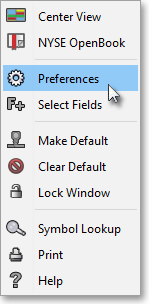
Once the "Montage Preferences" box appears, select the "Actions" tab.
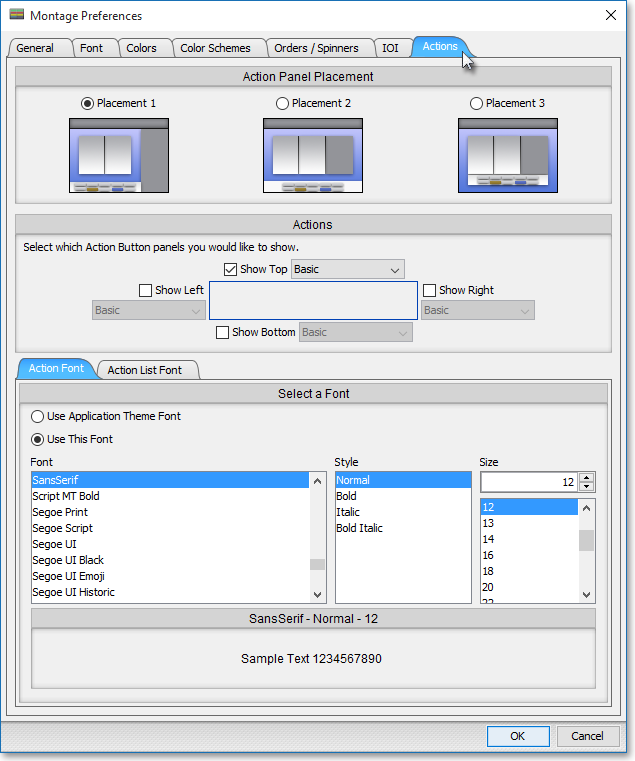
The following table provides descriptions of the features in the "Actions" tab that you may use to (1) add Action Button panels to a Neovest Montage window and (2) select the type, style, and size of font for the Action Buttons that you wish to add to the Action Button panels:
| Feature: | Description: |
| Action Panel Placement | Lets you decide to add Action Button panels only around the market maker, ECN, and regional exchange section ("Placement 1"); around the market maker, ECN, regional exchange, and ticker sections ("Placement 2"); or around the market maker, ECN, regional exchange, ticker, and spinner keys sections ("Placement 3") in a Neovest Montage window. |
| Actions | Lets you add Action Button panels to the "Top," "Bottom," "Left" and/or "Right" of the market maker, ECN, regional exchange section in a Neovest Montage window. |
|
Select a Font |
Lets you select the type, style (i.e., "Normal," "Bold," "Italic," or "Bold Italic"), and size of font for the Action Buttons that you wish to add to the Action Button panels. |
Once you (1) finish selecting the location of the Action Button panels that you wish to add to a Neovest Montage window and (2) finish selecting the type, style, and size of font for the Action Buttons that you wish to add to the Action Button panels, click OK.

Note: For information regarding how you may add Action Buttons to Action Button panels and how you may assign specific order parameters to Action Buttons, refer to the "Assigning an Action" section in the "Montage" chapter of Neovest's Help documentation.