Adding Action Button Panels
Before you may begin to add Action Buttons to a Neovest Montage window, you must first add Action Button panels to the market maker, ECN, and regional exchange section in a Montage window via the "Actions" tab in the "Montage Preferences" box.
The following instructions explain how you may add Action Button panels to a Neovest Montage window. Instructions are also provided that explain how you may select the type and size of font for the Action Buttons:
With a Montage window open on your screen, click the gear icon, located on the far-right of the toolbar.

Click the "Preferences" icon on the drop-down menu that appears.
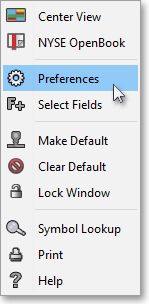
Once the "Montage Preferences" box appears, select the "Actions" tab.
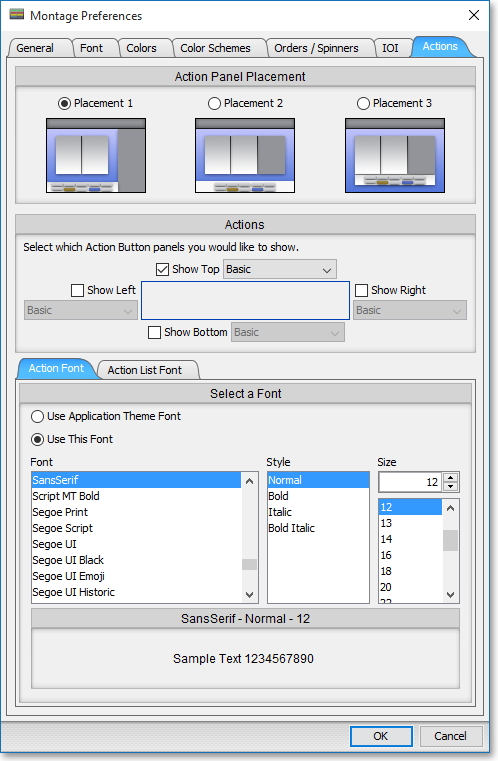
The following table provides descriptions of the features in the "Actions" tab that you may use to (1) add Action Button panels to the market maker, ECN, and regional exchange section in a Neovest Montage window and (2) select the type and size of font for the Action Buttons that you wish to add to the Action Button panels:
| Feature: | Description: |
| Action Panel Placement |
Lets you adjust the proportions for the market maker, ECN, and regional exchange section; the spinner section; and the time and sales section in relationship with one another. |
| Actions | Lets you add Action Button panels to the "Top," "Bottom," "Left," and/or "Right" of the market maker, ECN, and regional exchange section in a Neovest Montage window. |
|
Select a Font |
Lets you select the type and size of font for the Action Buttons that you wish to add to the Action Button panels in a Neovest Montage window. |
Once you (1) finish selecting the locations of the Action Button panels that you wish to add to a Montage window and (2) finish selecting the type and size of font for the Action Buttons that you wish to add to the Action Button panels, click OK.
