Font Tab
Features in the "Font" tab in the "Filter Preferences" box let you select a different type, style, and size of font for the "Filter," "Local," and "Log" tabs in a Neovest Filter window.
Note: The "Local" tab will only appear in a Neovest Filter window after you have added one or more Action Buttons to the Filter window. For information regarding adding Action Buttons to a Neovest Filter window, refer to the "Action Buttons" sections in the "Filter" chapter in Neovest's Help documentation.
The following instructions explain how you may select a different type, style, and size of font for all three tabs in a Filter window:
With a Filter window open on your screen, click the gear icon, located on the far-right of the toolbar.

Click the "Preferences" icon on the drop-down menu that appears.
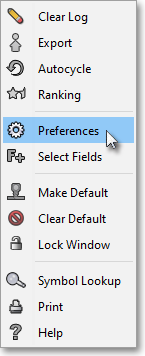
Once the "Filter Preferences" box appears, select the "Font" tab.
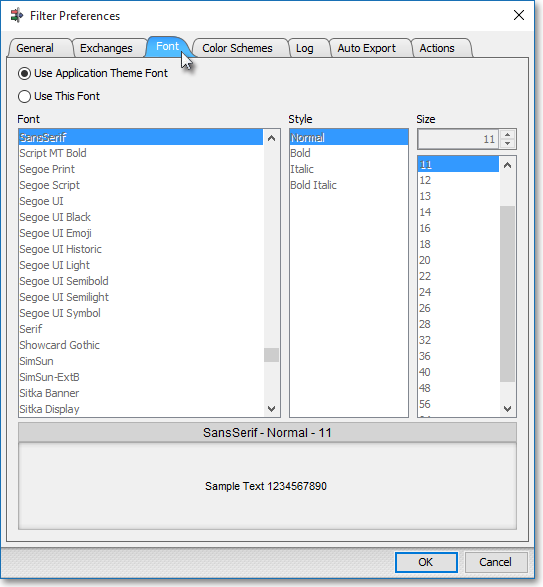
Select "Use This Font" to activate the "Font," "Style," and "Size" sections.
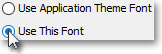
Note: Selecting "Use Application Theme Font" lets you apply to a Filter window the font Neovest has selected as the default for the theme you are currently using. For information regarding which font Neovest has chosen as the default for each of its themes, refer to the "Theme Fonts Tab" section in the "Menu" chapter of Neovest's Help documentation.
Next, select the "Font," "Style," and "Size" you wish for the Filter window.
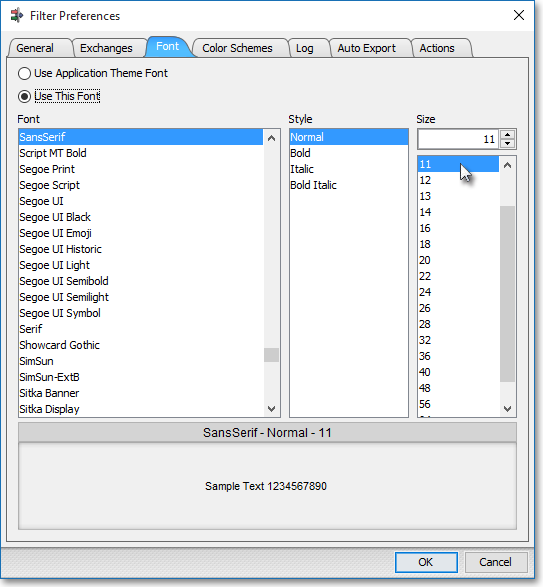
Click OK.
