Actions Tab
Features in the "Actions" tab in Neovest's "Filter Preferences" box let you add Action Button panels to a Neovest Filter window. Once you have added one or more Action Button panels to a Filter window, you may begin to add individual Action Buttons to the panels.
Filter window Action Buttons allow you to utilize custom filtering criteria to further filter the symbols in a Neovest Filter window. Once you select and execute one or more filters in a Neovest Filter window and symbols that meet the criteria of the filter or filters appear in the Filter window, you may then click on a Filter window Action Button to which you have assigned custom filtering criteria to further filter the located symbols.
Once symbols appear in the Neovest Filter window that meet your custom filtering criteria, you may then select from the filtered symbols the ones you would most like to trade.
The following instructions explain how you may add Action Button panels to a Neovest Filter window via the "Actions" tab in Neovest's "Filter Preferences" box. Instructions are also provided that explain how you may select the type and size of font to appear on the Action Buttons:
With a Filter window open on your screen, click the gear icon, located on the far-right of the toolbar.

Click the "Preferences" icon on the drop-down menu that appears.
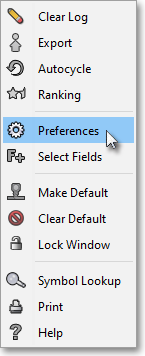
Once the "Filter Preferences" box appears, select the "Actions" tab.
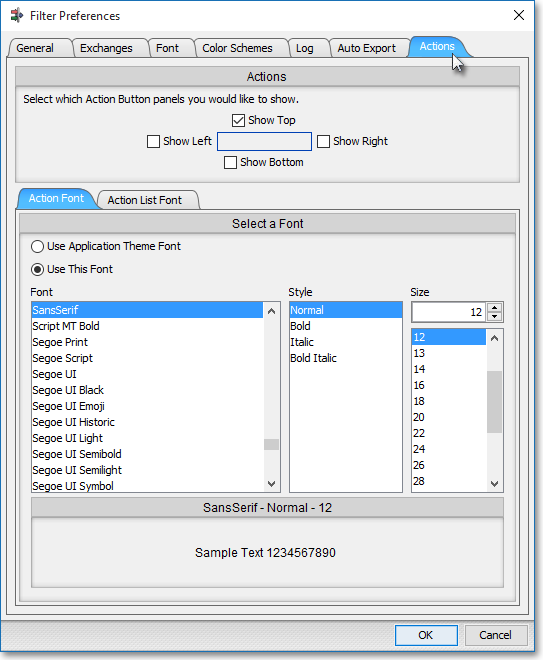
The following table provides descriptions of the features in the "Actions" tab that you may use to (1) add Action Button panels to a Neovest Filter window and (2) select the type and size of font to appear on the Action Buttons:
| Feature: | Description: |
| Actions | Lets you add Action Button panels to the "Top," "Bottom," "Right," and/or "Left" of the Filter window. |
|
Select a Font | Lets you select the type and size of font to appear on the Action Buttons. |
Note: Once you have added one or more Action Button panels to a Neovest Filter window, you may begin to add Action Buttons to the panels. For information regarding adding Action Buttons to Action Button panels and assigning custom filtering criteria to Action Buttons, refer to the "Action Buttons" sections in the "Filter" chapter of Neovest's Help documentation.