Filter Window Display Fields
Near the top of the "Filter" and "Local" tabs in Neovest's Filter window are several column headers (e.g., "Symbol," "Last," "Net," "Bid," etc.) that are referred to in Neovest as "display fields."
Note: The "Local" tab will only appear in Neovest's Filter window after you have added one or more Action Buttons to the Filter window. For information regarding adding Action Buttons to Neovest's Filter window, refer to the "Action Buttons" section in the "Filter" chapter of Neovest's Help documentation.
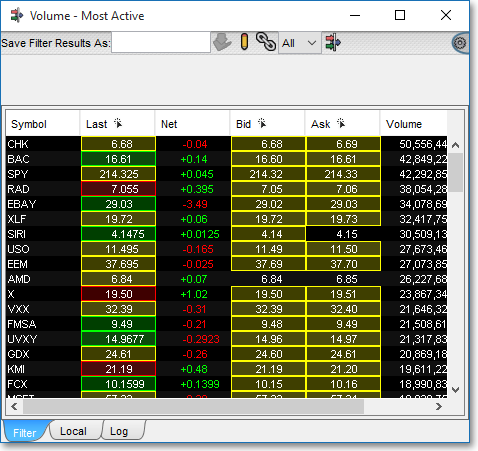
Neovest's user-friendly interface lets you easily add and remove display fields to and from the "Filter" and "Local" tabs, rearrange the order of the display fields in the "Filter" and "Local" tabs, and sort an entire "Filter" or "Local" tab in a Filter window based on the data displayed under individual display fields.
Display fields that you may add to the "Filter" and "Local" tabs in Neovest's Filter window are located in Neovest's "Select Display Field" box and are separated into five tabs or categories (i.e., "Default," "Filter," "Custom," "Customer," and "OE Fields") based on the function that each display field performs.
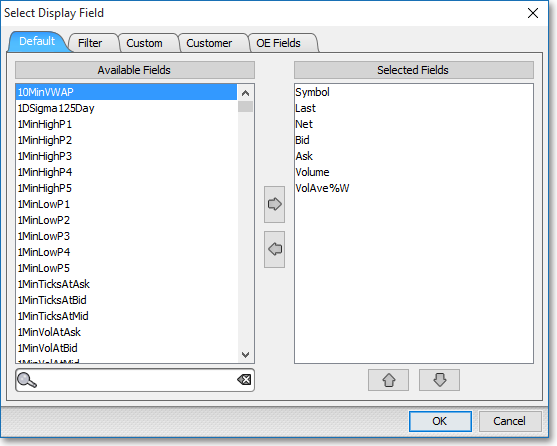
Note: The "Customer" tab lets certain Neovest customers create custom data fields on a symbol-by-symbol basis using external applications that may then be displayed in various Neovest windows.
Neovest provides descriptions of all its display fields. To access the descriptions of the display fields that Neovest provides, refer to the "Display Fields" chapter of Neovest's Help documentation.
The "Display Fields" sections in the menu to the left discuss the three tabs or categories (i.e. "Default," "Filter," and "Custom") into which Neovest's display fields are separated and how you may select display fields from these tabs to add into the "Filter" and "Local" tabs in Neovest's Filter window.
Instructions are also provided that explain how you may remove display fields from the "Filter" and "Local" tabs, rearrange the order of the display fields in the "Filter" and "Local" tabs, and how you may sort an entire "Filter" or "Local" tab in Neovest's Filter window based on the data displayed under individual display fields.