Log Tab
Features in the "Log" tab in Neovest's "Filter Preferences" box let you add and remove display fields to and from the "Log" tab in a Neovest Filter window.
The following instructions explain how you may add and remove display fields to and from the "Log" tab in a Neovest Filter window:
With a Filter window open on your screen, click the gear icon, located on the far-right of the toolbar.

Click the "Preferences" icon on the drop-down menu that appears.
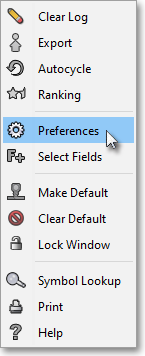
Once the "Filter Preferences" box appears, select the "Log" tab.
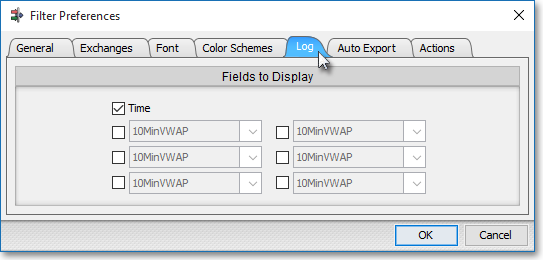
Click in the box to the left of the display field that you wish to add to or remove from the "Log" tab in the Filter window.
Note: A check mark indicates that a particular display field will appear in the "Log" tab in the Filter window; therefore, if you wish to remove a display field from the "Log" tab, simply uncheck the box to the left of the display field that you wish to remove.
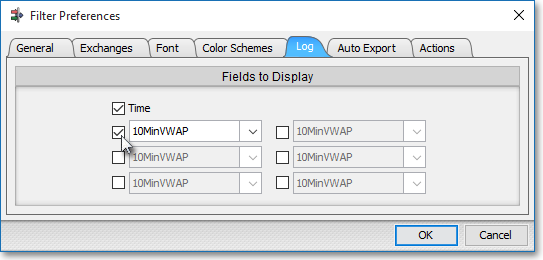
Once check marks appear to the left of the display fields that you wish to add to the "Log" tab in the Filter window, click on the down arrow corresponding to each checked box to select the display field you wish.
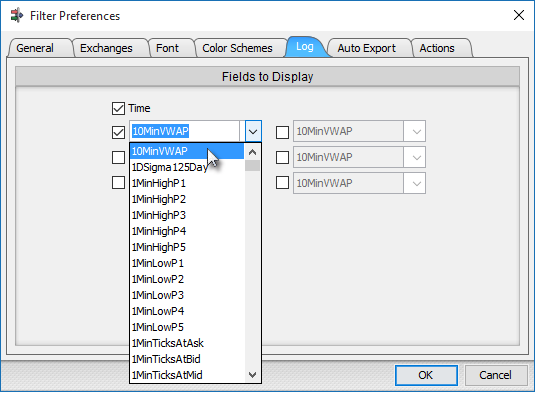
Click OK.

Note: For more information on the "Log" tab in Neovest's Filter window, refer to the "Log Tab" section in the "Filter" chapter of Neovest's Help documentation.