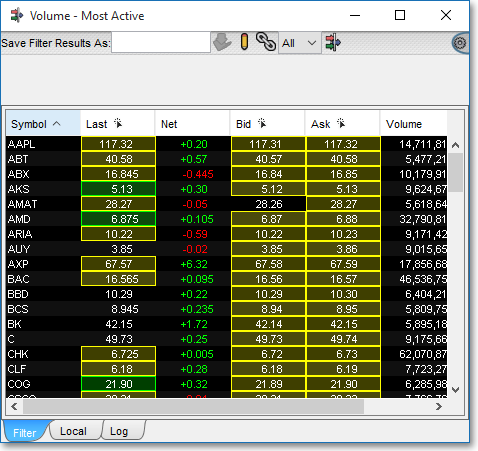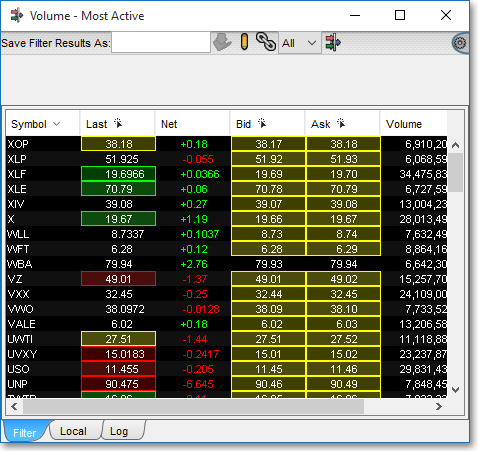Manipulating the Display Fields
Neovest's user-friendly interface lets you easily remove the display fields and rearrange the order of the display fields in the "Filter" and "Local" tabs in a Neovest Filter window. Neovest also lets you sort an entire "Filter" or "Local" tab in a Filter window based on the data displayed under an individual display field.
Note: The "Local" tab will only appear in a Neovest Filter window after you have added one or more Action Buttons to the Filter window. For information regarding adding Action Buttons to a Neovest Filter window, refer to the "Action Buttons" sections in the "Filter" chapter of Neovest's Help documentation.
The following instructions explain how you may manipulate
the display fields in either the "Filter" or "Local" tab in
a Neovest Filter window:
To remove a display field from either the "Filter"
or "Local" tab in an open Neovest Filter window:
Click on the tab (either "Filter" or "Local") from which you would like to remove a display field.

Click with the right mouse button on the display field that you wish to remove.

Select Remove Field on the menu appears. (The display field on which you clicked with the right mouse button will then be removed from the "Filter" or "Local" tab.)
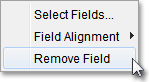
To rearrange the order of the display fields in either the "Filter" or "Local" tab in an open Neovest Filter window:
Click on the tab (either "Filter" or "Local") in which you would like to rearrange the order of the display fields.

Click and hold with the left mouse button on the display field that you wish to move, and drag the display field left or right to the location you wish.
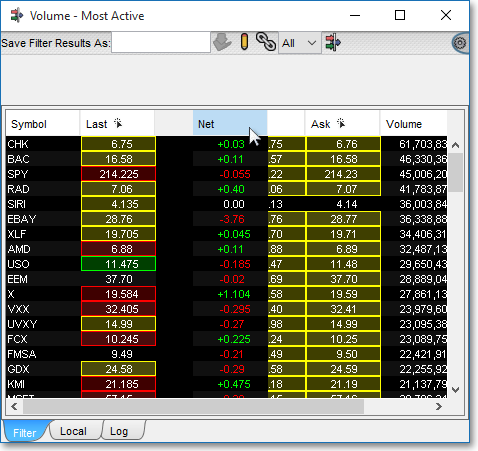
To sort an entire "Filter" or "Local" tab in a Neovest Filter window based on the data displayed under an individual display field:
Click on the tab (either "Filter" or "Local") that you wish to sort based on the data displayed under an individual display field.

Click with the left mouse button on the display field by which you would like to sort. (As you click on a display field, an up or down arrow will appear showing whether the entire "Filter" or "Local" tab is sorted in ascending or descending order based on the data displayed under the selected display field. This function may also be used with the "Symbol" display field to alphabetize the symbols in ascending or descending order in either the "Filter" or "Local" tab.)