Editing Existing Action Buttons
Neovest lets you assign a different filter action to an existing Action Button that appears in a Filter window. Once you click with the right mouse button on an existing Filter window Action Button, a menu will appear that lets you assign a different filter action to the Action Button.
The following instructions explain how you may assign a different filter action to an existing Action Button that appears in a Neovest Filter window:
Click with the right mouse button on an existing Action Button that appears in a Filter window.
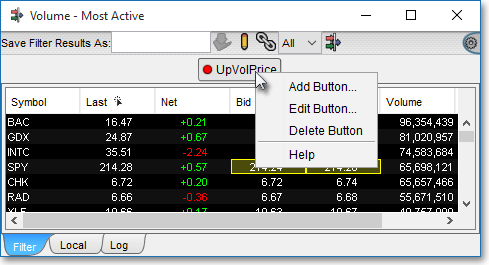
Select Edit Button.
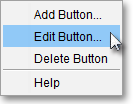
Once the "Define Button" box appears, you may assign a new filter action to the current Action Button simply by clicking on an alternate filter action in the "User Defined Actions" section and clicking OK.
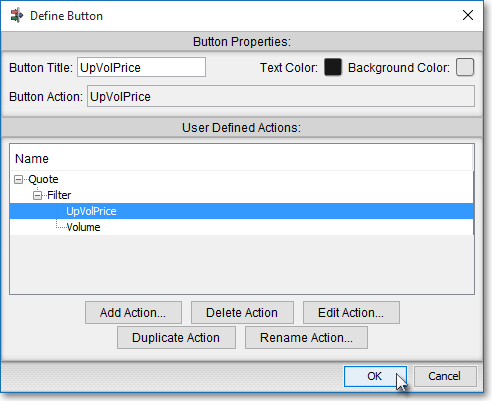
Note: The "Define Button" box contains several features that let you edit an existing Action Button. For information regarding the features in the "Define Button" box, refer to the "Adding an Action Button" and "Assigning an Action" sections in the "Filter" chapter of Neovest's Help documentation.