General Tab
Features in the "General" tab in Neovest's "Filter Preferences" box let you (1) specify the maximum number of symbols that may be displayed in the "Filter" and "Local" tabs in a Filter window, (2) specify the exchanges upon which a Filter window is to filter, (3) change Neovest's default Autocycle Symbol interval, and (4) specify whether a Filter window is to only filter on symbols in a specific group.
Note: The "Local" tab will only appear in a Neovest Filter window after you have added one or more Action Buttons to the Filter window. For information regarding adding Action Buttons to a Neovest Filter window, refer to the "Action Buttons" sections in the "Filter" chapter of Neovest's Help documentation.
The following instructions explain how you may specify settings in the "General" tab in Neovest's "Filter Preferences" box for a Neovest Filter window:
With a Filter window open on your screen, click the gear icon, located on the far-right of the toolbar.

Click the "Preferences" icon on the drop-down menu that appears.
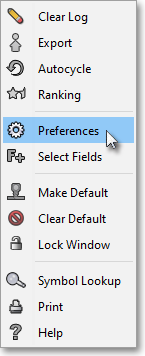
Once the "Filter Preferences" box appears, select the "General" tab.
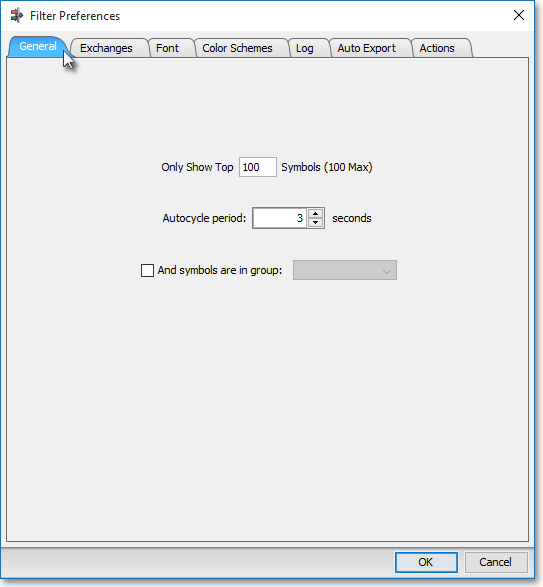
The following table provides descriptions of the features in the "General" tab that you may use to specify settings for a Neovest Filter window:
| Feature: | Description: |
| Only Show Top ___ Symbols |
Lets you specify the maximum number of symbols that may be displayed in the "Filter" and "Local" tabs in a Filter window. |
| Autocycle Period | Lets you change the interval at which Neovest's Autocycle Symbol feature will automatically cycle the symbols displayed in a Filter window through other Neovest windows that are open and linked on your screen. For instance, you may use Neovest's Autocycle Symbol feature to automatically cycle a number of Filter window symbols through an open and linked Neovest Chart window, which will cause the Chart window to load each Filter window symbol in succession and display relevant chart data as each symbol is loaded. Simply click on either the up or down arrow to increase or decrease Neovest's default interval of three seconds to the number you wish. For information regarding how you may utilize Neovest's Autocycle Symbol feature, refer to the "Autocycling Symbols" section in the "Filter" chapter in Neovest's Help documentation. |
| And Symbols are in Group | Lets you specify a group of symbols upon which a Filter window is to filter. If you wish to activate this feature, you must first click within the small square associated with this feature to place a check mark in the square. Second, you must click on this feature's down arrow to select from the menu that appears the group of symbols (that you have previously compiled and saved) upon which you would like a Filter window to filter. For information regarding how you may name and save the symbols displayed in a Filter window as a group, refer to the "Filter Toolbar" section in the "Filter" chapter of Neovest's Help documentation. |
Once you finish specifying the settings you wish, click OK.
