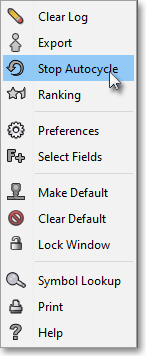Autocycling Filter Window Symbols
Neovest lets you automatically cycle the symbols displayed in a Filter window through other Neovest windows that are open and linked on your screen. For instance, you may use this feature to automatically cycle a number of Filter window symbols through an open and linked Neovest Chart window, which will cause the Chart window to load each Filter window symbol in succession and display relevant chart data as each symbol is loaded.
Once you click this feature, Neovest will cycle each Filter window symbol at the default interval of three seconds between each symbol.
Note: Neovest also lets you use the left and right arrow keys on your keyboard to manually cycle the symbols displayed in a Filter window through other Neovest windows that are open and linked on your screen. Simply use the left arrow key to cycle up through a particular Filter window list of symbols, and use the right arrow key to cycle down through the list.
The following instructions explain how you may automatically cycle the symbols displayed in a Filter window through other Neovest windows that are open and linked on your screen:
With a Filter window open on your screen, click the gear icon, located on the far-right of the toolbar.

Click on the "Autocycle" icon on the toolbar of the open Filter window whose symbols you wish to cycle.
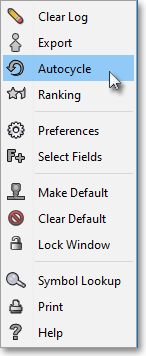
Note (1): Once you click on the "Autocycle Symbols" icon, Neovest will begin to cycle the symbols displayed in the Filter window through other Neovest windows that are open and linked on your screen. For information regarding how you may link and unlink various Neovest windows to and from each other, refer to the "Link/Unlink Window" instructions in the "Filter Toolbar" section of the "Filter" chapter in Neovest's Help documentation.
Note (2): Once you click on this feature, Neovest will cycle each Filter window symbol at the default interval of three seconds between each symbol. If you wish to change Neovest's default autocycle interval, you may access Neovest's "Filter Preferences" box, click on the "Preferences" tab, and change the "Autocycle Period" to the interval you wish.
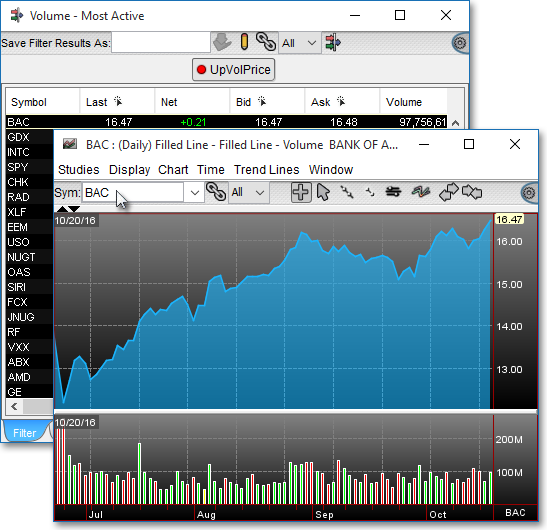
Note: If you wish to turn off Neovest's Autocycle Symbol feature, simply click on the "Stop Autocycle" icon on the drop-down menu that appears when you select the gear icon on the toolbar of the open Filter window whose symbols you are currently cycling.