Filter Tab
Display fields in the "Filter" tab have the same names as the filters that are available in Neovest. "Filter" display fields are designed to show whether a symbol currently meets the filter criteria of a certain filter and, if so, what the symbol's current ranking is in the filter's list of located symbols.
For example, if the symbol IBM is one of eight symbols that had met the filter criteria today for the "Gap Up Quarter Point" filter and is currently ranked third, and if you had selected the "Gap Up Quarter Point" display field for the Options window—then the Options window would display "3 of 8" in the "Gap Up Quarter Point" row for the symbol IBM.
Note: You may only add a "Filter" display field to the QuickQuote section in a Neovest Options window; therefore, the following instructions only apply to the QuickQuote section in a Neovest Options window.
The following instructions explain how you may add a "Filter" display field to the QuickQuote section in a Neovest Options window:
With an Options window open on your screen, click the gear icon, located on the far-right of the toolbar.

Click the "Select Fields" icon on the drop-down menu that appears.
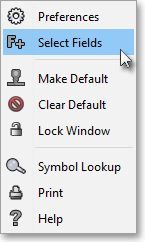
Once the "Select Display Field" box appears, select the "Filter" tab.
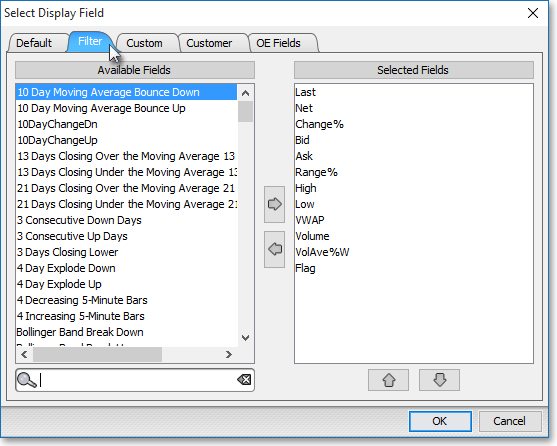
Double-click on a display field in the "Available Fields" section to add the display field to the "Selected Fields" section.
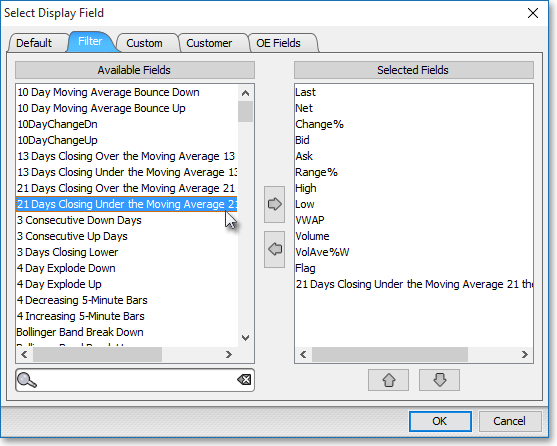
Note: The "Selected Fields" section lists the display fields that have been selected for the QuickQuote section in a Neovest Options window. At this point you may continue to add display fields to the "Selected Fields" section by following the preceding instructions.
Once you have finished adding the display fields you wish, click OK.

The following instructions explain how you may remove a "Filter" display field from the QuickQuote section in a Neovest Options window:
With an Options window open on your screen, click the gear icon, located on the far-right of the toolbar.

Click the "Select Fields" icon on the drop-down menu that appears.
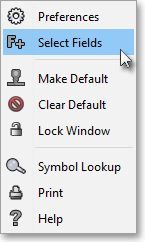
Double-click on a display field in the "Selected Fields" section to remove the display field from the "Selected Fields" section.
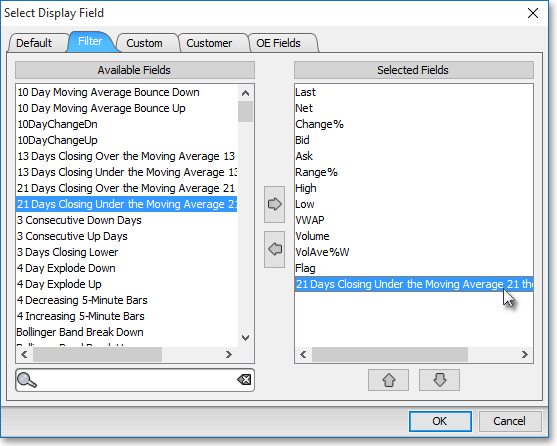
Note: The "Selected Fields" section lists the display fields that have been selected for the QuickQuote section in a Neovest Options window. At this point you may continue to remove display fields from the "Selected Fields" section by following the preceding instructions.
Once you have finished removing the display fields you wish, click OK.
