Default Tab
The following instructions explain how you may add a "Default" display field into one of the three main sections in a Neovest Options window:
Click with the right mouse button on a display field in the section where you wish to add a "Default" display field.
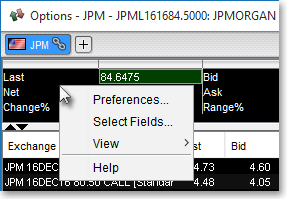
Select Select Fields.
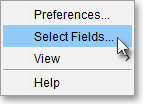
Once the "Select Display Field" box appears, select the "Default" tab.
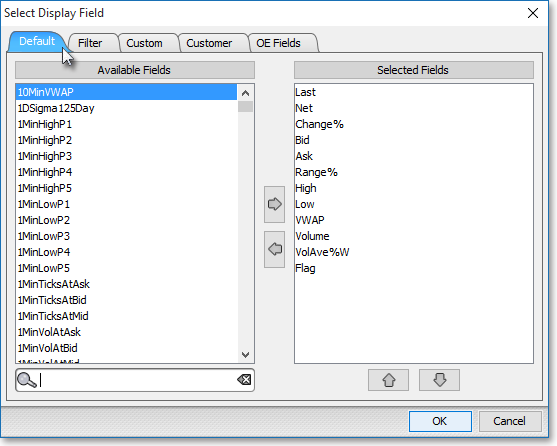
Click on a display field in the "Available Fields" section to highlight it, and click on the right-pointing arrow button to add the highlighted display field to the "Selected Fields" section. This is how a display field is added to the selected tab in an Options window.
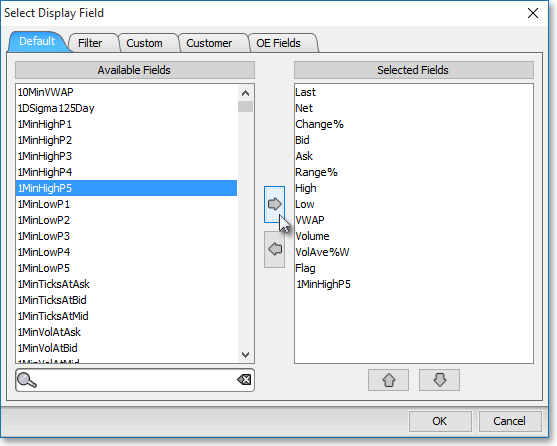
Note: The "Selected Fields" section lists the display fields that have been selected for the section you clicked in the Options window. At this point you may continue to add display fields to the "Selected Fields" section by following the preceding instructions.
Once you have finished adding the display fields you wish, click OK.

The following instructions explain how you may remove a "Default" display field from one of the three main sections in a Neovest Options window:
Click with the right mouse button on a display field in the section where you wish to remove a "Default" display field.
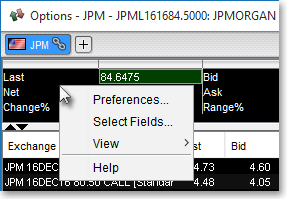
Select Select Fields.
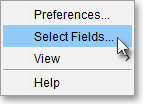
Click on a display field in the "Available Fields" section to highlight it, and click on the left-pointing arrow button to remove the highlighted display field from the "Selected Fields" section. This is how a display field is removed from the selected tab in an Options window.
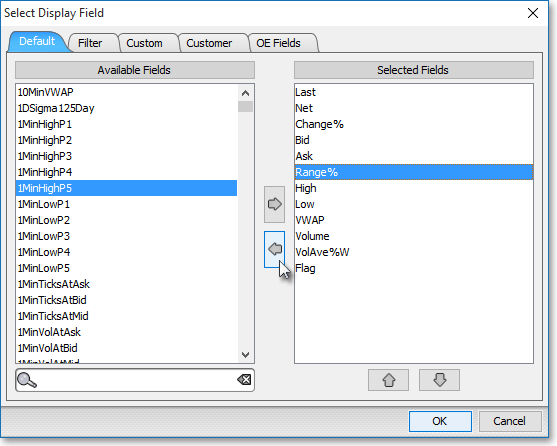
Note: The "Selected Fields" section lists the display fields that have been selected for the section in which you clicked in the Options window. At this point you may continue to remove display fields from the "Selected Fields" section by following the preceding instructions.
Once you have finished removing the display fields you wish, click OK.
