Font Tab
Features in the "Font" tab in the "Ticker Tape Preferences" box let you select a different type, style, and size of font for a Neovest Ticker Tape window.
Note: Instructions in this "Font Tab" section refer to the "active ticker tape" in a Neovest Ticker Tape window. If you have added more than one ticker tape to a Ticker Tape window, you may make one of the ticker tapes active by moving your cursor to the upper-left corner of the ticker tape and clicking on the down arrow that appears.

The following instructions explain how you may select a different type, style, and size of font for a Ticker Tape window:
With a Ticker Tape window open on your screen, click the gear icon, located on the far-right of the toolbar.

Click the "Preferences" icon on the drop-down menu that appears.
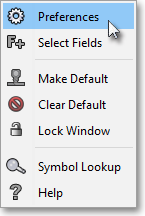
Select the "Font" tab.
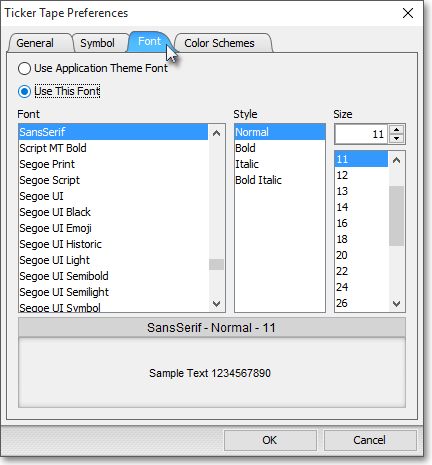
Select "Use This Font" to activate the "Font," "Style," and "Size" sections.
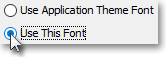
Note: Selecting "Use Application Theme Font" lets you apply to a Ticker Tape window the font Neovest has selected as the default for the theme you are currently using. For information regarding which font Neovest has chosen as the default for each of its themes, refer to the "Theme Fonts Tab" section in the "Menu" chapter of Neovest's Help documentation.
Next, select the "Font," "Style," and "Size" you wish for the Ticker Tape window.
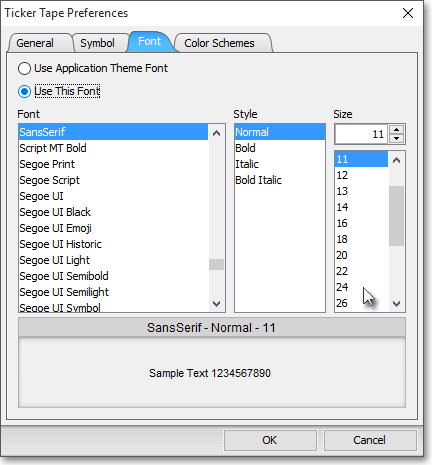
Click OK.
