General Tab
Features in the "General" tab in Neovest's "Ticker Tape Preferences" box let you set personal Ticker Tape window parameters and let you select certain types of symbol data to be displayed in a Neovest Ticker Tape window.
The following instructions explain how you may specify settings in the "General" tab for a Neovest Ticker Tape window:
With a Ticker Tape window open on your screen, click the gear icon, located on the far-right of the toolbar.

Click the "Preferences" icon on the drop-down menu that appears.
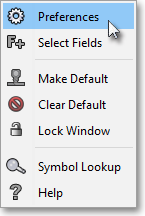
Once the "Ticker Tape Preferences" box appears, select the "General" tab.
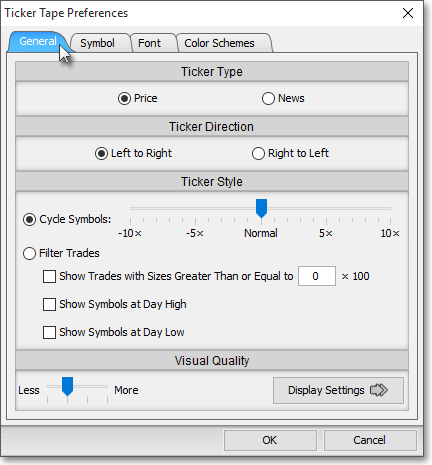
The following table provides descriptions of the features in the "General" tab that you may use to specify settings for a Neovest Ticker Tape window:
| Feature: | Description: |
| Ticker Type | Lets you choose to display either "Price" or "News" data in the active ticker tape in a Neovest Ticker Tape window. |
| Ticker Direction | Lets you change the direction of the active ticker tape in a Neovest Ticker Tape window. |
| Ticker Style: Cycle Symbols |
Lets you change the speed of the active ticker tape in a Neovest Ticker Tape window. |
| Ticker Style: Filter Trades |
Lets you choose to be notified in the active ticker tape in a Neovest Ticker Tape window when any of the symbols that you have selected trade above a specified block size, hit a new high, or hit a new low during the current day. To activate this feature, you must first click "Filter Trades" and then you may select one, two, or all three of the "Filter Trades" features. If you select the "Show Trades with Size ..." feature, then you must also change the default value of "0" to the number you wish. (Keep in mind that any value you enter will be multiplied by 100; thus, if you wish to be notified when any of the symbols that you select trade above 10,000 shares, simply enter 100 as the value.) |
Note: Instructions in the preceding table refer repeatedly to the "active ticker tape" in a Neovest Ticker Tape window. If you have added more than one ticker tape to a Ticker Tape window, you may make one of the ticker tapes active by moving your cursor to the upper-left corner of the ticker tape and clicking on the down arrow that appears.
