Symbol Tab
Features in the "Symbol" tab in Neovest's "Ticker Tape Preferences" box let you specify the symbols that you wish to cycle through a Neovest Ticker Tape window.
The following instructions explain how you may add the symbols to the "Symbol" tab that you wish to cycle through a Neovest Ticker Tape window:
With a Ticker Tape window open on your screen, click the gear icon, located on the far-right of the toolbar.

Click the "Preferences" icon on the drop-down menu that appears.
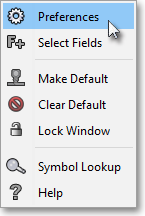
Once the "Ticker Tape Preferences" box appears, select the "Symbol" tab.
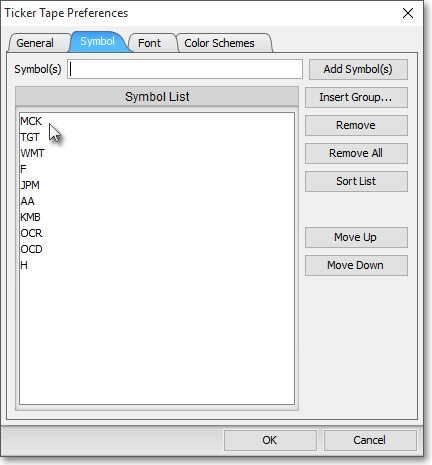
The following table provides descriptions of the features in the "Symbol" tab that you may use to specify the symbols that you wish to cycle through a Neovest Ticker Tape window:
| Feature: | Description: |
| Symbol(s) | Lets you type the symbol or symbols that you wish to cycle through the active ticker tape in a Neovest Ticker Tape window. If you wish to cycle more than one symbol through the active ticker tape, then you may type the symbols you wish in succession in this field if each symbol is separated by a comma. |
| Add Symbol(s) | Lets you add the symbol or symbols that you have typed in the "Symbol(s)" field to the "Symbol List" field. |
| Insert Group | Lets you add the symbols that comprise a specific group to the "Symbol List" field. |
| Remove/ Remove All | Lets you remove either the highlighted symbol or all of the symbols from the "Symbol List" field. |
| Sort List | Lets you alphabetize the symbols in the "Symbol List" field. |
| Move
Up/ Move Down | Lets you move the highlighted symbol either up or down in the "Symbol List" field. |
Note: Instructions in the preceding table refer to the "active ticker tape" in a Neovest Ticker Tape window. If you have added more than one ticker tape to a Ticker Tape window, you may make one of the ticker tapes active by moving your cursor to the upper-left corner of the ticker tape and clicking on the down arrow that appears.
