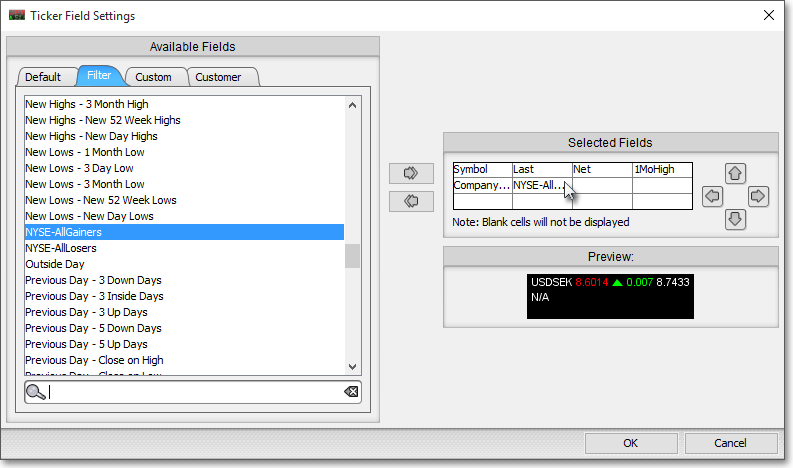Rearranging Display Fields
Neovest's user-friendly interface lets you easily rearrange the order of the display fields in the active ticker tape in a Neovest Ticker Tape window.
Note: Instructions in this section refer to the "active ticker tape" in a Neovest Ticker Tape window. If you have added more than one ticker tape to a Ticker Tape window, you may make one of the ticker tapes active by moving your cursor to the upper-left corner of the ticker tape and clicking on the down arrow that appears.

The following instructions explain how you may rearrange the order of the display fields in the active ticker tape in a Neovest Ticker Tape window:
With a Ticker Tape window open on your screen, click the gear icon, located on the far-right of the toolbar.

Click the "Select Fields" icon on the drop-down menu that appears.
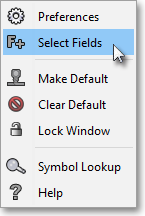
Once the "Ticker Field Settings" box appears, select the "Default," "Filter," or "Custom" tab.
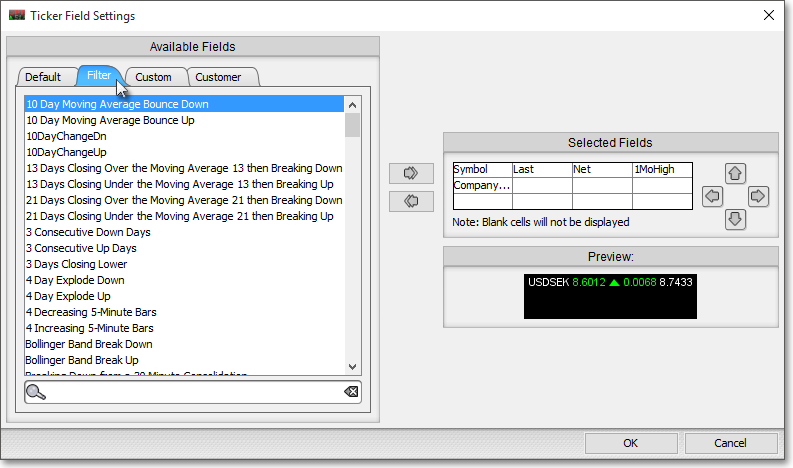
Click and hold on the name of a display field in one of the cells in the "Selected Fields" section, and drag the display field to the cell you wish.