QuoteWatch Window Toolbar
Near the top of Neovest's QuoteWatch window is a horizontal bar with a "Symbol List" box and an addition icon. This area is referred to in Neovest as the QuoteWatch window toolbar.
Icons in the QuoteWatch window toolbar are designed to let you access and add symbol lists with a single click.

To access additional features, you may right click a blank symbol list box.
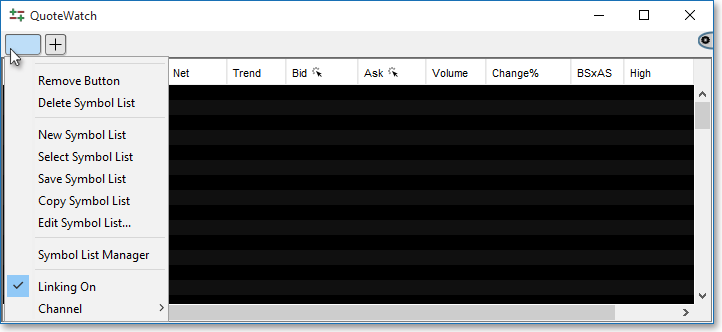
The following table provides a basic description of the function of each option in the "Symbol List" pull-down menu in Neovest's QuoteWatch window toolbar. For visual representation of the table below, please reference the graphic above. If questions arise concerning any of the features or windows discussed in the following table, refer to the "QuoteWatch" chapter in Neovest's Help documentation for further assistance.
Note: The following table includes features accessed through the "Group," "Local," and "Log" tabs in a Neovest QuoteWatch window. The "Group," "Local," and "Log" tabs will only appear in a Neovest QuoteWatch window after you have added one or more Action Buttons to the QuoteWatch window. For information regarding adding Action Buttons to a Neovest QuoteWatch window, refer to the "Action Buttons" section in the "QuoteWatch" chapter of Neovest's Help documentation.
| Feature: | Description: |
| Symbol List Box and Addition Button | Lets you enter a name in order to save the symbols that are currently displayed in either the "Group" or "Local" tab in a QuoteWatch window as a group. Once you enter a name in this box, right click on the group name. Then click the "Save Symbol List" option to save the displayed symbols as a group. As you save multiple lists, you may press the addition button and have multiple lists open at once. |
| Remove Button | Lets you close a list of symbols in a QuoteWatch window by right clicking the list you want to close and selecting the "Remove Button" option in the "Symbol List" pull-down menu. |
| Delete Symbol List | Lets you delete a list of symbols in a QuoteWatch window by right clicking "Symbol List" button of the list you want to delete and then selecting the "Delete Symbol List" option in the "Symbol List" pull-down menu. |
| New Symbol List | Lets you create a new list of symbols in a QuoteWatch window that can then be saved by clicking the "Save Symbol List" option in the "Symbol List" pull-down menu. |
| Select Symbol List | Lets you choose to open a previously saved list of symbols in a QuoteWatch window that can then be saved by clicking the "Save Symbol List" option in the "Symbol List" pull-down menu. |
| Save Symbol List | Lets you save the symbols that are currently displayed in either the "Group" or "Local" tab in a QuoteWatch window as a list after you have entered a name for the list in the "Symbol List" box. |
| Edit Symbol List... | Accesses the "Managed Group" window, which lets you add symbols from a local file, include symbols from other accounts, and set types of symbols to include and saved symbol lists. |
| Linking On | Lets you link or
unlink a QuoteWatch window to or from other Neovest windows that are
open on your screen. All open Neovest windows that are linked will
load the same symbol; therefore, if you double-click on a symbol displayed
in a QuoteWatch window, then an open Neovest Chart window that is linked
will automatically load the same symbol. As you click on the "Linking On" option, a check mark will appear to the left of the option in the pull-down menu. If a check is present, then a QuoteWatch window
is linked to other Neovest windows that are open on your screen; if there is nothing to the left of the option, then it is not linked.
Note: For information regarding linking a QuoteWatch window to all open Neovest windows or to only certain windows that are on the same channel, refer to the following "Channel" instructions in this table. |
| Channel | Lets you choose to
link a QuoteWatch window to All open Neovest windows or to
only certain windows that are on the same channel. Neovest provides 20
different channels to which you may link windows. For instance, you may
choose to link two open Neovest windows to channel "1," which
will cause the two windows and any other windows that are linked to "All"
to automatically load the same symbol. All other open Neovest windows
that are not linked to "All" or to channel "1" will
not load the same symbol. Note: For information regarding why you may wish to link and unlink a QuoteWatch window to and from other Neovest windows that are open on your screen, refer to the preceding "Link/Unlink Window" instructions in this table. |
Note: You may remove the toolbar in any Neovest window by pressing Alt+T. Once the toolbar has been removed, simply press Alt+T again to restore the toolbar.
Further features may be accessed by clicking the icon, located on the far-right of the toolbar.
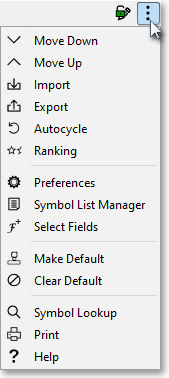
The following table describes the function of each icon in the drop-down menu but does not explain in detail the features or windows associated with certain icons. As questions arise concerning any of the features or windows discussed in the following table, refer to the "QuoteWatch" chapter in Neovest's Help documentation for further assistance.
| Feature: | Description: |
Move Down
 |
Lets you move the selected symbol down one row. |
Move Up
 |
Lets you move the selected symbol up one row. |
Import
 |
Accesses the "Import" box, which lets you import a list of symbols into a QuoteWatch window from a saved comma-, space-, or tab-delimited file. |
Export
 |
Accesses the "Export" box, which lets you save and export the symbols and symbol data that are currently displayed in either the "Group" or "Local" tab in a QuoteWatch window for importing into other software applications. |
Autocycle
 |
Lets you automatically cycle the symbols displayed in a QuoteWatch window through other Neovest windows that are open and linked on your screen. For instance, you may use this feature to automatically cycle a number of QuoteWatch window symbols through an open and linked Neovest Chart window, which will cause the Chart window to load each QuoteWatch window symbol in succession and display relevant chart data as each symbol is loaded. Once you click on this feature, Neovest will cycle each QuoteWatch window symbol at the default interval of three seconds between each symbol. If you wish to change the default autocycle interval, you may access Neovest's "QuoteWatch Preferences" box, click on the "Table" tab, and change the "Autocycle Period" to the interval you wish. Neovest lets you select a group of symbols that you have previously compiled and saved to cycle, or you may simply enter the symbols you wish to cycle in a QuoteWatch window and then cycle those symbols. For
more information regarding cycling the symbols in a QuoteWatch window, refer
to the "Autocycling Symbols" section in the "QuoteWatch" chapter of Neovest's Help documentation. Note: Neovest also lets you use the left and right arrow keys on your keyboard to manually cycle the symbols displayed in a QuoteWatch window through other Neovest windows that are open and linked on your screen. Simply use the left arrow key to cycle up through a particular QuoteWatch window list of symbols, and use the right arrow key to cycle down through the list. |
Ranking
 |
Lets you rank the symbols in a QuoteWatch window by price and other calculated data in either ascending or descending order. This feature also lets you assign various amounts of "weight" to the ranking criteria you select, which enables you to give priority to one type of ranking criteria over another. For more information regarding ranking the symbols in a QuoteWatch window, refer to the "Ranking Symbols" section in the "QuoteWatch" chapter of Neovest's Help documentation. |
Preferences
 |
Accesses the "QuoteWatch Preferences" box, which lets you (1) specify the maximum number of symbols that may be displayed in the "Group" and "Local" tabs in a QuoteWatch window, (2) change Neovest's default Autocycle Symbol interval, (3) add and remove display fields to and from the "Log" tab in a QuoteWatch window, and (4) set up an automatic schedule for saving and exporting the symbols and symbol data in the "Group" tab in a QuoteWatch window. Additionally, the "QuoteWatch Preferences" box lets you change the font and color scheme and add space for Action Buttons in a Neovest QuoteWatch window. |
Symbol List Manager
 |
Accesses the "Symbol List Manager" box, which lets you manipulate the symbol lists and buttons within a QuoteWatch window. Selecting a symbol list in the "Symbol List Manager" panel allows you to edit settings of existing lists based on their "List Type," copy a symbol list to a new list, and delete existing lists. From the "QuoteWatch Buttons" panel, you can add, remove, or reorder the buttons associated with symbol lists you have created. Additionally, the "Symbol List Manager" box lets you create a new symbol list with symbols entered manually, from a local file, or from accounts to which you have access. Note: Once you create a symbol list, you cannot change the “List Type.” |
Fields
 |
Accesses the "Select Display Field" box, which lets you add and remove "Default," "Filter," and "Custom" display fields to and from either the "Group" or "Local" tab in a QuoteWatch window. |
Make Default
 |
Lets you save a QuoteWatch window that you have customized as the default QuoteWatch window. Once you save a customized QuoteWatch window as the default, then each time you click on the "QuoteWatch" icon on Neovest's Launch Pad, your saved default QuoteWatch window will appear. |
Clear
Default
 |
Lets you reset the default QuoteWatch window to the original default established by Neovest. |
Symbol Lookup
 |
Accesses the "Symbol Lookup Guide" box, which lets you search for and view information regarding a particular cash item, equity, future, future spread, or index. Further features in this box let you search by "Description," "Ticker Symbol," "Bloomberg Symbol," or various symbol identification sources such as "RIC," "SEDOL," "ISIN," or "CUSIP." Lastly, Neovest lets you narrow your search results by selecting from a wide array of international exchanges or by entering key words or phrases to limit Neovest's search findings. |
Print
 |
Accesses a window with several printing options that let you print the contents of a QuoteWatch window in various formats. |
Help
 |
Accesses Neovest's Help menu documentation. |