Ranking Symbols in a QuoteWatch Window
Neovest lets you rank the symbols in a QuoteWatch window by price and other calculated data in either ascending or descending order. This feature also lets you assign various amounts of "weight" to the ranking criteria you select, which enables you to give priority to one type of ranking criteria over another.
For instance, if you wished to rank the symbols in a QuoteWatch window by "Net" and "Volume" in descending order, giving twice as much value (weight) to volume, you may accomplish this by utilizing Neovest's ranking feature.
The following instructions explain how you may rank the symbols in a Neovest QuoteWatch window:
With a QuoteWatch window open on your screen, click the gear icon, located on the far-right of the toolbar.

Click the "Ranking" icon on the drop-down menu that appears.
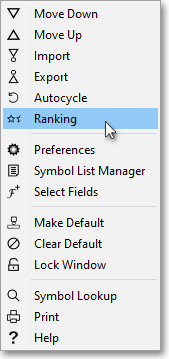
Once the "Define Ranking" box appears, click Add Ranking.
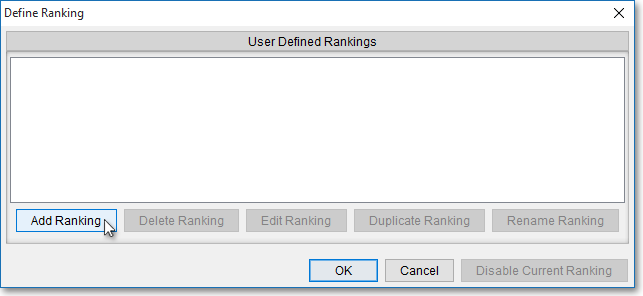
Once the "Ranking" box appears, enter the name in the "Name" field that you wish to give the new ranking criteria. (In the following example, "VolRank" is used as the name.)
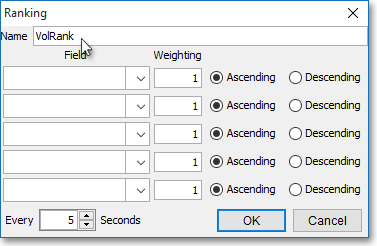
Next, click on the down arrows in the "Field" category to select the data fields by which you would like to rank the symbols in the QuoteWatch window.
Note: You may select a single data field or as many as five data fields as the ranking criteria.
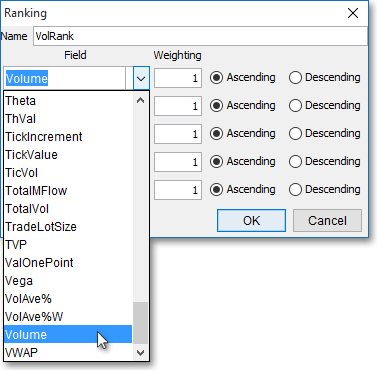
Next, double-click in the fields in the "Weighting" category that correspond to data fields that you have selected, and enter the weights you wish for each data field. For example, by entering a "2" in a particular "Weighting" field, you are assigning twice as much value to a particular data field; "3" represents three times as much value, and so on.
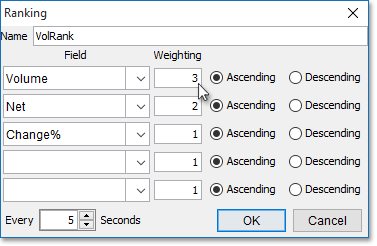
Next, select either "Ascending" or "Descending" order for each of the data fields that you have selected.
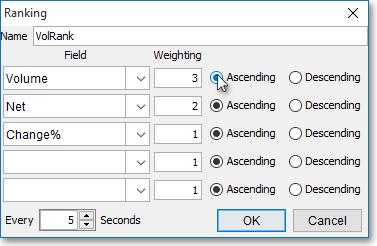
Note: Once you finish defining the ranking criteria you wish, you may choose to click on the up arrow in the "Every ___ Seconds" field to increase the default minimum value of every five seconds that Neovest will continually rank the symbols in the QuoteWatch window.
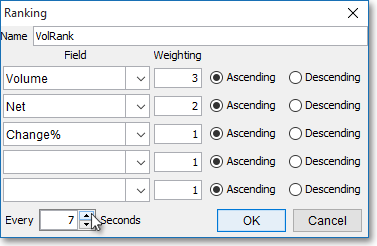
Click OK.

Click on the name of the ranking criteria in the "User Defined Rankings" section in the "Define Ranking" box by which you would like to rank the symbols in the QuoteWatch window, and click OK.
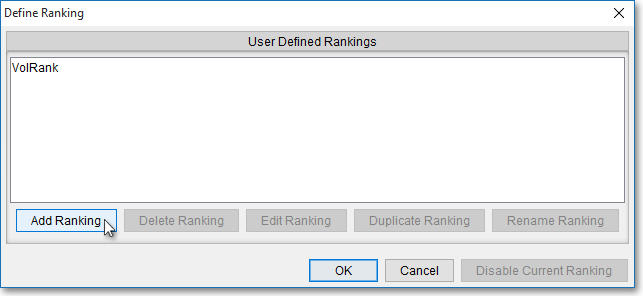
Note: Once you click OK, Neovest will rank the symbols in the QuoteWatch window based on the ranking criteria that you have selected.
The "Define Ranking" box contains additional features that let you define and manipulate ranking criteria for a Neovest QuoteWatch window.
The following table provides descriptions of the features in the "Define Ranking" box:
| Feature: | Description: |
| User Defined Rankings | Displays the names of the various sets of ranking criteria that you have defined. |
| Add Ranking | Lets you name and define a new set of ranking criteria and add the criteria to the "User Defined Rankings" section. Once you click Add Ranking, the "Ranking" box will appear, which will let you name and define the ranking criteria by which you may rank the symbols in a QuoteWatch window. |
| Delete Ranking | Lets you delete the ranking criteria that you have highlighted in the "User Defined Rankings" section. |
| Edit Ranking | Lets you edit the ranking criteria that you have highlighted in the "User Defined Rankings" section. Once you click Edit Ranking, Neovest will open the "Ranking" box, which will let you edit the ranking criteria you wish. |
| Duplicate Ranking | Lets you duplicate the ranking criteria that you have highlighted in the "User Defined Ranking" section. Once you click Duplicate Ranking, Neovest will duplicate the highlighted ranking criteria and will add a "1," "2," or "3," etc. (depending on the number of times you have duplicated the ranking criteria) to the end of the duplicated ranking criteria's name. |
| Rename Ranking | Lets you rename the ranking criteria that you have highlighted in the "User Defined Ranking" section. Once you click Rename Ranking, the "Input" box will appear. Simply enter the new name that you wish to give the highlighted ranking criteria, and click OK. |
| Disable Current Ranking | Lets you disable the ranking criteria that you have highlighted in the "User Defined Rankings" section. |