LME Window Local Tab
Neovest lets you add Action Buttons to an LME window. LME window Action Buttons allow you to utilize custom filtering criteria to filter the symbols that you have entered in a Neovest LME window. For instance, if a particular LME window contains 50 symbols that you have entered and you wish to filter the 50 symbols down to those that meet certain filtering criteria, you may assign the filtering criteria you wish to an Action Button and add the Action Button to the LME window.
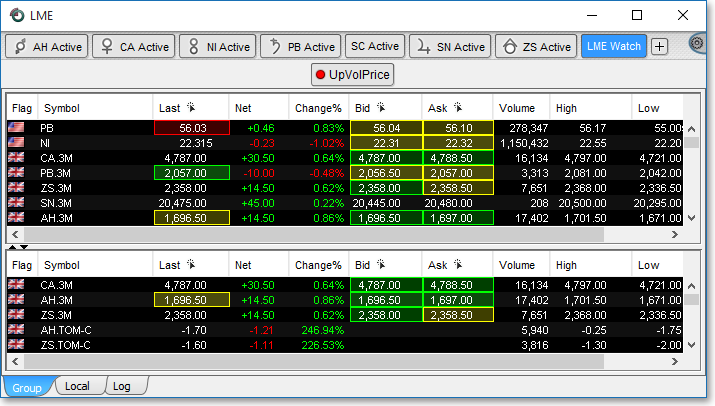
Once you add an Action Button to an LME window, Neovest will add three tabs to the bottom of the LME window, which will enable you to access different types of information. The "Group," "Local," and "Log" tabs are designed respectively to (1) display real-time data on any number of symbols you enter, (2) display real-time data on symbols that have met custom filtering criteria you have specified, and (3) record the time when a symbol is added to the "Local" tab during a particular trading day.

Once you click on an LME window Action Button to which you have assigned custom filtering criteria, symbols from the "Group" tab that meet your filtering criteria will appear in the "Local" tab. You may then refer to the "Log" tab to view when each symbol was added to the "Local" tab. Since you may set your filtering criteria to execute multiple times a day (every 60 seconds, for example), it's likely that new symbols will continue to meet your filtering criteria with each new execution.
If you click on an LME window Action Button to turn off your custom filtering criteria, both the "Local" and "Log" tabs will be cleared of all symbols and will remain blank until you click on an LME window Action Button again.
The following instructions explain how you may access the "Local" tab in a Neovest LME window:
With an LME window open on your screen, click the gear icon, located on the far-right of the toolbar.

Click the "Preferences" icon on the drop-down menu that appears.
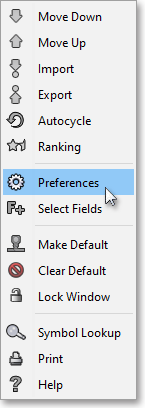
Once the "LME Preferences" box appears, select the "Actions" tab.
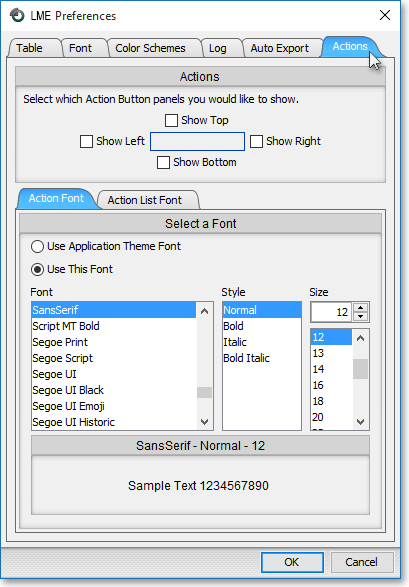
Select where you wish to add an Action Button panel to the LME window by selecting "Top," "Bottom," "Left," and/or "Right."
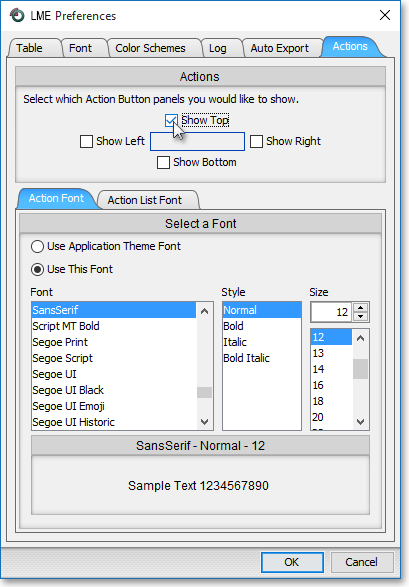
Click OK. Once you click OK, the "Local" tab will be added to the Neovest LME window.
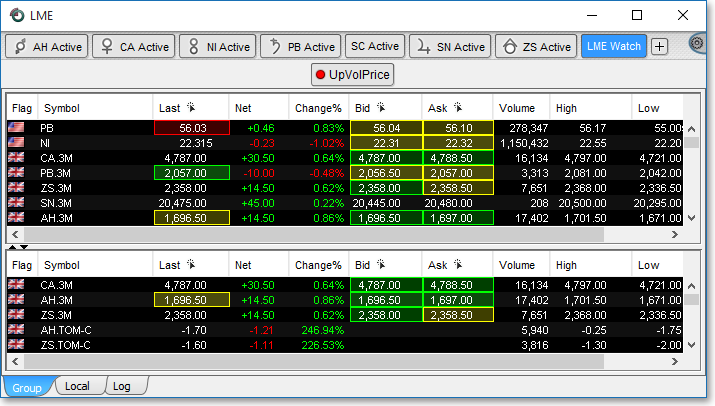
Note: For information regarding how you may specify custom filtering criteria to filter the symbols you have entered in a Neovest LME window, refer to the "Action Button" sections in the "LME" chapter of Neovest's Help documentation.