Filter Tab
Display fields in the "Filter" tab have the same names as the filters that are available in Neovest. Filter display fields are designed to show whether a symbol currently meets the filter criteria of a certain filter and if so what the symbol's current ranking is in the filter's list of located symbols.
For example, if the symbol IBM is one of eight symbols that had met the filter criteria today for the "Gap Up Quarter Point" filter and is currently ranked third, and if you had selected the "Gap Up Quarter Point" display field for either the "Group" or "Local" tab in a Neovest LME window—then either the "Group" or "Local" tab would display "3 of 8" under the "Gap Up Quarter Point" display field for the symbol IBM.
Note: The "Group" or "Local" tabs, as well as the "Log" tab, will only appear in a Neovest LME window after you have added one or more Action Buttons to the LME window. For information regarding adding Action Buttons to a Neovest LME window, refer to the "Action Buttons" sections in the "LME" chapter of Neovest's Help documentation.
The following instructions explain how you may add a "Filter" display field to either the "Group" or "Local" tab in an open Neovest LME window:
Click on the tab (either "Group" or "Local") to which you would like to add a "Filter" display field.

Click the gear icon, located on the far-right of the toolbar.

Click the "Fields" icon on the drop-down menu that appears.
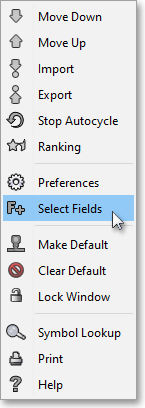
Once the "Select Display Field" box appears, select the "Filter" tab.
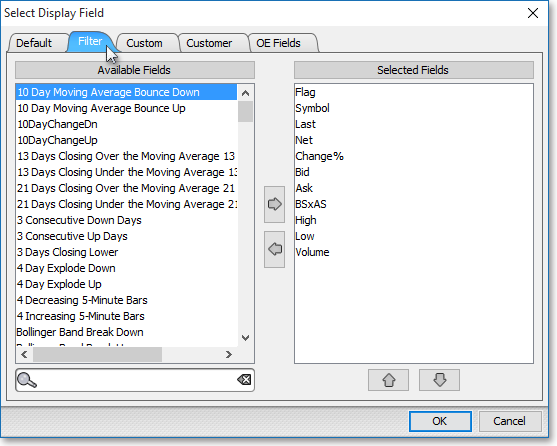
Double-click on a display field in the "Available Fields" section to add the display field to the "Selected Fields" section.
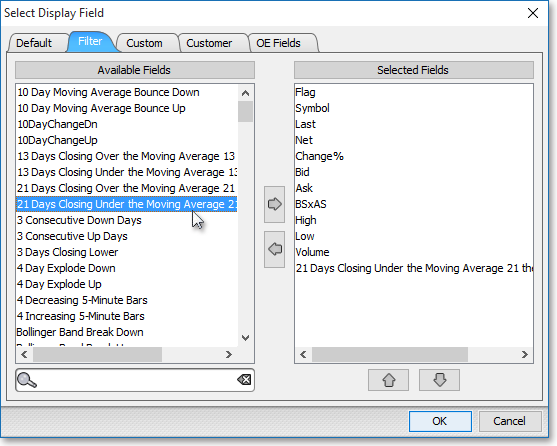
Note: The "Selected Fields" section lists the display fields that have been selected for either the "Group" or "Local" tab in a Neovest LME window. At this point you may continue to add display fields to the "Selected Fields" section by following the preceding instructions.
Once you have finished adding the display fields you wish, click OK.

The following instructions explain how you may remove a "Filter" display field from either the "Group" or "Local" tab in an open Neovest LME window:
Click on the tab (either "Group" or "Local") from which you would like to remove a "Filter" display field.

Click the gear icon, located on the far-right of the toolbar.

Click the "Fields" icon on the drop-down menu that appears.
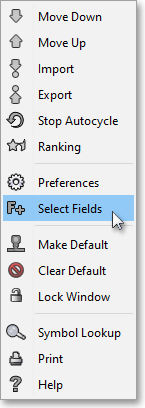
Once the "Select Display Field" box appears, double-click on the display field in the "Selected Fields" section that you wish to remove.
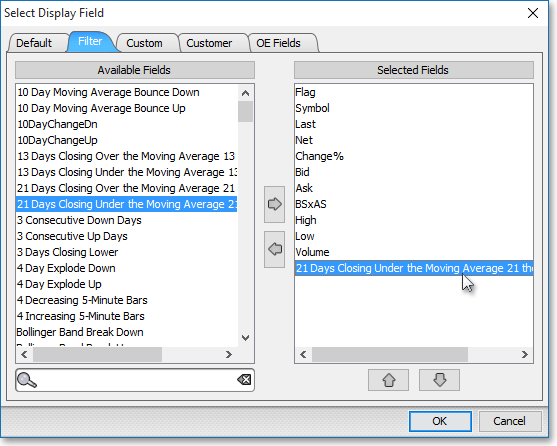
Note: The "Selected Fields" section lists the display fields that have been selected for either the "Group" or "Local" tab in a Neovest LME window. At this point you may continue to remove display fields from the "Selected Fields" section by following the preceding instructions.
Once you have finished removing the display fields you wish, click OK.
